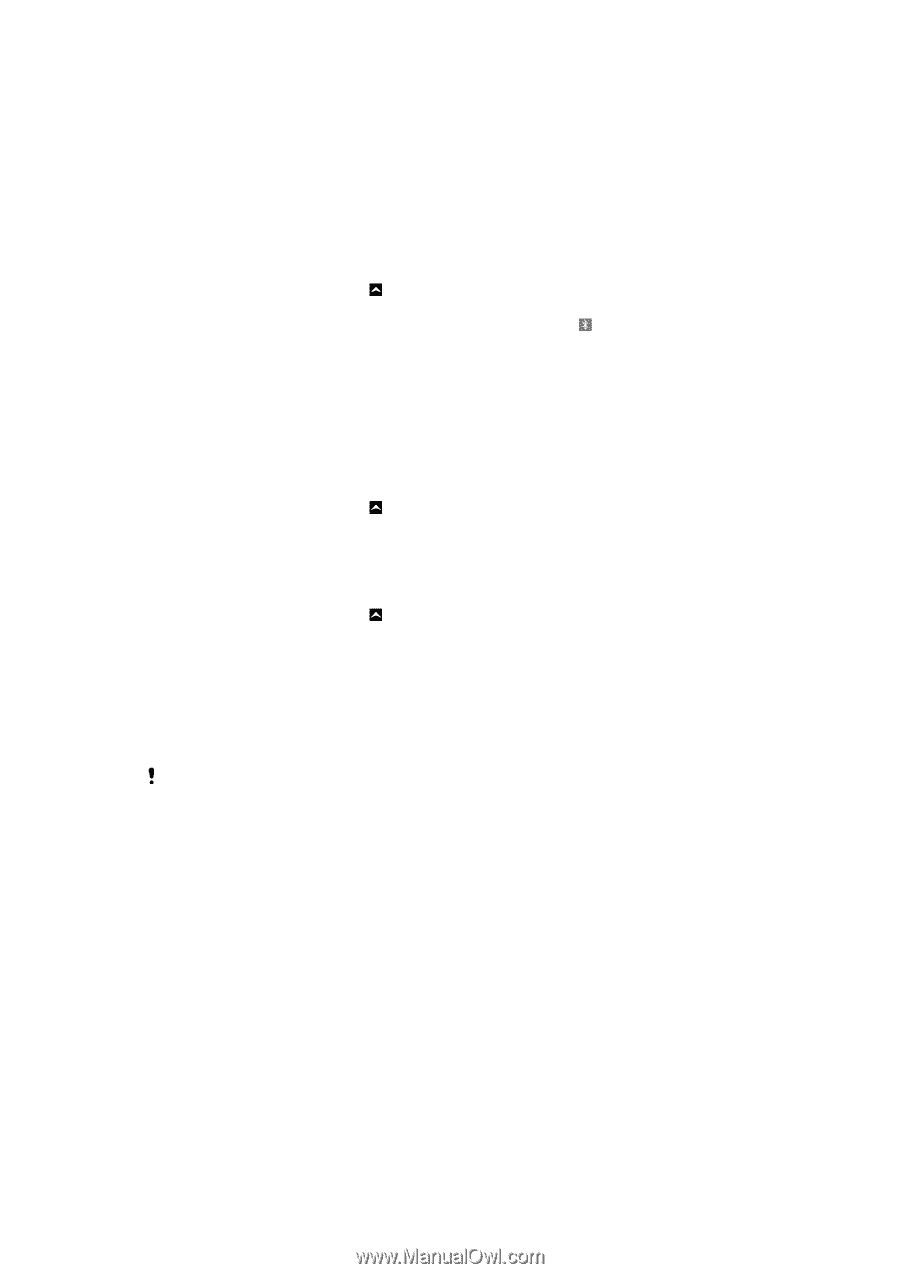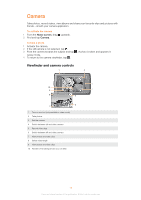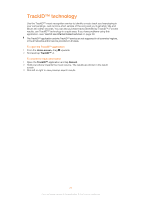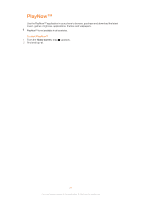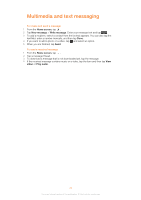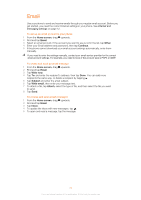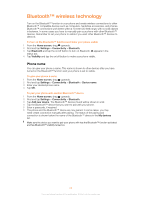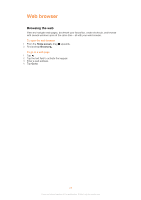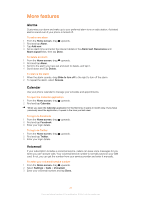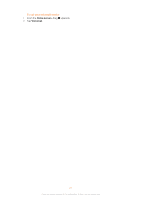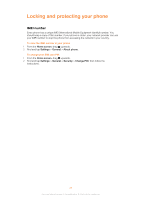Sony Ericsson Yendo User Guide - Page 24
Bluetooth™ wireless technology, Phone name
 |
View all Sony Ericsson Yendo manuals
Add to My Manuals
Save this manual to your list of manuals |
Page 24 highlights
Bluetooth™ wireless technology Turn on the Bluetooth™ function in your phone and create wireless connections to other Bluetooth™ compatible devices such as computers, handsfree accessories, and phones. Bluetooth™ connections work better within a 10 metre (33 feet) range, with no solid objects in between. In some cases you have to manually pair your phone with other Bluetooth™ devices. Remember to set your phone to visible if you want other Bluetooth™ devices to detect it. To turn on the Bluetooth™ function and make your phone visible 1 From the Home screen, drag upwards. 2 Find and tap Settings > Connectivity > Bluetooth. 3 Tap Bluetooth and tap the on/off button to turn on Bluetooth. appears in the status bar. 4 Tap Visibility and tap the on/off button to make your phone visible. Phone name You can give your phone a name. This name is shown to other devices after you have turned on the Bluetooth™ function and your phone is set to visible. To give your phone a name 1 From the Home screen, drag upwards. 2 Find and tap Settings > Connectivity > Bluetooth > Device name. 3 Enter your desired phone name. 4 Tap OK. To pair your phone with another Bluetooth™ device 1 From the Home screen, drag upwards. 2 Find and tap Settings > Connectivity > Bluetooth. 3 Tap Add new device. The Bluetooth™ devices found will be shown in a list. 4 Tap the Bluetooth™ device that you want to pair with your phone. 5 Enter a passcode, if required. 6 The phone and the Bluetooth™ device are now paired. In some cases, you may need create connection manually after pairing. The status of the pairing and connection is shown below the name of the Bluetooth™ device in the My devices list. Make sure the device you want to pair your phone with has the Bluetooth™ function activated and has Bluetooth™ visibility turned on. 24 This is an Internet version of this publication. © Print only for private use.