Sony AVD--C70ES Operating Instructions (AVD-C70ES Super Audio CD/DVD Receiver) - Page 18
How to Use the Remote
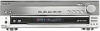 |
View all Sony AVD--C70ES manuals
Add to My Manuals
Save this manual to your list of manuals |
Page 18 highlights
How to Use the Remote You can operate the receiver and other units with the remote. This remote has a display that shows the current unit being operated, or the current status during setup. With the Scroll key, you can easily select a function, or confirm a setting for various setup procedures. Display Scroll key RM SETUP About the remote's display The remote's display displays the unit being operated, or the current status of the remote as shown below. It also has a backlight that lights up when you press the Scroll key or buttons during unit operations. To select the operatable unit Press until the desired source appears in the remote's display. Each time you press >, the source changes as follows. t t t t t t t ... Source *1 *2 *3 z You can operate the TV with the remote in any selection. For details of TV operation, see "Controlling TVs with the remote" on page 68. When you operate the receiver Select "," "," "," or "." If you don't press any button for more than 10 seconds, the remote display changes as shown in the illustration on the right. < DVD RECE I VER > S o ny < TV > S o ny 18US















