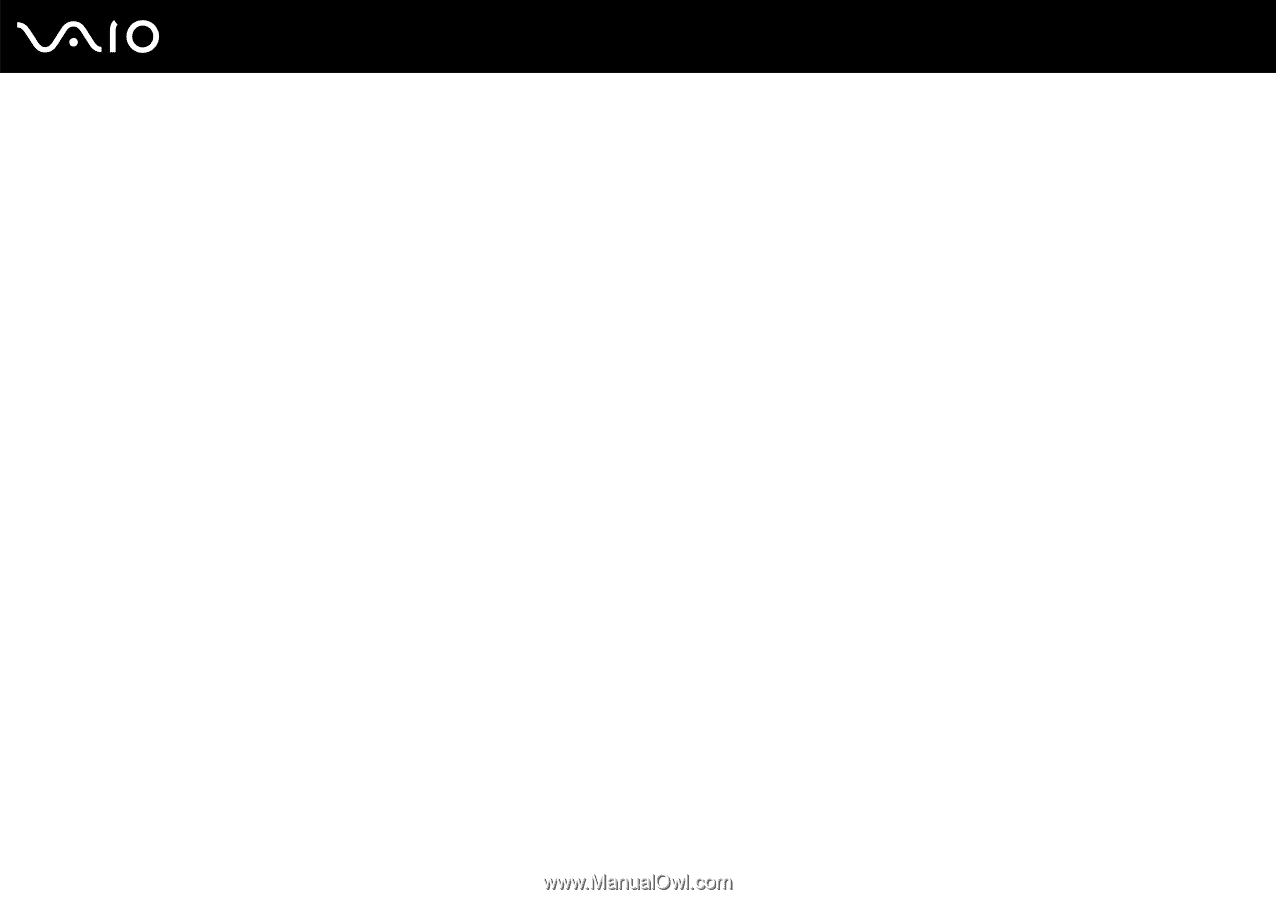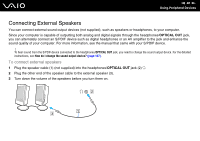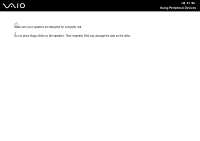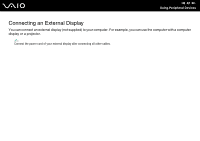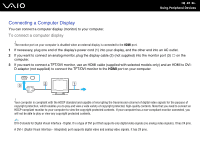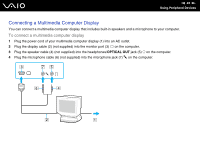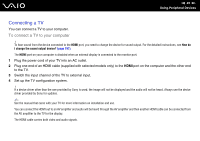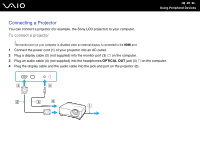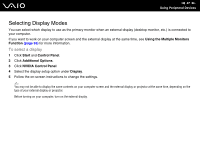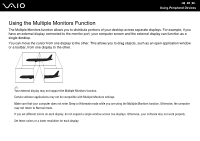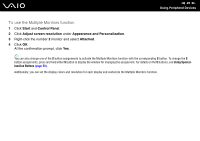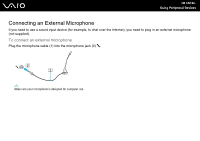Sony AW User Guide - Page 95
Connecting a TV, To connect a TV to your computer
 |
UPC - 027222587744
View all Sony AW manuals
Add to My Manuals
Save this manual to your list of manuals |
Page 95 highlights
n 95 N Using Peripheral Devices Connecting a TV You can connect a TV to your computer. To connect a TV to your computer ! To hear sound from the device connected to the HDMI port, you need to change the device for sound output. For the detailed instructions, see How do I change the sound output device? (page 197). The HDMI port on your computer is disabled when an external display is connected to the monitor port. 1 Plug the power cord of your TV into an AC outlet. 2 Plug one end of an HDMI cable (supplied with selected models only) to the HDMI port on the computer and the other end to the TV. 3 Switch the input channel of the TV to external input. 4 Set up the TV configuration system. ! If a device driver other than the one provided by Sony is used, the image will not be displayed and the audio will not be heard. Always use the device driver provided by Sony for updates. ✍ See the manual that came with your TV for more information on installation and use. You can connect the HDMI out to an AV amplifier and audio will be heard through the AV amplifier and then another HDMI cable can be connected from the AV amplifier to the TV for the display. The HDMI cable carries both video and audio signals.