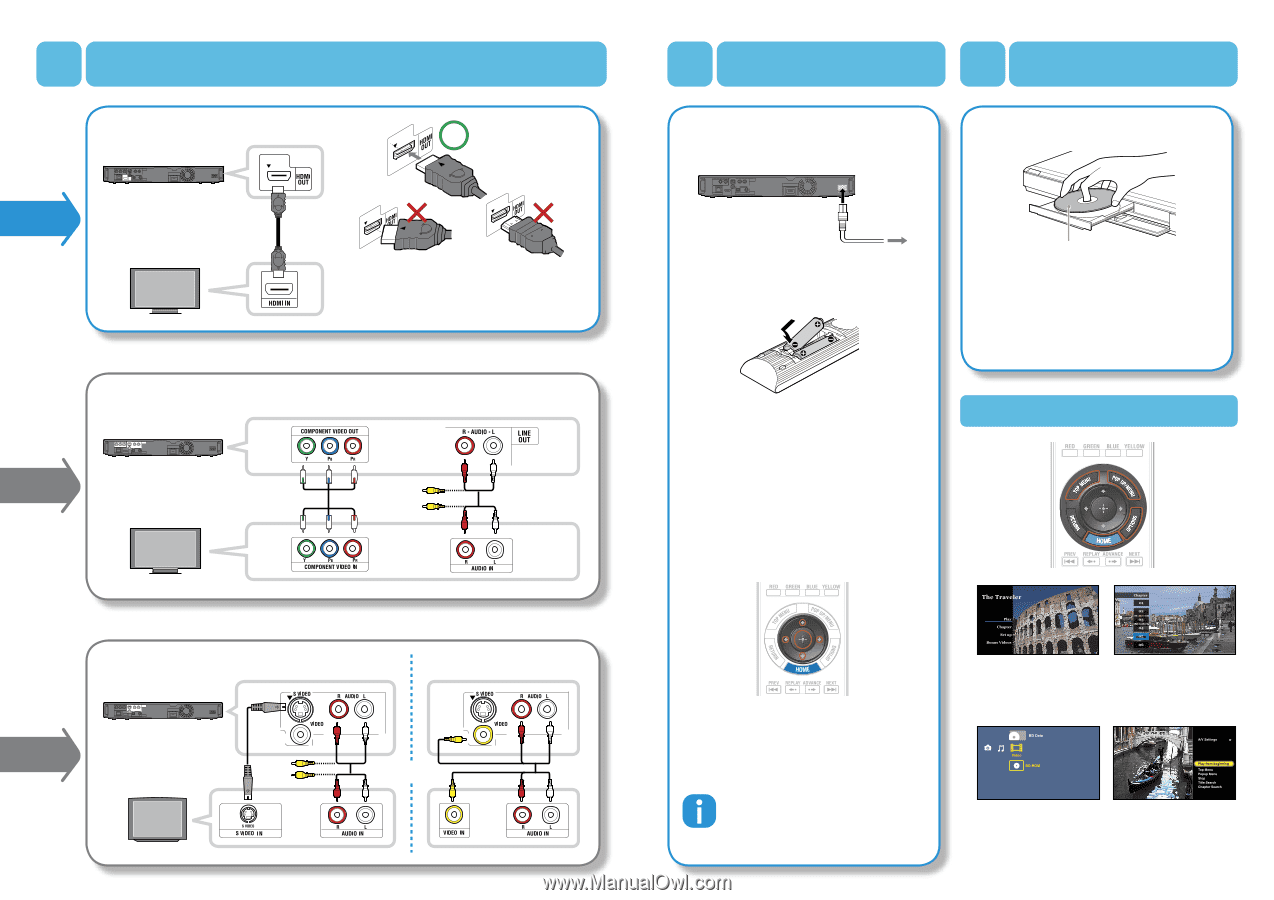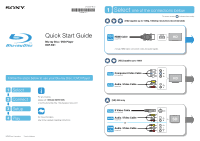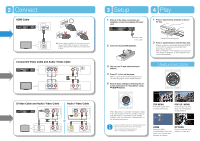Sony BDP-BX1 Quick Start Guide - Page 2
Connect, Setup - memory
 |
View all Sony BDP-BX1 manuals
Add to My Manuals
Save this manual to your list of manuals |
Page 2 highlights
2 Connect HDMI Cable Carefully align the HDMI OUT jack on the rear of the player and the HDMI connector by checking their shapes. Make sure the connector is not upside down or tilted. Component Video Cable and Audio / Video Cable S Video Cable and Audio / Video Cable Audio / Video Cable or 3 Setup 1 After all of the other connections are complete, connect the supplied AC power cord. 4 Play 1 Press (open/close), and place a disc on the tray. to AC outlet 2 Insert two Size AA (R6) batteries. 3 Turn on your TV and switch the input selector. 4 Press / to turn on the player. Wait for a short while before the player turns on. The OSD language selection display appears. 5 Perform basic settings by following the on- screen instructions in "Easy Setup" using ENTER. Playback side facing down 2 Press (open/close) to close the disc tray. When you insert a commercially available BD‑ROM or DVD VIDEO, playback automatically starts depending on the disc. Refer to "Playback" in the Operating Instructions for more details on playback, or when playback does not start automatically. Useful Functions When "Easy Setup" is complete, the player is ready. To shorten the startup time from standby mode, set "Standby Mode" to "Quick Start" in the "System Settings" setup. Refer as well to "Standby Mode" in the Operating Instructions. To enjoy more BD functions, the following steps in the supplied Operating Instructions are necessary. - Step 3: Inserting the External Memory - Step 4: Connecting to the Network TOP MENU Shows the original menu provided with the disc. POP UP / MENU Shows the pop-up menu, which can be displayed during playback. HOME Shows the XMB™ (XrossMediaBar) menu that allows you to operate disc playback and setups. OPTIONS Shows the optional menu available in each case.