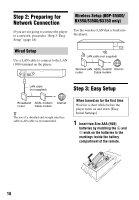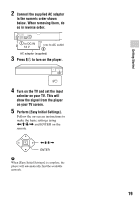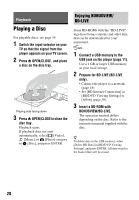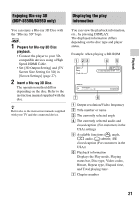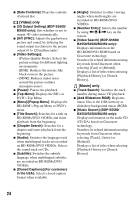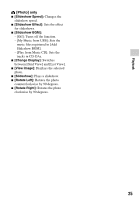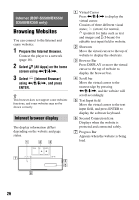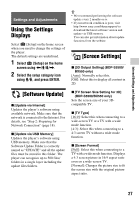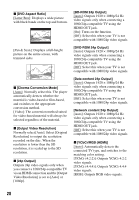Sony BDP-BX350 Operating Instructions - Page 23
Available Options, Using TV SideView, BDP-S5500/BX550/S3500, BX350 only, Using Screen mirroring
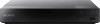 |
View all Sony BDP-BX350 manuals
Add to My Manuals
Save this manual to your list of manuals |
Page 23 highlights
Playback Using "TV SideView" (BDP-S5500/BX550/S3500/ BX350 only) "TV SideView" is a free mobile application for remote devices (such as smartphone, etc.). By using "TV SideView" with this player, you can easily enjoy the player by using the operation on your remote device. You can launch a service or application directly from the remote device and view the disc information during disc playback. "TV SideView" also can be used as a remote control and software keyboard. Before you use the "TV SideView" device with this player for the first time, be sure to register the "TV SideView" device. Follow the on-screen instructions on the "TV SideView" device for registration. b The registration can only be performed on the home screen. Using Screen mirroring (BDP-S5500/BX550/S3500/ BX350 only) "Screen mirroring" is a function to display the screen of a mobile device on the TV by Miracast technology. The player can be connected directly with a Screen mirroring compatible device (e.g. smartphone, tablet). You can enjoy the display screen of the device on your large TV screen. No wireless router (or access point) is required to use this feature. b • When using Screen mirroring, the quality of picture and sound may sometimes be deteriorated due to interference from other network. • Some network functions may not be available during Screen mirroring. • Make sure that the device is compatible with Miracast. Connectivity with all Miracast compatible devices is not guaranteed. 1 Select [Screen mirroring] from home screen using