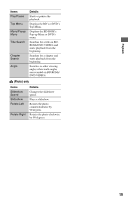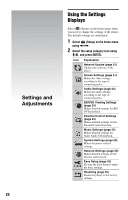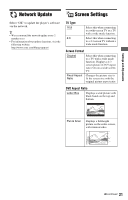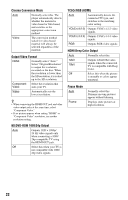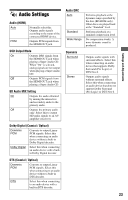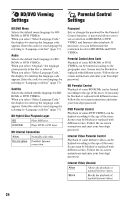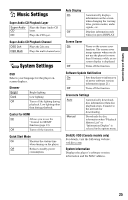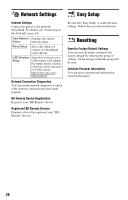Sony BDP-BX37 Operating Instructions - Page 21
Network Update, Screen Settings, TV Type, Screen Format, DVD Aspect Ratio
 |
UPC - 027242788237
View all Sony BDP-BX37 manuals
Add to My Manuals
Save this manual to your list of manuals |
Page 21 highlights
Settings and Adjustments Network Update Screen Settings Select "OK" to update the player's software via the network. z • We recommend the network update every 2 months or so. • For information about update functions, visit the following website: http://www.sony.com/bluraysupport/ TV Type 16:9 4:3 Select this when connecting to a wide-screen TV or a TV with a wide mode function. Select this when connecting to a 4:3 screen TV without a wide mode function. Screen Format Original Select this when connecting to a TV with a wide mode function. Displays a 4:3 screen picture in 16:9 aspect ratio even on a wide-screen TV. Fixed Aspect Changes the picture size to Ratio fit the screen size with the original picture aspect ratio. DVD Aspect Ratio Letter Box Displays a wide picture with black bands on the top and bottom. Pan & Scan Displays a full-height picture on the entire screen, with trimmed sides. ,continued 21