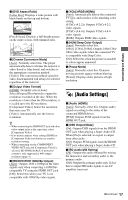Sony BDP-BX38 Operating Instructions - Page 20
[Network Settings], [Easy Setup], [Resetting], Reset to Factory Default Settings] - wireless adapter
 |
View all Sony BDP-BX38 manuals
Add to My Manuals
Save this manual to your list of manuals |
Page 20 highlights
x [Gracenote Settings] [Auto]: Automatically downloads disc information when disc playback stops. Connect to the network for downloading. [Manual]: Downloads the disc information when [Playback History List] or [Information Display] is selected in the options menu. x [System Information] Displays the player's software version information and the MAC address. [Resetting] x [Reset to Factory Default Settings] You can reset the player settings to the factory default by selecting the group of settings. All the settings within the group will be reset. x [Initialize Personal Information] You can erase your personal information stored in the player. [Network Settings] x [Internet Settings] Connect the player to the network beforehand. For details, see "Connecting to the Network" (page 12). [View Network Status]: Displays the current network status. [Wired Setup]: Select this when you connect to a broadband router using a LAN cable. [USB Wireless Setup]: Select this when you use a USB Wireless LAN Adapter. z For further details, visit the following website and check the FAQ contents: http://www.sony.com/bluraysupport/ x [Network Connection Diagnostics] You can run the network diagnostic to check if the network connection has been made properly. x [Media Remote Device Registration] Registers your "Media Remote" device. x [Registered Media Remote Devices] Displays a list of the registered your "Media Remote" devices. [Easy Setup] Re-runs the [Easy Setup] to make the basic settings. Follow the on-screen instructions. 20