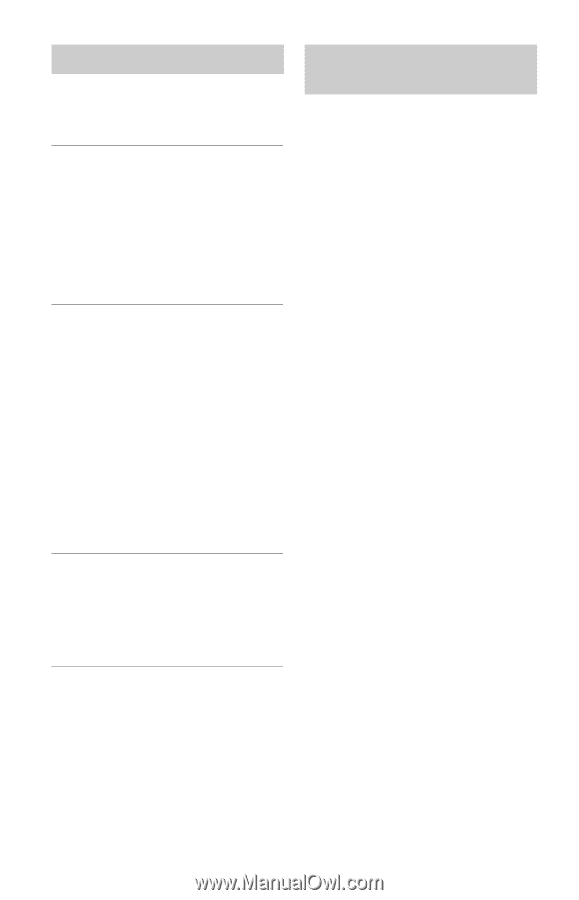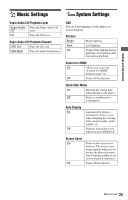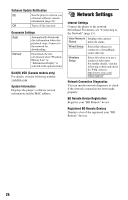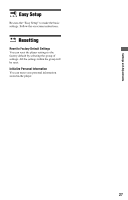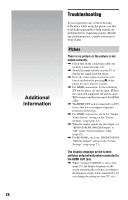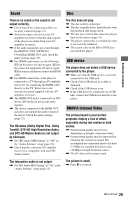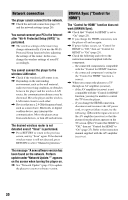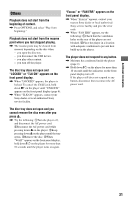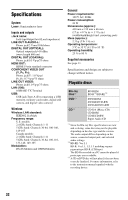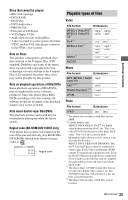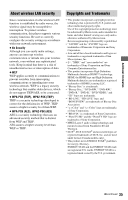Sony BDP-BX57 Operating Instructions - Page 30
Network connection, BRAVIA Sync Control for, after Wi-Fi Protected Setup WPS is - registration
 |
UPC - 027242789852
View all Sony BDP-BX57 manuals
Add to My Manuals
Save this manual to your list of manuals |
Page 30 highlights
Network connection The player cannot connect to the network. , Check the network connection (page 15) and the network settings (page 26). You cannot connect your PC to the Internet after "Wi-Fi Protected Setup (WPS)" is performed. , The wireless settings of the router may change automatically if you use the Wi-Fi Protected Setup function before adjusting the settings of the router. In this case, change the wireless settings of your PC accordingly. You cannot connect the player to the wireless LAN router. , Check if the wireless LAN router is on. , Depending on the surrounding environment, such as the wall material, radio wave receiving condition, or obstacles between the player and the wireless LAN router, the communication distance may be shortened. Move the player and the wireless LAN router closer to each other. , Devices that use a 2.4 GHz frequency band, such as a microwave, Bluetooth, or digital cordless device, may interrupt the communication. Move the player away from such devices, or turn off such devices. The desired wireless router is not detected even if "Scan" is performed. , Press RETURN to return to the previous screen, and try "Scan" again. If the desired wireless router is still not detected, press RETURN to select "Manual registration." BRAVIA Sync ("Control for HDMI") The "Control for HDMI" function does not work (BRAVIA Sync). , Check that "Control for HDMI" is set to "On" (page 25). , If you change the HDMI connection, turn the player off and on again. , If power failure occurs, set "Control for HDMI" to "Off," then set "Control for HDMI" to "On" (page 25). , Check the following and refer to the instruction manual supplied with the component. - the connected component is compatible with the "Control for HDMI" function. - the connected component's setting for the "Control for HDMI" function is correct. , When you connect the player to a TV through an AV amplifier (receiver), - if the AV amplifier (receiver) is not compatible with the "Control for HDMI" function, you may be unable to control the TV from the player. - if you change the HDMI connection, disconnect and reconnect the AC power cord, or a power failure occurs, try the following: 1Switch the input selector of the AV amplifier (receiver) so that the picture from the player appears on the TV screen. 2Set "Control for HDMI" to "Off," then set "Control for HDMI" to "On" (page 25). Refer to the instruction manual supplied with the AV amplifier (receiver). The message "A new software version has been found on the network. Perform update under "Network Update."" appears on the screen when turning the player on. , See "Network Update" (page 21) to update the player to a newer software version. 30