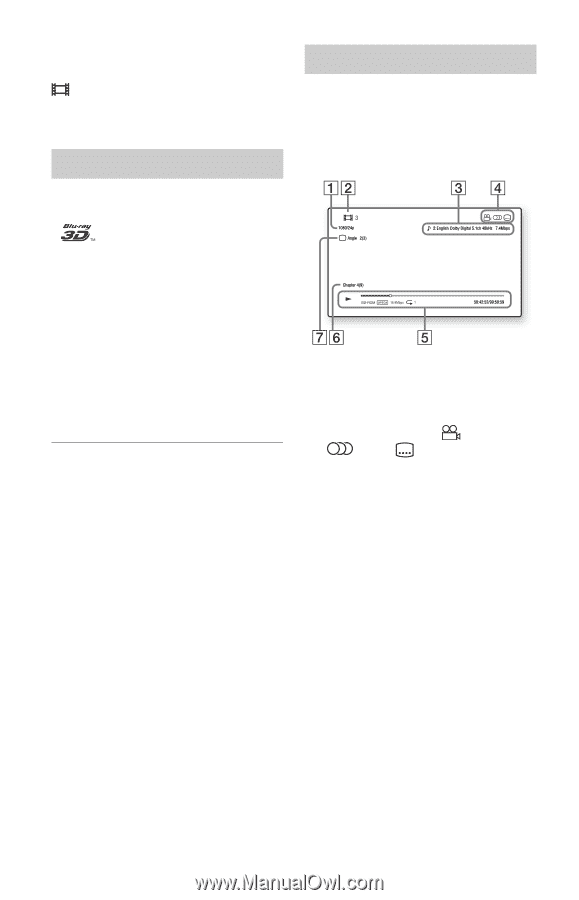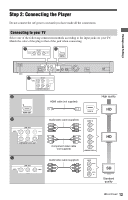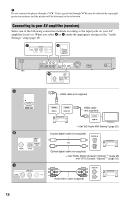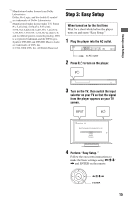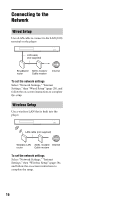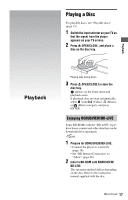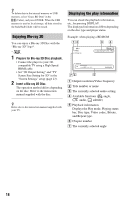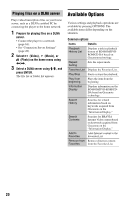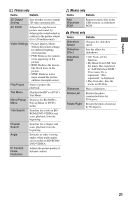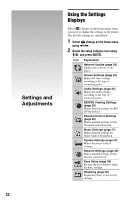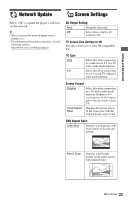Sony BDP-S1700ES Operating Instructions - Page 18
Enjoying Blu-ray 3D, Displaying the play information, Prepare for Blu-ray 3D Disc playback. - blu ray disc player
 |
View all Sony BDP-S1700ES manuals
Add to My Manuals
Save this manual to your list of manuals |
Page 18 highlights
z To delete data in the internal memory or USB memory, select "Erase BD Data" in the (Video), and press ENTER. When the USB memory is used as local storage, all data stored in the buda/budb folder will be erased. Enjoying Blu-ray 3D You can enjoy a Blu-ray 3D Disc with the "Blu-ray 3D" logo*. * 1 Prepare for Blu-ray 3D Disc playback. • Connect the player to your 3Dcompatible TV using a High Speed HDMI cable. • Set "3D Output Setting" and "TV Screen Size Setting for 3D" in the "Screen Settings" setup (page 23). 2 Insert a Blu-ray 3D Disc. The operation method differs depending on the disc. Refer to the instruction manual supplied with the disc. z Refer also to the instruction manual supplied with your TV. Displaying the play information You can check the playback information, etc., by pressing DISPLAY. The displayed information differs depending on the disc type and player status. Example: when playing a BD-ROM A Output resolution/Video frequency B Title number or name C The currently selected audio setting D Available functions ( angle, audio, subtitle) E Playback information Displays the Play mode, Playing status bar, Disc type, Video codec, Bitrate, and Repeat type. F Chapter number G The currently selected angle 18