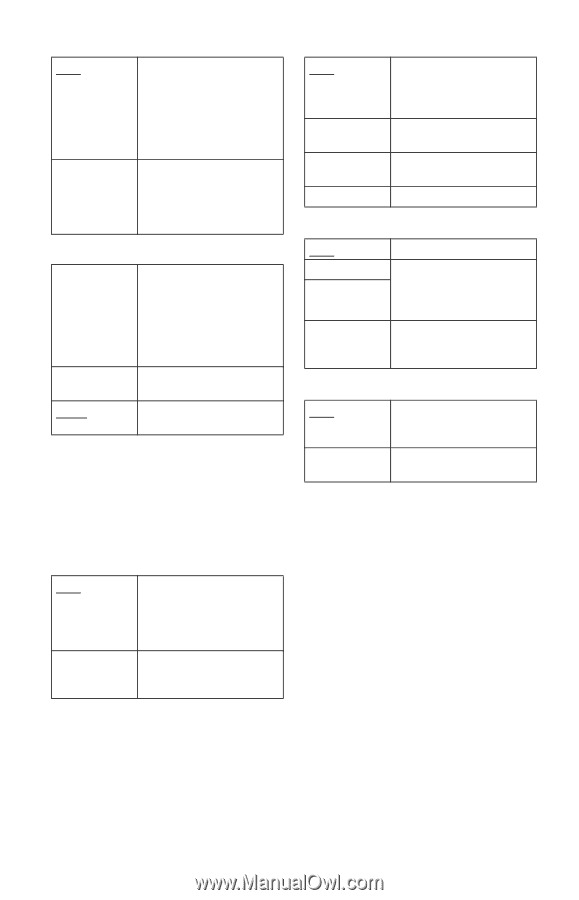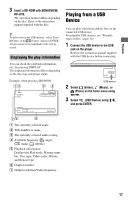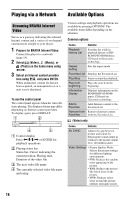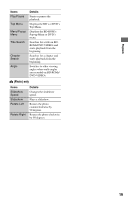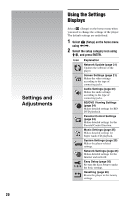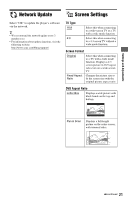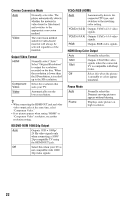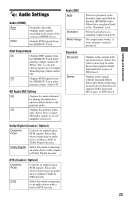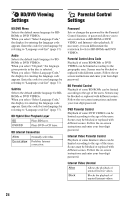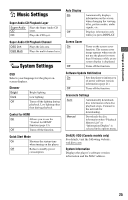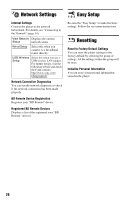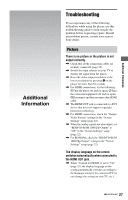Sony BDP-S470 Operating Instructions - Page 22
Cinema Conversion Mode, Output Video Format, BD/DVD-ROM 1080/24p Output, YCbCr/RGB HDMI - video formats
 |
UPC - 027242796270
View all Sony BDP-S470 manuals
Add to My Manuals
Save this manual to your list of manuals |
Page 22 highlights
Cinema Conversion Mode Auto Normally select this. The player automatically detects whether the material is video-based or film-based, and switches to the appropriate conversion method. Video The conversion method suited for video-based material will always be selected regardless of the material. Output Video Format HDMI Normally select "Auto." Select "Original Resolution" to output the resolution recorded on the disc. When the resolution is lower than the SD resolution, it is scaled up to the SD resolution. Component Select the resolution that Video suits your TV. Video Automatically sets the lowest resolution. z • When connecting the HDMI OUT jack and other video output jacks at the same time, select "Component Video." • If no picture appears when setting "HDMI" or "Component Video" resolution, try another resolution setting. BD/DVD-ROM 1080/24p Output Auto Outputs 1920 × 1080p/ 24 Hz video signals only when connecting a 1080/ 24p-compatible TV using the HDMI OUT jack. Off Select this when your TV is not compatible with 1080/ 24p video signals. YCbCr/RGB (HDMI) Auto Automatically detects the connected TV type, and switches to the matching color setting. YCbCr (4:2:2) Outputs YCbCr 4:2:2 video signals. YCbCr (4:4:4) Outputs YCbCr 4:4:4 video signals. RGB Outputs RGB video signals. HDMI Deep Color Output Auto Normally select this. 12bit 10bit Outputs 12bit/10bit video signals when the connected TV is compatible with Deep Color. Off Select this when the picture is unstable or colors appear unnatural. Pause Mode Auto Frame Normally select this. Dynamic moving pictures appear without blurring. Displays static pictures at high resolution. 22