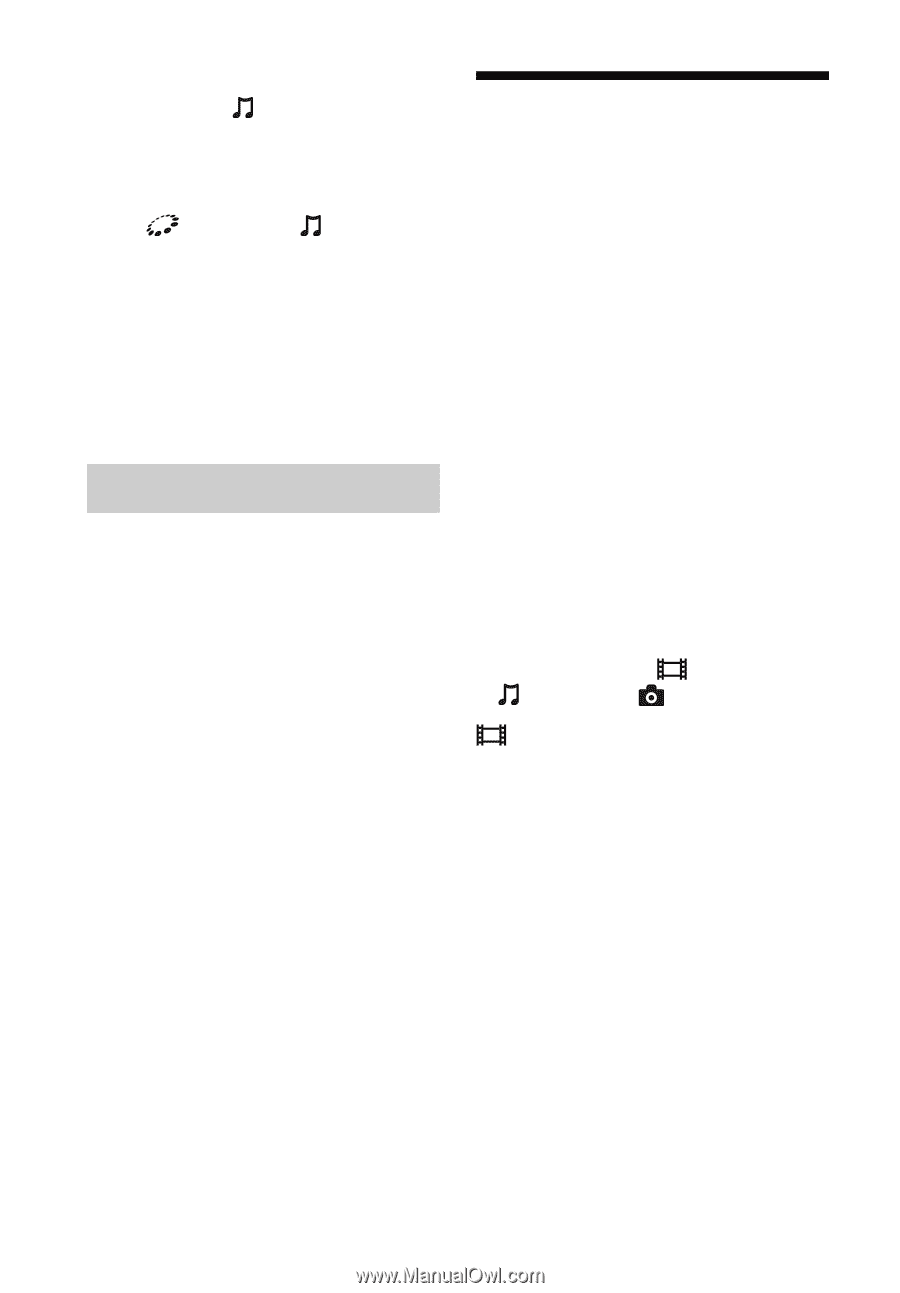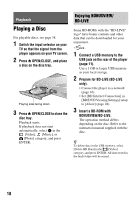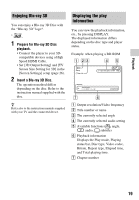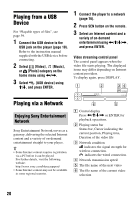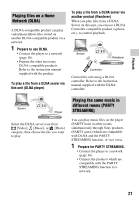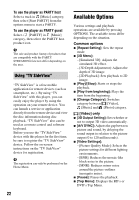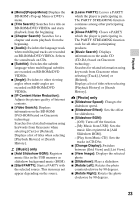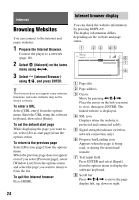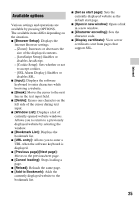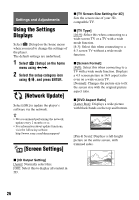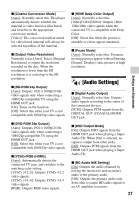Sony BDP-S5100 Operating Instructions - Page 22
Available Options, Using TV SideView - keyboard
 |
View all Sony BDP-S5100 manuals
Add to My Manuals
Save this manual to your list of manuals |
Page 22 highlights
To use the player as PARTY host Select a track in [Music] category, then select [Start PARTY] from the options menu to start a PARTY. To use the player as PARTY guest Select [PARTY] in [Music] category, then select the PARTY host product icon. b The sale and product lineup of products that are compatible with the PARTY STREAMING function differ depending on the area. Using "TV SideView" "TV SideView" is a free mobile application for remote devices (such as smartphone, etc.). By using "TV SideView" with this player, you can easily enjoy the player by using the operation on your remote device. You can launch a service or application directly from the remote device and view the disc information during disc playback. "TV SideView" also can be used as a remote control and software keyboard. Before you use the "TV SideView" device with this player for the first time, be sure to register the "TV SideView" device. Follow the on-screen instructions on the "TV SideView" device for registration. b The registration can only be performed on the Home Menu. 22 Available Options Various settings and playback operations are available by pressing OPTIONS. The available items differ depending on the situation. Common options x [Repeat Setting]: Sets the repeat mode. x [3D Menu]: - [Simulated 3D]: Adjusts the simulated 3D effect. - [3D Depth Adjustment]: Adjusts the depth of 3D image. - [2D Playback]: Sets playback to 2D image. x [Play]/[Stop]: Starts or stops the playback. x [Play from beginning]: Plays the item from the beginning. x [Change Category]: Switches category between [Video], [Music] and [Photo] category. [Video] only x [3D Output Setting]: Sets whether or not to output 3D video automatically. x [A/V SYNC]: Adjusts the gap between picture and sound, by delaying the sound output in relation to the picture output (0 to 120 milliseconds). x [Video Settings]: - [Picture Quality Mode]: Selects the picture settings for different lighting environments. - [BNR]: Reduces the mosaic-like block noise in the picture. - [MNR]: Reduces minor noise around the picture outlines (mosquito noise). x [Pause]: Pauses the playback. x [Top Menu]: Displays the BD's or DVD's Top Menu.