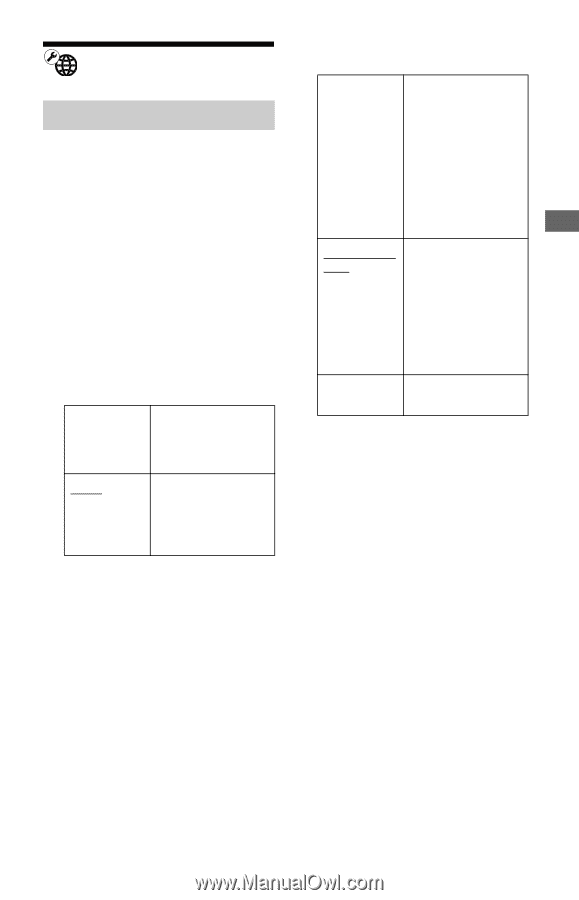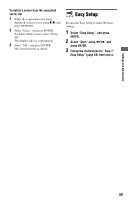Sony BDP-S560 Operating Instructions - Page 55
Network Settings, Internet Settings - wifi
 |
UPC - 689466112917
View all Sony BDP-S560 manuals
Add to My Manuals
Save this manual to your list of manuals |
Page 55 highlights
Settings and Adjustments Network Settings Internet Settings These items are necessary when you connect the player to the Internet. Enter the respective (alphanumeric) values for your broadband router or wireless LAN router. The items that need to be set may differ, depending on the Internet service provider or the router. For details, refer to the instruction manuals that have been provided by your Internet service provider or supplied with the router. 1 Select "Internet Settings" in "Network Settings," and press ENTER. 2 Select "Start," and press ENTER. 3 Select the connected router type, and press ENTER. Wireless Select this when connecting via a wireless LAN router (access point). Wired Select this when connecting to a broadband router directly, and go to step 10. 4 Select the configuration method of wireless LAN, and press ENTER. Automatic registration (WPS) When you connect the player to a Wi-Fi Protected Setupcompatible wireless LAN router (access point) with security set, select this and go to step 7 of "Setting wireless LAN (Automatic registration (WPS))" on page 30. Access point scan Select this when you connect the player to a wireless LAN router (access point) that is Wi-Fi Protected Setupcompatible without security set or not WiFi Protected Setupcompatible. Manual registration Select this to make all the settings manually. 5 Check the following settings of your wireless LAN router (access point). - SSID (Service Set Identifier) - Security type: For details on which security can be used on this player, see "About Wireless LAN Security" on page 70. - Security key: The wireless LAN router (access point) has a WEP or WPA key according to the selected security type. • When you select "Access point scan" in step 4, go to step 9 of "Setting wireless LAN (Access point scan)" on page 31. z • WEP or WPA key may be displayed as "passphrase" or "network key" depending on the wireless LAN router (access point). • The SSID of your wireless LAN router (access point) is displayed in the wireless network list on your PC. Check your connected network SSID on page 24. ,continued 55