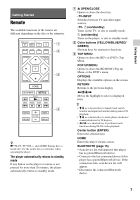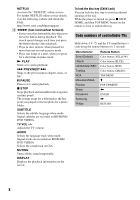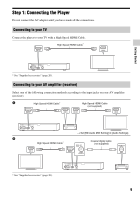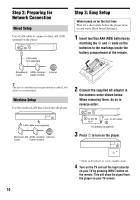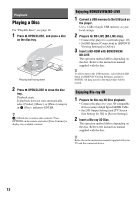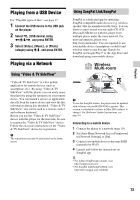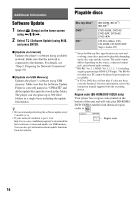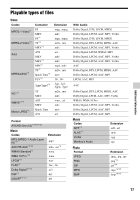Sony BDP-S6700 Operating Instructions Additional Information - Page 12
Playback, Playing a Disc, Enjoying BONUSVIEW/BD-LIVE, Enjoying Blu-ray 3D - blu ray player
 |
View all Sony BDP-S6700 manuals
Add to My Manuals
Save this manual to your list of manuals |
Page 12 highlights
Playback Playing a Disc For "Playable discs", see page 16. 1 Press Z OPEN/CLOSE, and place a disc on the disc tray. Playing side facing down 2 Press Z OPEN/CLOSE to close the disc tray. Playback starts. If playback does not start automatically, select [Video], [Music], or [Photo] category in (Disc), and press ENTER. z (Mixed disc) contains data contents. Press OPTIONS on the remote and select [Data Contents] to display any available contents. Enjoying BONUSVIEW/BD-LIVE 1 Connect a USB memory to the USB jack on the player. Use a 1 GB or larger USB memory as your local storage. 2 Prepare for BD-LIVE (BD-LIVE only). • Connect the player to a network (page 10). • Set [BD Internet Connection] in [BD/DVD Viewing Settings] to [Allow]. 3 Insert a BD-ROM with BONUSVIEW/ BD-LIVE. The operation method differs depending on the disc. Refer to the instruction manual supplied with the disc. z To delete data in the USB memory, select [Delete BD Data] in [BD/DVD Viewing Settings], and press ENTER. All data stored in the buda folder will be erased. Enjoying Blu-ray 3D 1 Prepare for Blu-ray 3D Disc playback. • Connect the player to your 3D-compatible devices using a High Speed HDMI Cable. • Set [3D Output Setting] and [TV Screen Size Setting for 3D] in [Screen Settings]. 2 Insert a Blu-ray 3D Disc. The operation method differs depending on the disc. Refer to the instruction manual supplied with the disc. z Refer also to the instruction manuals supplied with your TV and the connected device. 12