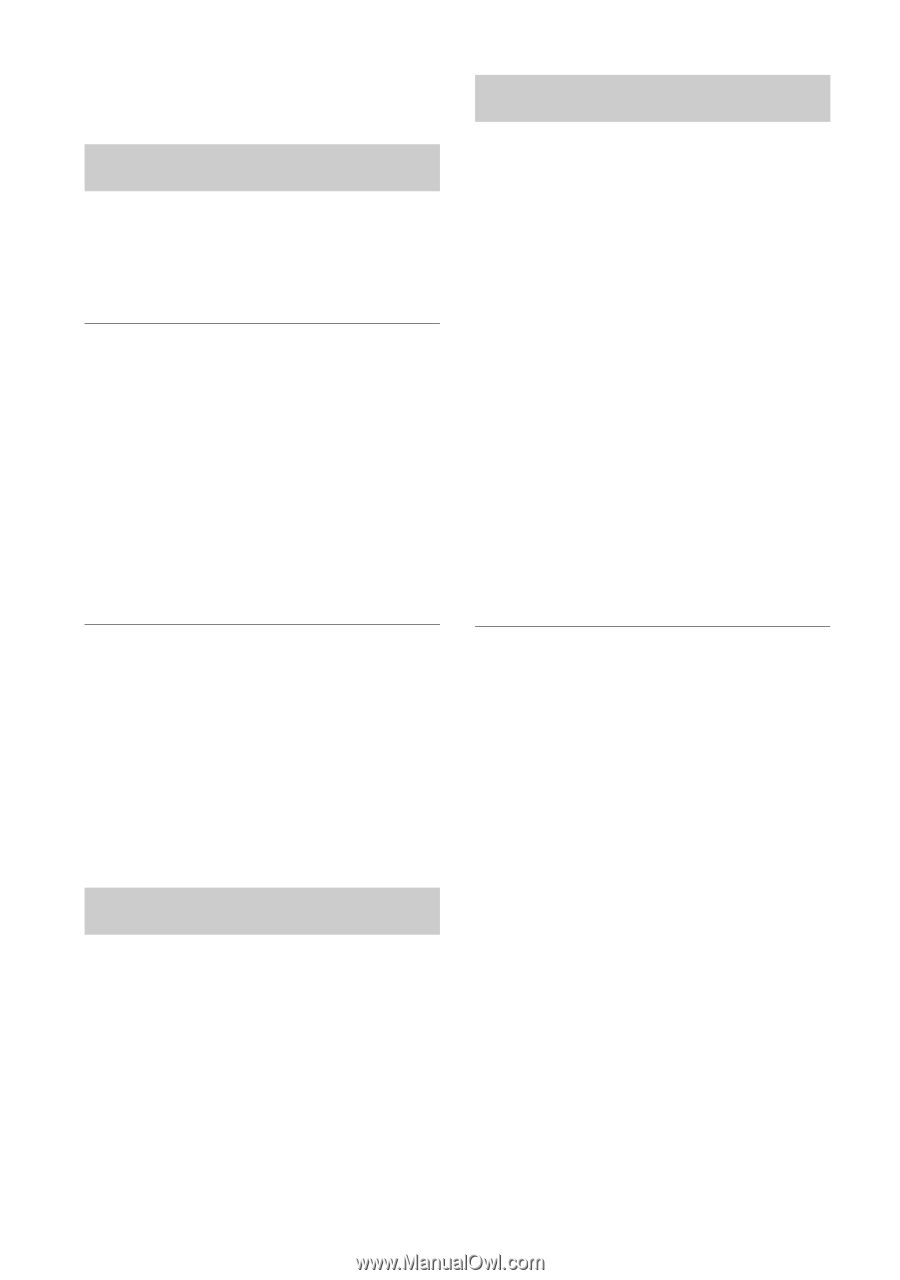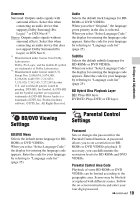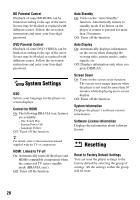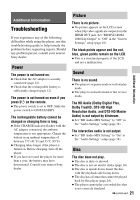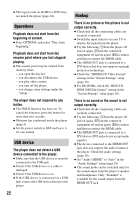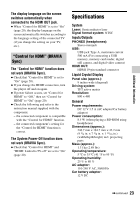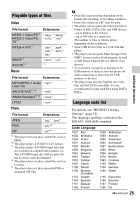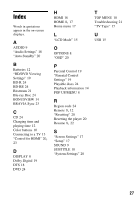Sony BDP-SX910 Operating Instructions - Page 22
Operations, USB device, Hookup, The player does not respond to any - region
 |
View all Sony BDP-SX910 manuals
Add to My Manuals
Save this manual to your list of manuals |
Page 22 highlights
b The region code on the BD or DVD does not match the player (page 24). Operations Playback does not start from the beginning of content. b Press OPTIONS, and select "Play from beginning." Playback does not start from the resume point where you last stopped playing. b The resume point may be cleared from memory when - you open the disc lid. - you disconnect the USB device. - you play other content. - you turn off the player. - you change some settings under the "Setup." The player does not respond to any button. b The HOLD function has been set. To cancel the function, press the button for more than two seconds. b Moisture has condensed inside the player (page 4). b Set the power switch to OFF and leave it for one minute. USB device The player does not detect a USB device connected to the player. b Make sure that the USB device is securely connected to the USB jack. b Check if the USB device or a cable is damaged. b Check if the USB device is on. b If the USB device is connected via a USB hub, connect the USB device directly to the player. 22 Hookup There is no picture or the picture is not output correctly. b Check that all the connecting cables are securely connected. b Switch the input selector on your TV to display the signal from the player. b Try the following: 1Turn the player off and on again. 2Turn the connected equipment off and on again. 3Disconnect and then reconnect the HDMI cable. b The HDMI OUT jack is connected to a DVI device that does not support copyright protection technology. b Check the "HDMI/LCD Video Format" settings in the "Screen Settings" setup (page 18). b For BD-ROMs, check the "BD/DVDROM 1080/24p Output" setting in the "Screen Settings" setup (page 18). There is no sound or the sound is not output correctly. b Check that all the connecting cables are securely connected. b Try the following: 1Turn the player off and on again. 2Turn the connected equipment off and on again. 3Disconnect and then reconnect the HDMI cable. b The HDMI OUT jack is connected to a DVI device (DVI jacks do not accept audio signals). b The device connected to the HDMI OUT jack does not support the audio format of the player. Check the audio settings (page 18). b Set "Audio (HDMI)" to "Auto" in the "Audio Settings" setup (page 18). b The sound mode can be switched only for the sound output from the player's speaker and headphones. Only "Standard" is available for the sound output from the HDMI OUT jack.