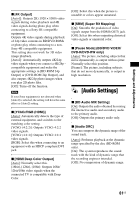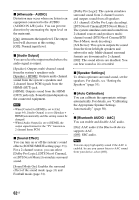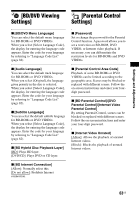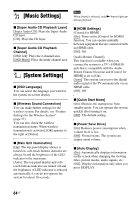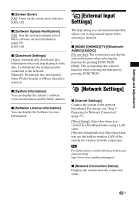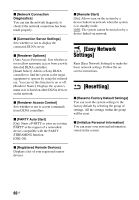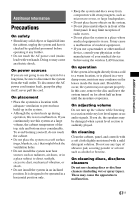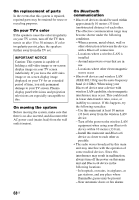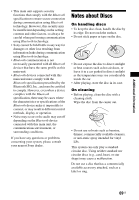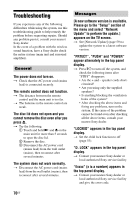Sony BDV-N9100W Operating Instructions - Page 66
[Easy Network Settings], [Resetting
 |
View all Sony BDV-N9100W manuals
Add to My Manuals
Save this manual to your list of manuals |
Page 66 highlights
x [Network Connection Diagnostics] You can run the network diagnostic to check if the network connection has been made properly. x [Connection Server Settings] Sets whether or not to display the connected DLNA server. x [Renderer Options] [Auto Access Permission]: Sets whether or not to allow automatic access from a newly detected DLNA controller. [Smart Select]: Allows a Sony DLNA controller to find the system as the target equipment to operate by using the infrared ray. You can set this function to on or off. [Renderer Name]: Displays the system's name as it is listed on other DLNA devices on the network. x [Renderer Access Control] Sets whether or not to accept commands from DLNA controllers. x [PARTY Auto Start] [On]: Starts a PARTY or joins an existing PARTY at the request of a networked device compatible with the PARTY STREAMING function. [Off]: Off. x [Remote Start] [On]: Allows turn on the system by a device linked via network when the system is in standby mode. [Off]: The system cannot be turned on by a device linked via network. [Easy Network Settings] Runs [Easy Network Settings] to make the basic network settings. Follow the onscreen instructions. [Resetting] x [Reset to Factory Default Settings] You can reset the system settings to the factory default by selecting the group of settings. All the settings within the group will be reset. x [Initialize Personal Information] You can erase your personal information stored in the system. x [Registered Remote Devices] Displays a list of your registered remote devices. 66US