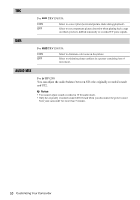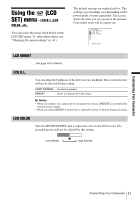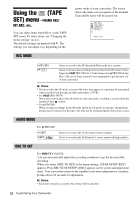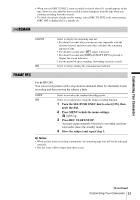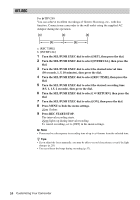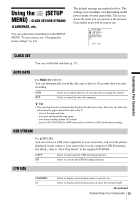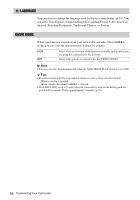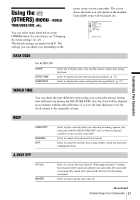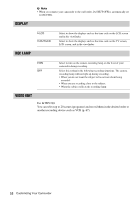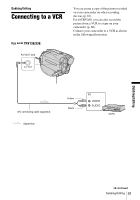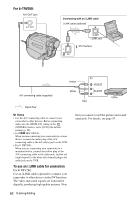Sony CCD-TRV138 Camera Operations Guide - Page 55
Using The (setup Menu) – Clock Set/usb Stream/ Language, Etc - to usb cable
 |
UPC - 027242666597
View all Sony CCD-TRV138 manuals
Add to My Manuals
Save this manual to your list of manuals |
Page 55 highlights
Using the (SETUP MENU) - CLOCK SET/USB STREAM/ LANGUAGE, etc. You can select items listed below in the SETUP MENU. To select items, see "Changing the menu settings" (p. 41). The default settings are marked with G. The settings you can adjust vary depending on the power mode of your camcorder. The screen shows the items you can operate at the moment. Unavailable items will be grayed out. SETUP MENU CLOCK SET USB STREAM LTR SIZE LANGUAGE DEMO MODE [MENU] : END Customizing Your Camcorder CLOCK SET You can set the date and time (p. 17). AUTO DATE For TRV138/338: You can automatically record the date once a day for 10 seconds after you start recording. GON OFF Select to record the date for 10 seconds after recording has started. Select to cancel the auto date function. z Tip • The auto date function automatically displays the date once a day. However, the date may automatically appear more than once a day if: - you set the date and time. - you eject and insert the tape again. - you stop recording within 10 seconds. - you set [AUTO DATE] to [OFF] once and set it back to [ON] in the menu settings. USB STREAM For TRV280: You can connect a USB cable (supplied) to your camcorder, and view the picture displayed on the screen of your camcorder on your computer (USB Streaming). For details, refer to "First Step Guide" in the supplied CD-ROM. GOFF ON Select to deactivate the USB Streaming function. Select to activate the USB Streaming function. LTR SIZE GNORMAL 2× Select to display selected menu items in normal size. Select to display selected menu items at twice the normal height. ,continued Customizing Your Camcorder 55