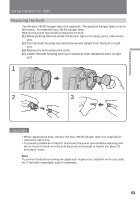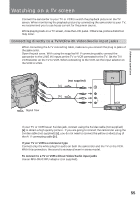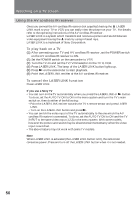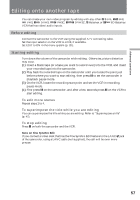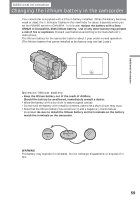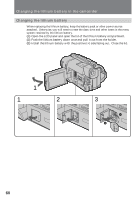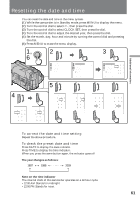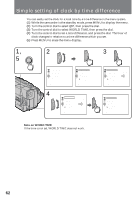Sony CCD-TRV93 Operating Instructions (primary manual) - Page 58
Recording from a VCR or TV - software
 |
View all Sony CCD-TRV93 manuals
Add to My Manuals
Save this manual to your list of manuals |
Page 58 highlights
Recording from a VCR or TV You can record a tape from another VCR or a TV program from a TV that has video/ audio outputs. Connect the camcorder to the VCR or TV using the supplied A/V cable. Turn down the volume of the camcorder while editing. Otherwise, picture distortion may occur. (1) While pressing the small green button on the POWER switch, set it to VTR. (2) Set DISPLAY to LCD in the menu system. Then press r REC and the button on the right together on the camcorder at the point where you want to start recording. In recording and recording pause mode, S video and VIDEO/AUDIO jacks automatically work as input jacks. 1 POWER CAMERA OFF VTR S VIDEO VIDEO AUDIO : Signal flow 2 REC (not supplied) [a] S VIDEO [b] VIDEO TV VCR AUDIO If your VCR or TV has an S video jack, connect using the S video cable (not supplied) [a] to obtain a high quality picture. If your VCR or TV is a monaural type, connect only the white plug for audio on both the camcorder and the VCR or TV. If your VCR or TV does not have an S VIDEO OUT jack, connect cable [b]. Do not connect the S video cable (not supplied) [a] to the camcorder. To stop recording Press p. Note on recording You cannot record a picture that has a copyright control signal for copyright protection of software. "COPY INHIBIT" appears if you try to record such a picture. 58