Sony CDP-M555ES Operating Instructions - Page 40
Playing tracks in the Hit List, Deleting tracks from the Hit List, Labeling tracks in the Hit List
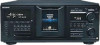 |
View all Sony CDP-M555ES manuals
Add to My Manuals
Save this manual to your list of manuals |
Page 40 highlights
Storing Information About CDs (Custom Files) Playing tracks in the Hit List 1 Press HIT LIST before you start playing. The HIT LIST button lights up and "HIT LIST" appears in the display. 2 Turn the JOG dial or the . AMS > dial until the desired track appears in the front panel display. 3 Push the JOG dial or press H to start playing. When using the remote, press ENTER. z The Hit List remains until erased Even if you replace discs, the Hit List you create remains. Therefore, the player will substitute the new tracks into the Hit List. Notes • The track you select in step 2 will be listed as the first track in the Hit List, and you cannot arrange the order of the tracks in the Hit List. • When you play tracks in the Hit List, the Group, Artist, or Program play is canceled. Deleting tracks from the Hit List 1 Follow steps 1 and 2 in "Playing tracks in the Hit List" on page 40. 2 Press CLEAR. The selected track is deleted from the Hit list. To delete all the tracks of the Hit List When the HIT LIST button lights up, press and hold CLEAR while in stop mode until "CLEAR" appears. Labeling tracks in the Hit List (Hit Title) You can label tracks in the Hit List in either of the two methods described below. To label tracks while in play mode 1 Press MENU/NO while playing a track in the Hit List. "HIT NAME ?" appears in the display. 2 Push the JOG dial. The flashing cursor ( ) appears in the display. 3 Turn the JOG dial until the desired character appears in the display. The selected character for the Hit Title flashes. As you turn the JOG dial clockwise, the characters appear in the following order. Turn the JOG dial counterclockwise to go in reverse order. (space) A B C D E F G H I J K L M N O P Q R S T U V W X Y Z a b c d e f g h i j k l m n o p q r s t u v w x y z 0 1 2 3 4 5 6 7 8 9 4 Push the JOG dial to select the character. The selected character lights up, and the flashing cursor appears at the next space to be input. To make a correction Press CLEAR and begin again by inputting the correct characters. 5 Repeat steps 3 and 4 to input more characters. See also "Labeling discs on the player" on page 27 for details. 6 Press YES to store the Hit Title. To label tracks while in stop mode 1 While the HIT LIST button is lit, select the track you want to label by turning the JOG dial or the . AMS > dial. 2 Press MENU/NO. The flashing cursor ( ) appears in the display. 3 Follow steps 3 to 6 in "To label tracks while in play mode" to input the characters. z You can store a CD TEXT disc's track titles in the Hit List The CD TEXT disc's track title is stored as a Hit Title automatically when the track is put into the Hit List. 40















