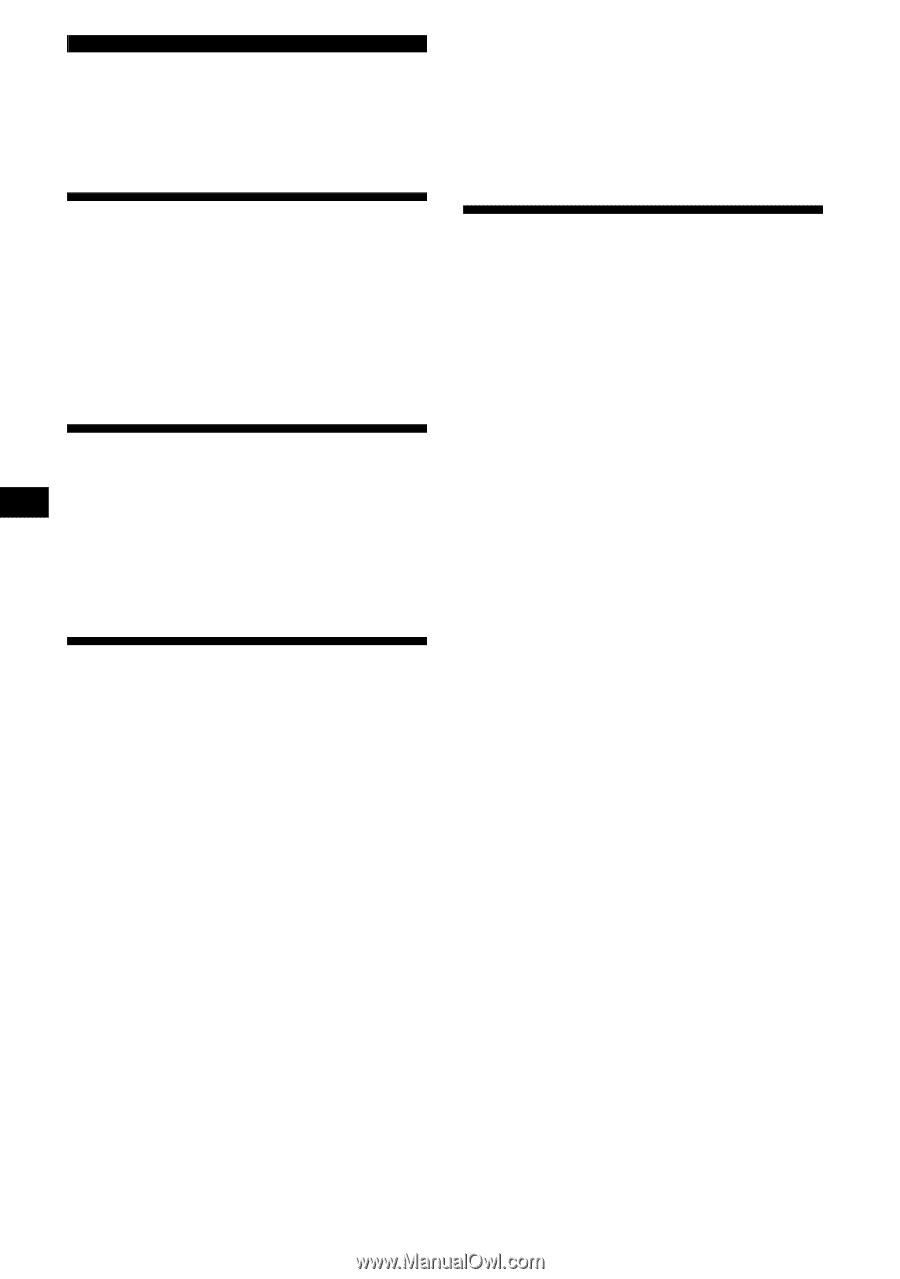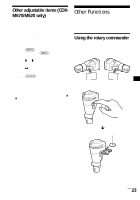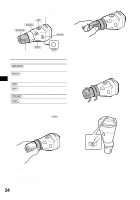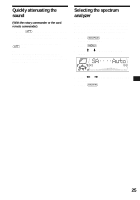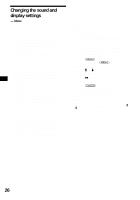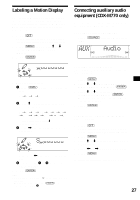Sony CDX-M620 Primary User Manual (English, Español, Fran&ccedi - Page 28
TV/Video (optional), Watching the TV, Watching a video, Storing TV channels automatically - aux
 |
View all Sony CDX-M620 manuals
Add to My Manuals
Save this manual to your list of manuals |
Page 28 highlights
TV/Video (optional) You can control an optional TV tuner and TV monitor with this unit. Notes • The unit does not assign TV channels with weak signals. If only a few TV channels with strong signals can be received, some number buttons will remain empty. • When a preset number is indicated on the display, the unit starts assigning TV channels to buttons from the one currently displayed. Watching the TV 1 Press (SOURCE) repeatedly until "TV" or "AUX" appears. 2 Press (MODE) repeatedly to select the desired TV band. TV1 t TV2 t AUX Watching a video 1 Press (SOURCE) repeatedly until "TV" or "AUX" appears. 2 Press (MODE) repeatedly to select "AUX." Play the video. Storing TV channels automatically The unit selects the TV channels with the strongest signals and assigns them to number buttons in order of their frequency. Caution If tuning in a station while driving, use "A.Memory" (Automatic Memory) to prevent accidents. 1 Select "TV" (see "Watching the TV" on page 28). 2 Press (MENU), then press M or m repeatedly until "A.Memory" appears. 3 Press (ENTER). The unit assigns TV channels to the number buttons in order of their frequency. A beep sounds when the setting is stored. Storing only the desired TV channels You can assign up to 12 channels (6 each for TV1 and TV2) to the number buttons in the order of your choice. 1 Select "TV" (see "Watching the TV" on page 28). 2 Press either side of (SEEK) to tune in the TV channel you want to assign to each number button. 3 Press and hold the desired number button ((1) to (6)) until you hear a small beep. The number button indication and "MEM" appear in the display. Note If you try to assign another channel to the same number button, the previously assigned channel will be erased. 28