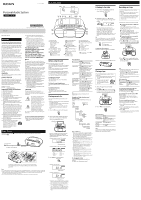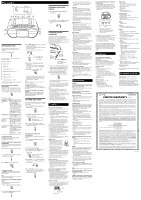Sony CFD-S50BLK Operating Instructions - Page 2
CD/MP3 player - personal audio
 |
View all Sony CFD-S50BLK manuals
Add to My Manuals
Save this manual to your list of manuals |
Page 2 highlights
Other Operations Rear Selecting play mode You can set the unit to play tracks or files repeatedly or in random order while a disc is stopped. Press MODE repeatedly. Each time you press the button, the indication changes as follows: Normal play (None) Single repeat ( 1) All repeat ( ) Selected folder play ( )* Selected folder repeat play ( , )* Shuffle play (SHUF) Program play (PGM) Program repeat play ( , PGM) * These functions are available only when playing MP3 files on an MP3 disc. Playing tracks/files repeatedly (Repeat Play) You can set the unit to repeatedly play CD-DA tracks on an audio CD, or MP3 files on a CD-R/ CD-RW disc in normal and program play modes. 1 Press CD to turn on the CD function. 2 Proceed as follows. To repeat A single track/ file All tracks/files A selected folder on an MP3 disc Programmed tracks/files Do this 1 Press MODE repeatedly until " 1" appears. 2 Press or to select a track/file that you want to repeat. When you want to specify a folder that contains MP3 files, press + or first to select a folder, and then press or to select a file. 3 Press to start Repeat Play. 1 Press MODE repeatedly until " " appears. 2 Press to start Repeat Play. 1 Press MODE repeatedly until " " and " " appear. 2 Select a folder by pressing + or . 3 Press to start Repeat Play. 1 Program tracks/files (see "Creating your own program (Program Play)"). 2 Press MODE until "PGM" and " " appear on the display. 3 Press to start Repeat Play. To cancel Repeat Play Press to stop playback, and then press MODE repeatedly until " " (or " 1") disappears from the display. Playing tracks/files in random order (Shuffle Play) You can set the unit to play CD-DA tracks on an audio CD or MP3 files on a CD-R/CD-RW disc in random order. 1 Press CD to turn on the CD function. 2 Press MODE repeatedly until "SHUF" appears on the display. 3 Press to start Shuffle Play. To cancel Shuffle Play Press to stop playback, and then press MODE repeatedly until "SHUF" disappears from the display. Note During Shuffle Play, you cannot select the previous track/file by pressing . Creating your own program (Program Play) You can arrange the playing order of up to 25 tracks/files on a disc. 1 Press CD to turn on the CD function. 2 Press MODE repeatedly until "PGM" appears on the display. 3 Press or to select a track/file, then press ENTER . The track/file is programmed and the program step number appears. (Example: programming CD-DA tracks) Step number 4 Repeat step 3 to program additional tracks/files. You can check the number of programmed steps (tracks/files) by pressing DISPLAY repeatedly. 5 Press to start Program Play. The created program remains available until you open the CD compartment cover or turn off the power of the unit. To play the same program again, press . Note If you try to program 26 tracks/files or more, "FULL" appears on the display. To cancel Program Play Press to stop playback, and then press MODE repeatedly until "PGM" disappears from the display. To delete all tracks/files in the current program Stop playback, and then press . "noSTEP" appears and you can create a new program, following the procedure "Creating your own program (Program Play)." Presetting radio stations You can store radio stations in the unit's memory. You can preset up to 30 radio stations, 20 for FM and 10 for AM. 1 Press RADIO FM/AM repeatedly to select a band. 2 Hold down AUTO PRESET until "AUTO" flashes on the display. 3 Press ENTER to store the station. The stations are stored in memory from lower frequencies to higher ones. If a station cannot be preset automatically You need to preset a station with a weak signal manually. 1 Press RADIO FM/AM repeatedly to select a band. 2 Tune to the desired station. 3 Press MANUAL PRESET until "FM-xx" or "AM-xx" flashes on the display. (Example: FM) 4 Press PRESET + or until the preset number for the station you want flashes on the display. 5 Press ENTER to store the station. If another station is already assigned to the selected preset number, that station is replaced by the new one. Listening to preset radio stations 1 Press RADIO FM/AM repeatedly to select a band. 2 Press PRESET + or to select a stored preset number for the desired radio station. Connecting optional components You can enjoy the sound from an optional component, such as a portable digital music player, through the speakers of this unit. Be sure to turn off the power of each component before making any connections. For details, refer to the instruction manual of the component to be connected. Audio connection cable (not supplied) To AUDIO IN jack To component (e.g.,portable digital music player) 1 Connect the AUDIO IN jack to the line output jack of the portable digital music player or other component using an audio connection cable (not supplied). 2 Turn the connected component on. 3 Press AUDIO IN and start playing sound on the connected component. The sound from the connected component is output from the speakers. To connect the unit to a TV or video recorder/ player, use an extension cable (not supplied) with a stereo-mini plug on one end and two phono plugs (L/R) on the other end. Notes If the AUDIO IN jack is connected to the monaural output jack of a digital music player, sound may not be emitted through the right speaker of the unit. If the AUDIO IN jack is connected to the line out jack of a digital music player, distortion may occur. If the sound is distorted, connect to the headphones jack instead. If the AUDIO IN jack is connected to the headphones jack of a digital music player, increase the volume of the digital music player, and then adjust the volume of the unit. Precautions Discs that this unit CAN play Audio CDs on the market that conform to the CD-DA*1 standard. CD-R/CD-RW discs that contain audio tracks and conform to the CD-DA*1 standard. CD-R/CD-RW discs that contain MP3 files and are finalized*2 correctly. *1 CD-DA is the abbreviation for Compact Disc Digital Audio. It is a recording standard used for audio CDs. *2 Finalizing is the process to make the CD-R/ CD-RW discs playable on the consumer disc player products, and the finalizing can be enabled or disabled as optional settings during disc creation in most recording software. Discs that this unit CANNOT play CD-R/CD-RW discs other than those recorded in audio CD format or formats conforming to ISO 9660 Level 1/Level 2 or Joliet CD-R/CD-RW discs of poor recording quality, CD-R/CD-RW discs with scratches or those are dirty, or CD-R/CD-RW discs recorded using an incompatible recording device CD-R/CD-RW discs that are unfinalized or finalized incorrectly CD-R/CD-RW discs that contain files created in audio formats other than MP3 Notes on discs Before playing, clean the CD with a cleaning cloth. Wipe the CD from the center out. If there are scratches, dirt or fingerprints on the CD, a tracking error may occur. Do not use solvents such as benzine, thinner, commercially available cleaners or anti-static spray intended for vinyl LPs. Do not expose the CD to direct sunlight or heat sources such as hot air ducts, or leave it in a car parked in direct sunlight as there can be a considerable rise in temperature inside the car. Do not stick paper or a sticker on the CD, or scratch the surface of the CD. After playing, store the CD in its case. Note on DualDiscs A DualDisc is a two sided disc product which mates DVD recorded material on one side with digital audio material on the other side. However, since the audio material side does not conform to the Compact Disc (CD) standard, playback on this product is not guaranteed. Music discs encoded with copyright protection technologies This product is designed to playback discs that conform to the Compact Disc (CD) standard. Recently, various music discs encoded with copyright protection technologies are marketed by some record companies. Please be aware that among those discs, there are some that do not conform to the CD standard and may not be playable by this product. Notes on cassettes Remove the overwrite protection tab from side A or B to prevent accidental recording. If you want to reuse the tape for recording, cover the broken tab using adhesive tape. Side A Tab for side A Tab for side B The use of a cassette tape with more than 90 minutes of play time is not recommended except for long, continuous recording or playback. On safety As the laser beam used in the CD player section is harmful to eyes, do not attempt to disassemble the casing. Refer servicing to qualified personnel only. Should any solid object or liquid fall into the unit, unplug the unit, and have it checked by qualified personnel before operating it any further. Discs with non-standard shapes (e.g., heart, square, star) cannot be played on this unit. Attempting to do so may damage the unit. Do not use such discs. On power sources For AC operation, use the supplied AC power cord; do not use any other cord. Unplug the unit from the wall outlet if it is not to be used for an extended period of time. When not using the batteries, remove them to avoid damage that can be caused by battery leakage or corrosion. On placement Do not leave the unit in a location near heat sources, in a place subject to direct sunlight, excessive dust or mechanical shock, or in a car subject to the direct rays of the sun. Do not place the unit on an inclined or unstable surface. Do not place anything within 10 mm of the rear of the cabinet. The ventilation openings must be unobstructed for the unit to operate properly and prolong the life of its components. Since a strong magnet is used for the speakers, keep personal credit cards using magnetic coding or spring-wound watches away from the unit to prevent possible damage from the magnet. On operation If the unit is brought directly from a cold to a warm location, or is placed in a very damp room, moisture may condense on the lens inside the CD player section. Should this occur, the unit will not operate properly. In this case, remove the CD and wait about an hour for the moisture to evaporate. On handling the unit Do not leave the CD compartment open to avoid dust and debris contamination. On cleaning the cabinet Clean the cabinet, panel and controls using a soft cloth slightly moistened with a mild detergent solution. Do not use any type of abrasive pad, scouring powder, or solvent, such as alcohol or benzine. If you have any questions or problems concerning your unit, consult your nearest Sony dealer. Troubleshooting General The power does not turn on when the AC power cord is connected. Make sure the AC power cord is connected to the wall outlet securely. The power does not turn on during battery operation. Make sure the batteries are inserted correctly. There is no sound. Make sure the appropriate function is selected for the music or sound source you want to listen to. Unplug the headphones when listening through speakers. CD/MP3 player The CD player does not play or "noDISC" is displayed even when a CD is in place. Place the CD with the label side up. Clean the CD. Take out the CD and leave the CD compartment open for about an hour to dry moisture condensation. The CD-R/CD-RW is blank or unfinalized. There are no playable MP3 files on the disc. There is a problem with the quality of the CD-R/CD-RW, recording device or application software. Replace all the batteries with new ones if they are exhausted. The sound drops out. Reduce the volume. Clean the CD, or replace it if the CD is badly damaged. Place the unit in a location free from vibrations. Clean the lens with a commercially available blower. The sound may drop out or noise may be heard when using a poor quality CD-R/CD-RW or if there is a problem with the recording device or application software. Starting playback takes more time than usual. The following discs take a longer time to start playback. A disc recorded with a complicated tree structure. A disc that has many folders or non-MP3 files. Radio The sound is weak or reception is poor. Replace all the batteries with new ones. Move the unit away from nearby TVs. For FM reception, extend the antenna to its full length, and reorient it for best FM reception. For AM reception, reorient the unit itself to find the best reception. If you are in a building, listen near a window. If a mobile phone is placed close to the unit, a loud noise may be heard from the unit. Keep the phone away from the unit. The TV picture is unstable. If you are listening to an FM program near a TV with an indoor antenna, move the unit away from the TV. Tape The tape does not move when you press an operation button. Close the cassette compartment cover securely. The button does not function or the tape does not start playback or recording. Make sure that the overwrite protection tub has not been removed. Poor or distorted playback, recording or erasing quality. Clean the surfaces of the pinch roller, play/ recording head and erase-head as shown below using a dry cotton swab. If the surfaces are still dirty, clean them using a cotton swab moistened with a commercially available cleaning fluid. Lever* Pinch roller Erase-head Capstan Play/Recording head * Expose the erase-head by pressing the recording button ( ) while holding down the lever with your finger. Demagnetize the heads using a commercially available tape head demagnetizer. Use a type I (normal) cassette tape. You cannot use the type IV (metal) tapes or type II (high position) tapes with this system. These types may cause sound distortion. After trying the suggested remedies, if the problem persists, unplug the AC power cord or remove all the batteries. After all the indications on the display disappear, plug in the AC power cord again, or re-insert the batteries. If the problem persists, consult your nearest Sony dealer. Specifications AUDIO POWER SPECIFICATIONS POWER OUTPUT AND TOTAL HARMONIC DISTORTION (The United States model only) With 4-ohm loads, both channels driven from 150 Hz 10,000 Hz; rated 1.1 W per channelminimum RMS power, with no more than 10 % total harmonic distortion in AC operation. CD player section System Compact disc digital audio system Laser diode properties Emission duration: Continuous Laser output: Less than 44.6 μW (This output is the value measurement at a distance of 200 mm from the objective lens surface on the optical pick-up block with 7 mm aperture.) Number of channels 2 Frequency response 20 Hz 20,000 Hz +1/-2 dB Wow and flutter Below measurable limit Supported audio format MP3 (MPEG 1 Audio Layer-3) Bit rates: 32 kbps 320 kbps, VBR Sampling frequencies: 32/44.1/48 kHz Radio section Frequency range FM: 87.5 MHz 108 MHz (100 kHz step) AM: 530 kHz 1,710 kHz (10 kHz step) Intermediate frequency FM: 300 kHz AM: 400 kHz Antennas FM: Telescopic antenna AM: Built-in ferrite bar antenna Tape deck section Recording system 4-track 2-channel, stereo Fast winding time Approx. 150 s (sec.) with Sony cassette C-60 Frequency response Type I (normal): 80 Hz - 10,000 Hz Input AUDIO IN Stereo mini jack Output (headphones) stereo mini jack For 16 32 impedance headphones General Speaker Full range, 8 cm dia., 4 , cone type (2) Power output 1.7 W + 1.7 W (at 4 , 10% harmonic distortion) Power requirements 120 V AC, 60 Hz (AC power supply) 9 V DC (6 R14 (size C) batteries) Power consumption AC 12 W (approx. 0.8 W at the power saving mode) Battery Life*1, *2 Playback of CD Approx. 8 hours (at a volume level of around 24) Recording FM programs Approx. 19 hours Playback of tape Approx. 13 hours (at a volume level of around 24) *1 Measured by Sony standards. The actual battery life may vary depending on the circumstances of the unit or operating conditions. *2 When using Sony alkaline batteries Dimensions Approx. 320 mm × 139 mm × 219 mm (12 5/8 in × 5 1/2 in × 8 5/8 in) (W/H/D) (incl. projecting parts) Mass Approx. 2.0 kg (4 lb 6 oz) Approx. 2.3 kg (5 lb 1 oz) (including the weight of a disc, batteries and a cassette tape) Supplied accessories AC power cord (1) Design and specifications are subject to change without notice. For customers in the USA Please register this product on line at the following website. http://www.sony.com/productregistration Proper registration will enable us to send you periodic mailings about new product, services and other important announcements. Registering your product will also allow us to contact you in the unlikely event that the product needs adjustment or modification. Thank you.