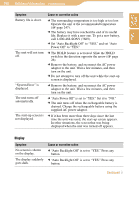Sony COM-1/W Operating Instructions - Page 189
Updating the Unit’s Software, level of the unit's file system.
 |
View all Sony COM-1/W manuals
Add to My Manuals
Save this manual to your list of manuals |
Page 189 highlights
Table of Contents Index 189 Tools Updating the Unit's Software Updates may become available to add new features to the unit's software. mylo Tools can also be used to update the unit. For more detailed information about mylo Tools, refer to the Help supplied with mylo Tools. Download an update file from http://www.sony.com/mylo to your computer. Connect the unit to the computer using the USB cable ( page 20) in MSC mode ( page 135). Before connecting the unit to the computer, make sure the rechargeable battery is inserted correctly, and make sure the AC power adaptor is correctly connected to the unit and to a wall outlet ( page 18). Drag and drop the update file from the computer to the top level of the unit's file system. Disconnect the USB cable from the unit. On the Home menu, press / to select "Tools," and then press the center button. Press / to select "System Update," and then press the center button. The process of updating the unit's software begins. Follow the instructions displayed on the screen when the update process finishes. Note • If updating fails after several attempts, the updating of the unit's software may not be occurring properly. In this case, contact the Customer Information Service Center ( page 202).