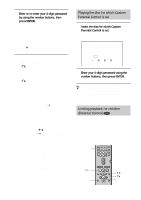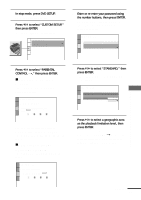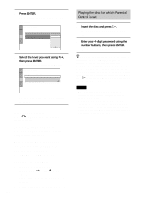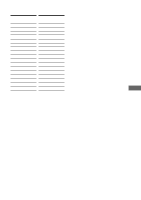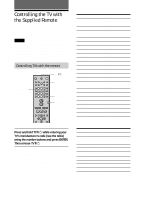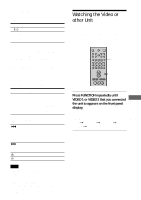Sony DAV-C900 Operating Instructions - Page 61
Watching the Video or other Unit, Press FUNCTION repeatedly until - remote code
 |
View all Sony DAV-C900 manuals
Add to My Manuals
Save this manual to your list of manuals |
Page 61 highlights
Controlling the TV You can control your TV using the buttons below. By pressing TV [/1 TV/VIDEO You can Turn the TV on or off. Switch the TV's input source between the TV and other input sources. Watching the Video or other Unit You can use VCRs or other units connected to the VIDEO 1 or VIDEO 2 jacks. Refer to the operation manual supplied with the unit for farther information on the operation. Switching between TV and DVD Using the CONTROL DVD/TV switch, you can switch the remote signal between control of the TV and control of the DVD unit. When you watch the DVD, ensure that you have the CONTROL DVD/TV switch set to DVD. The table below shows the buttons that are affected by the CONTROL DVD/TV switch. Button 1~9,** >10, 10/0 ENTER . > 3 # DVD TV Standard number button function for DVD. Regardless of the number button pressed, the channel advances in numerical order. Standard enter function for DVD. Skips to channel 12. Standard preceding title, chapter skip function for DVD. CH - Standard forward CH + title, chapter skip for DVD. VOL + VOL + VOL - VOL - Note Depending on the TV, you may not be able to control your TV or to use some of the buttons above. * Use the number buttons only to enter the code number of controllable TVs. ** For double digit number, press >10, then the number. (For example, press >10, then 2 and 5 for entering 25.) 1 23 4 56 7 89 >10 10/0 FUNCTION Press FUNCTION repeatedly until VIDEO 1 or VIDEO 2 that you connected the unit to appears on the front panel display. Each time you press FUNCTION, the mode of the system changes in the following sequence. DVD t VIDEO 1 t VIDEO 2 t TUNER t DVD... Other Operations 61