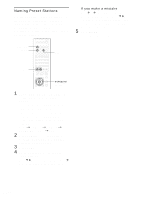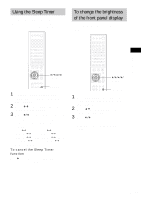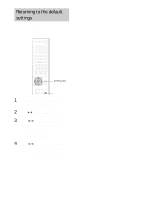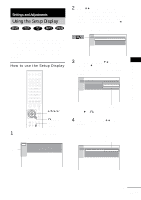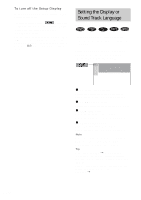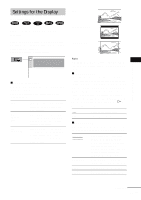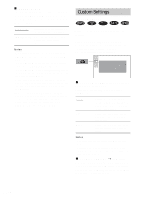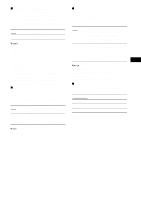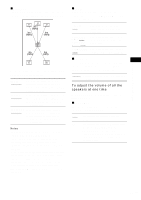Sony DAV-FC7 Operating Instructions - Page 66
Setting the Display or, Sound Track Language
 |
View all Sony DAV-FC7 manuals
Add to My Manuals
Save this manual to your list of manuals |
Page 66 highlights
To turn off the Setup Display Press DVD SETUP repeatedly until the Setup Display is turned off. * When you select "RESET" in step 2, the following items are returned to the default settings. • Setup Menu (except for the PARENTAL CONTROL) (page 87) After you select "RESET" and press ENTER, select "YES" to reset the settings (it takes a few seconds to complete). Select "NO" and press ENTER to cancel. Do not press "/1 on the system, when resetting the system. Setting the Display or Sound Track Language (LANGUAGE SETUP) "LANGUAGE SETUP" allows you to set various languages for the on-screen display or sound track. Select "LANGUAGE SETUP" in the Setup Display. For details on using the display, see "Using the Setup Display" (page 65). LANGUAGE SETUP OSD : DVD MENU : AUDIO : SUBTITLE : ENGLISH ENGLISH ENGLISH ENGLISH x OSD (On-Screen Display) Selects the display language on the screen. Selects the language from the displayed list. x DVD MENU (DVD only) Selects the desired language for the DVD menu. x AUDIO (DVD only) Selects the language of the sound track. Selects the language from the displayed list. x SUBTITLE (DVD only) Selects the language of the subtitle. Selects the language from the displayed list. Note If you select a language that is not recorded on the DVD, one of the recorded languages will be automatically selected (except for "OSD"). Tip If you select "OTHERS t" in "DVD MENU," "SUBTITLE," or "AUDIO," select and enter the language code from the list using the number buttons (page 86). After you have made a selection, the language code (4 digits) is displayed the next time you select "OTHERS t." 66GB