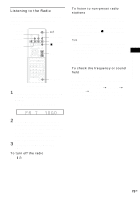Sony DAV FR1 Operating Instructions - Page 78
Setting the Display or Sound Track Language, Settings for the Display, LANGUAGE SETUP, SCREEN SETUP
 |
UPC - 027242645738
View all Sony DAV FR1 manuals
Add to My Manuals
Save this manual to your list of manuals |
Page 78 highlights
Setting the Display or Sound Track Language (LANGUAGE SETUP) [LANGUAGE SETUP] allows you to set various languages for the on-screen display or sound track. Select [LANGUAGE SETUP] in the Setup Display. For details on using the display, see "Using the Setup Display" (page 77). LANGUAGE SETUP OSD : DVD MENU : AUDIO : SUBTITLE : ENGLISH ENGLISH ENGLISH ENGLISH Settings for the Display (SCREEN SETUP) Choose settings according to the TV to be connected. Select [SCREEN SETUP] in the Setup Display. For details on using the display, see "Using the Setup Display" (page 77). The default settings are underlined. SCREEN SETUP TV TYPE: SCREEN SAVER: BACKGROUND: COMPONENT OUT: 4:3 LETTER BOX ON JACKET PICTURE INTERLACE x OSD (On-Screen Display) Selects the display language on the screen. Select the language from the displayed list. x DVD MENU (DVD only) Selects the desired language for the DVD menu. Select the language from the displayed list. x AUDIO (DVD only) Selects the language of the sound track. Select the language from the displayed list. x SUBTITLE (DVD only) Selects the language of the subtitle. Select the language from the displayed list. Note If you select a language that is not recorded on the DVD, one of the recorded languages will be automatically selected (except for [OSD]). Tip If you select [OTHERS t] in [DVD MENU], [AUDIO], or [SUBTITLE], select and enter the language code from the list using the number buttons (page 102). After you have made a selection, the language code (4 digits) is displayed the next time you select [OTHERS t]. x TV TYPE (DVD only) Selects the aspect ratio of the connected TV (4:3 standard or wide). 4:3 LETTER BOX 4:3 PAN SCAN 16:9 Select this if you connect a 4:3 screen TV. Displays a wide picture with bands on the upper and lower portions of the screen. Select this if you connect a 4:3 screen TV. Automatically displays the wide picture on the entire screen and cuts off the portions that do not fit. Select this if you connect a widescreen TV or a TV with a wide mode function. 78US