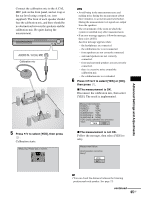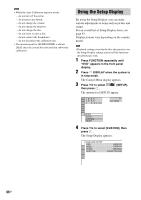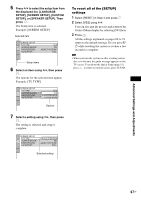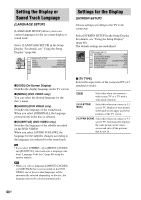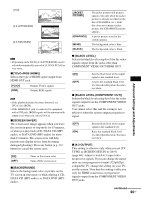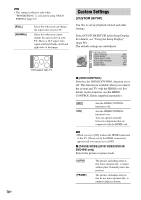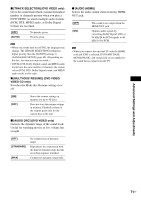Sony DAV-HDZ235 Operating Instructions - Page 70
Custom Settings, CUSTOM SETUP]
 |
View all Sony DAV-HDZ235 manuals
Add to My Manuals
Save this manual to your list of manuals |
Page 70 highlights
Note • This setting is effective only when "PROGRESSIVE" is selected by using VIDEO FORMAT (page 22). [FULL] [NORMAL] Select this when you can change the aspect ratio on your TV. Select this when you cannot change the aspect ratio on your TV. Shows a 16:9 aspect ratio signal with black bands on left and right sides of the image. 16:9 aspect ratio TV Custom Settings [CUSTOM SETUP] Use this to set up playback related and other settings. Select [CUSTOM SETUP] in the Setup Display. For details, see "Using the Setup Display" (page 66). The default settings are underlined. CUSTOM SETUP HDMI CONTROL: PAUSE MODE: TRACK SELECTION: MULTI-DISC RESUME: AUDIO DRC: AUDIO (HDMI): OFF AUTO OFF ON OFF OFF x [HDMI CONTROL] Switches the HDMI CONTROL function on or off. This function is available when you connect the system and TV with the HDMI cord. For details on this function, see the HDMI CONTROL Guide (supplied separately). [OFF] [ON] Sets the HDMI CONTROL function to off. Sets the HDMI CONTROL function to on. You can operate mutually between components that are connected with the HDMI cord. Note • When you set to [ON] without the HDMI connection of the TV, [Please verify the HDMI connection] appears and you can not set to [ON]. x [PAUSE MODE] (DVD VIDEO/DVD-R/ DVD-RW only) Selects the picture in pause mode. [AUTO] [FRAME] The picture, including subjects that move dynamically, is output with no jitter. Normally select this position. The picture, including subjects that do not move dynamically, is output in high resolution. 70US