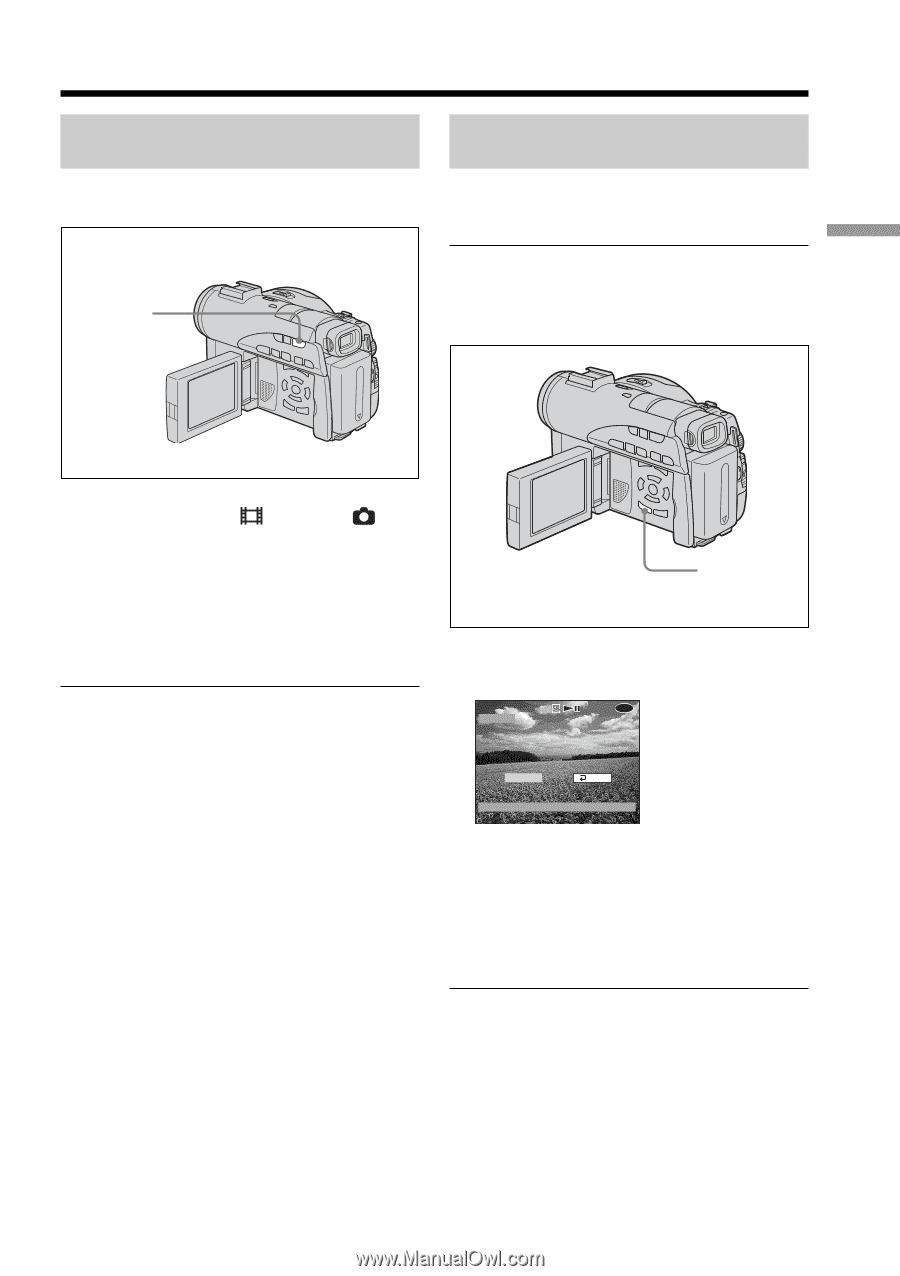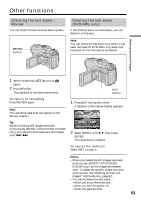Sony DCR-DVD200 Operating Instructions - Page 53
Other functions, Checking the last scene – Review, Deleting the last scene (DVD-RWs only - reviews
 |
View all Sony DCR-DVD200 manuals
Add to My Manuals
Save this manual to your list of manuals |
Page 53 highlights
Other functions Checking the last scene - Review You can check the last recorded scene quickly. REVIEW button Deleting the last scene (DVD-RWs only) If the checked scene is unnecessary, you can delete it on the spot. Note You can delete the last scene only when it has been recorded on DVD-RWs. Any data once recorded on DVD-Rs cannot be deleted. Shooting movies/still images 1 Set the mode dial to (Movie) or (Still). 2 Press REVIEW. The playback of the latest scene starts. To return to recording Press REVIEW again. Note The recording data does not appear on the Review display. Tip When reviewing still images recorded continuously (BURST, DCR-DVD200/DVD300 only), you can forward/backward the images with ./>. EDIT button 1 Press EDIT during the review. A deletion confirmation display appears. REVIEW 0:00:28 -RW VIDEO DELETE? EXEC. [ REVIEW ] : END RET. 2 Select [EXEC.] with b/B, then press ENTER. The latest scene is deleted. To cancel the deletion Select [RET.] in step 2. Notes •When you delete the still images recorded continuously (BURST, DCR-DVD200/ DVD300 only), all the images are deleted once. To delete the specific image recorded continuously, see "Deleting movies/still images" (VR mode only, page 87). •You cannot delete the last scene: - when you move the mode dial. - when you turn the power off. - when you eject the disc. 53