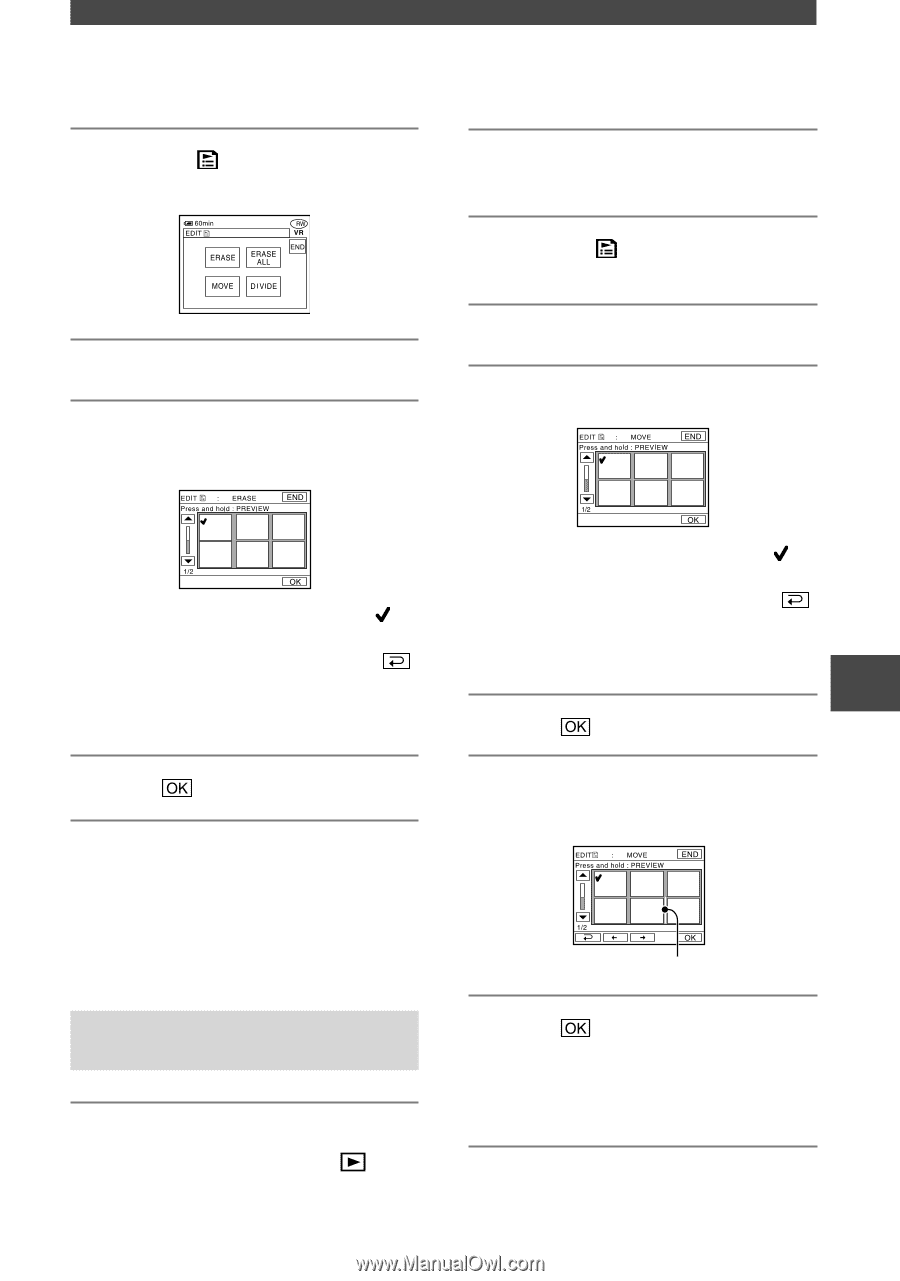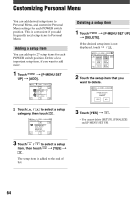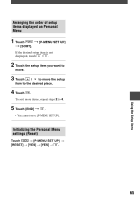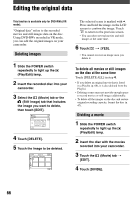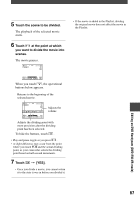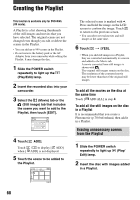Sony DCR DVD7 Operating Guide - Page 69
Changing the order within the, Playlist, To erase all the scenes at the same
 |
UPC - 027242671867
View all Sony DCR DVD7 manuals
Add to My Manuals
Save this manual to your list of manuals |
Page 69 highlights
3 Touch the (Playlist) tab [EDIT]. 4 Touch [ERASE]. 5 Touch the scene to be deleted from the list. 2 Insert the disc with movies added into a Playlist. 3 Touch the (Playlist) tab [EDIT]. 4 Touch [MOVE]. 5 Touch the scene to be moved. The selected scene is marked with . Press and hold the image on the LCD screen to confirm the image. Touch to return to the previous screen. • You can select several movies and still images at the same time. 6 Touch [YES]. To erase all the scenes at the same time Touch [ERASE ALL] in step 4 [YES]. • The original scenes are not changed even though you erase the scenes from the Playlist. Changing the order within the Playlist 1 Slide the POWER switch repeatedly to light up the (Play/Edit) lamp. The selected scene is marked with . Press and hold the image on the LCD screen to confirm the image. Touch to return to the previous screen. • You can select several movies and still images at the same time. 6 Touch . 7 Select the designated position with Move destination bar 8 Touch [YES]. • When you have selected multiple scenes, the scenes move following the order appeared in the Playlist. 69 Editing on DVD Handycam (DVD-RW:VR mode)