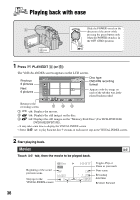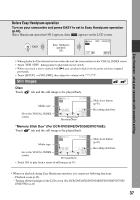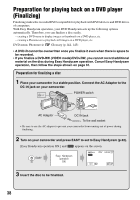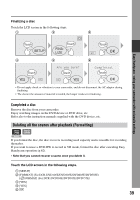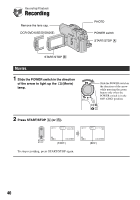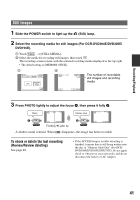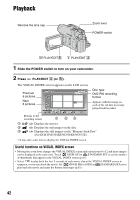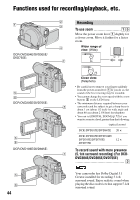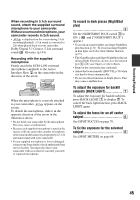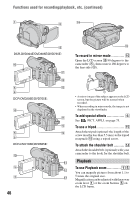Sony DCR-DVD705E User Manual - Page 41
To check or delete the last recording, Review/Review deleting, Recording/Playback
 |
View all Sony DCR-DVD705E manuals
Add to My Manuals
Save this manual to your list of manuals |
Page 41 highlights
Recording/Playback Still Images 1 Slide the POWER switch to light up the (Still) lamp. 2 Select the recording media for still images (For DCR-DVD304E/DVD305E/ DVD755E). 1 Touch t [STILL MEDIA]. 2 Select the media for recording still images, then touch . The recording screen returns with the selected recording media displayed at the top right. • The default setting is [MEMORY STICK]. 1 2 The number of recordable still images and recording media 3 Press PHOTO lightly to adjust the focus A, then press it fully B. Flashing bLights up A shutter sound is heard. When disappears, the image has been recorded. To check or delete the last recording (Review/Review deleting) See page 48. • If the ACCESS lamp is on after recording is finished, it means data is still being written onto the disc or "Memory Stick Duo" (For DCRDVD304E/DVD305E/DVD755E). Do not apply shock or vibration to your camcorder, and do not disconnect the battery or AC Adaptor. 41