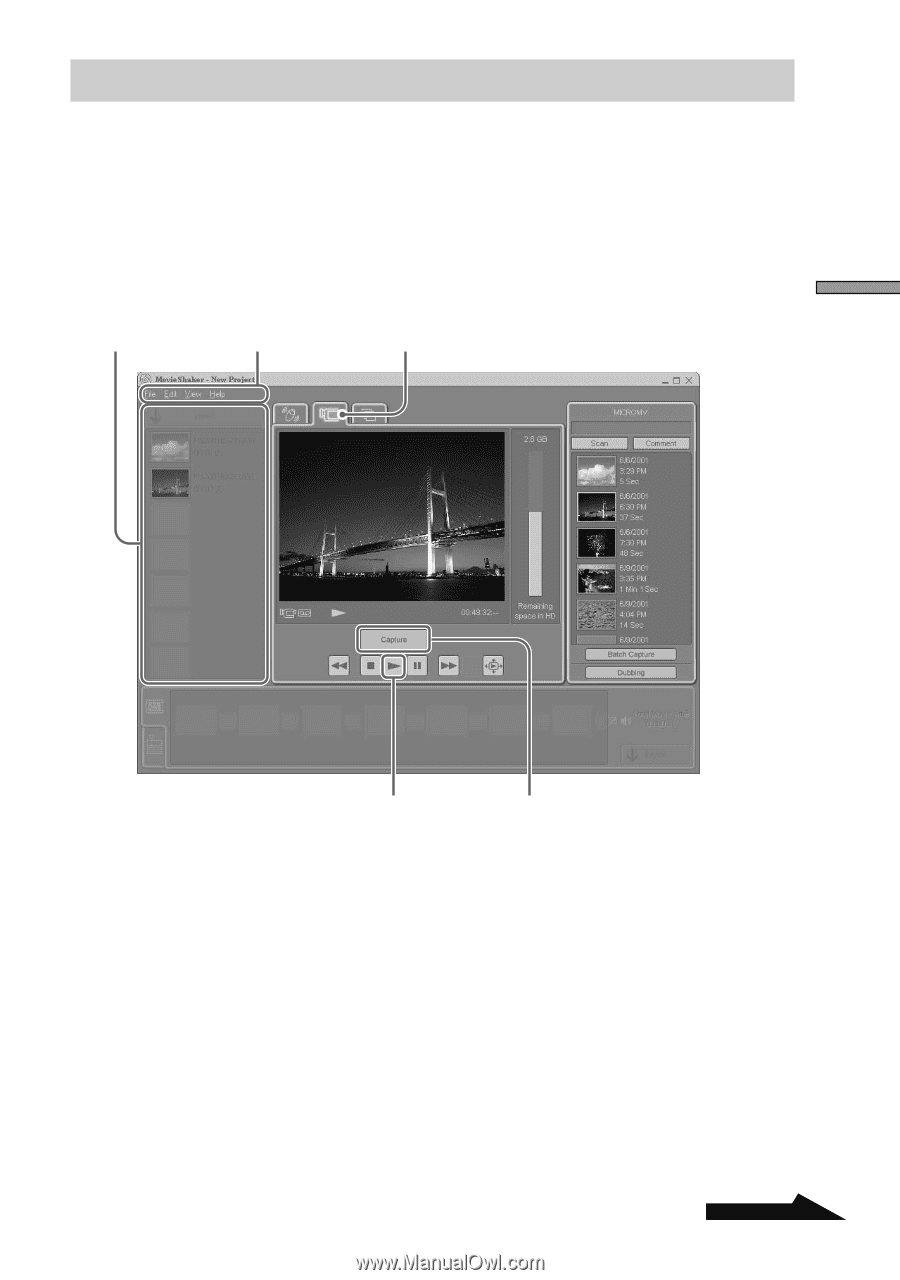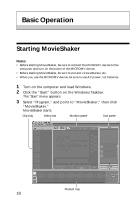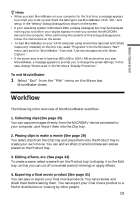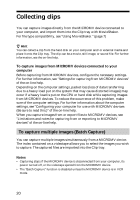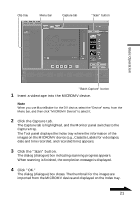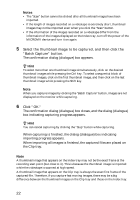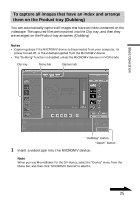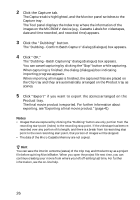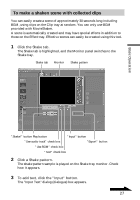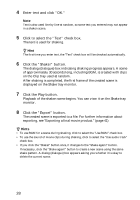Sony DCR-IP1 MovieShaker v3.1 Operating Instructions - Page 23
To capture an image while playing it back, Basic Operation
 |
UPC - 027242637665
View all Sony DCR-IP1 manuals
Add to My Manuals
Save this manual to your list of manuals |
Page 23 highlights
To capture an image while playing it back You can capture an image manually from a MICROMV device and specify desired parts while playing it back on the MovieShaker monitor. The captured file is imported into the Clip tray. Note Capturing stops if the MICROMV device is disconnected from your computer, its power turned off, or the videotape ejected from the MICROMV device. Clip tray Menu bar Capture tab Basic Operation Play button "Capture" button/"Stop Capture" button 1 Insert a videotape into the MICROMV device. Note When you use MovieShaker for the DV device, select the "Device" menu from the Menu bar, and then click "MICROMV Device" to select it. 2 Click the Capture tab. The Capture tab is highlighted, and the Monitor panel switches to the Capture tray. The Tool panel displays the Index tray where the information of the images on the MICROMV device (e.g., Cassette Labels for videotapes, date and time recorded, and recorded time) appears. Continued 23