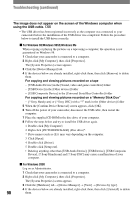Sony DCR PC55 Operating Guide - Page 89
The Memory Stick icon [Removable Disk] or [Sony Memory Stick] does
 |
UPC - 027242669734
View all Sony DCR PC55 manuals
Add to My Manuals
Save this manual to your list of manuals |
Page 89 highlights
Troubleshooting You cannot view the pictures the camcorder is seeing on the computer. • Slide the POWER switch down to turn on the CAMERA-TAPE lamp on your camcorder, and set [USB-CAMERA] to [USB STREAM] (p. 51). (Only when connecting to the Windows computer with a USB cable) • Disconnect the cable from the computer, turn on the camcorder, then connect it again. You cannot view the pictures recorded on a tape on the computer. • Slide the POWER switch down to turn on the PLAY/EDIT lamp on your camcorder and set [USB-PLY/EDT] to [USB STREAM] (p. 51). (Only when connecting to the Windows computer with a USB cable) • Disconnect the cable from the computer, then connect it again. You cannot view the pictures recorded on a tape on a Macintosh computer. • When you connect your camcorder to a Macintosh computer using a USB cable, you cannot copy pictures recorded on a tape to the computer. To copy recordings from a tape, connect your camcorder to the computer with an i.LINK cable and use the standard software in the OS. You cannot view the pictures recorded on a "Memory Stick Duo" on the computer. • Insert a "Memory Stick Duo" in the correct direction, then push it all the way in. • You cannot use an i.LINK cable. Connect the camcorder and the computer using the USB cable. • Slide the POWER switch down to turn on the PLAY/EDIT lamp on your camcorder, set [USB-PLY/EDT] to [STD-USB] (p. 51). • The computer does not recognize the "Memory Stick Duo" during camcorder operations such as tape playback or editing. Finish any camcorder operations before connecting the camcorder to the computer. The "Memory Stick" icon ([Removable Disk] or [Sony Memory Stick]) does not appear on the computer screen. • Insert a "Memory Stick Duo" into your camcorder. • Disconnect the USB device other than the keyboard, the mouse, and the camcorder from the computer. • Slide the POWER switch down to turn on the PLAY/EDIT lamp on your camcorder, set [USB-PLY/EDT] to [STD-USB] (p. 51). • The computer does not recognize the "Memory Stick Duo" during camcorder operations such as tape playback or editing. Finish camcorder operations before connecting the camcorder to the computer. Continued 89