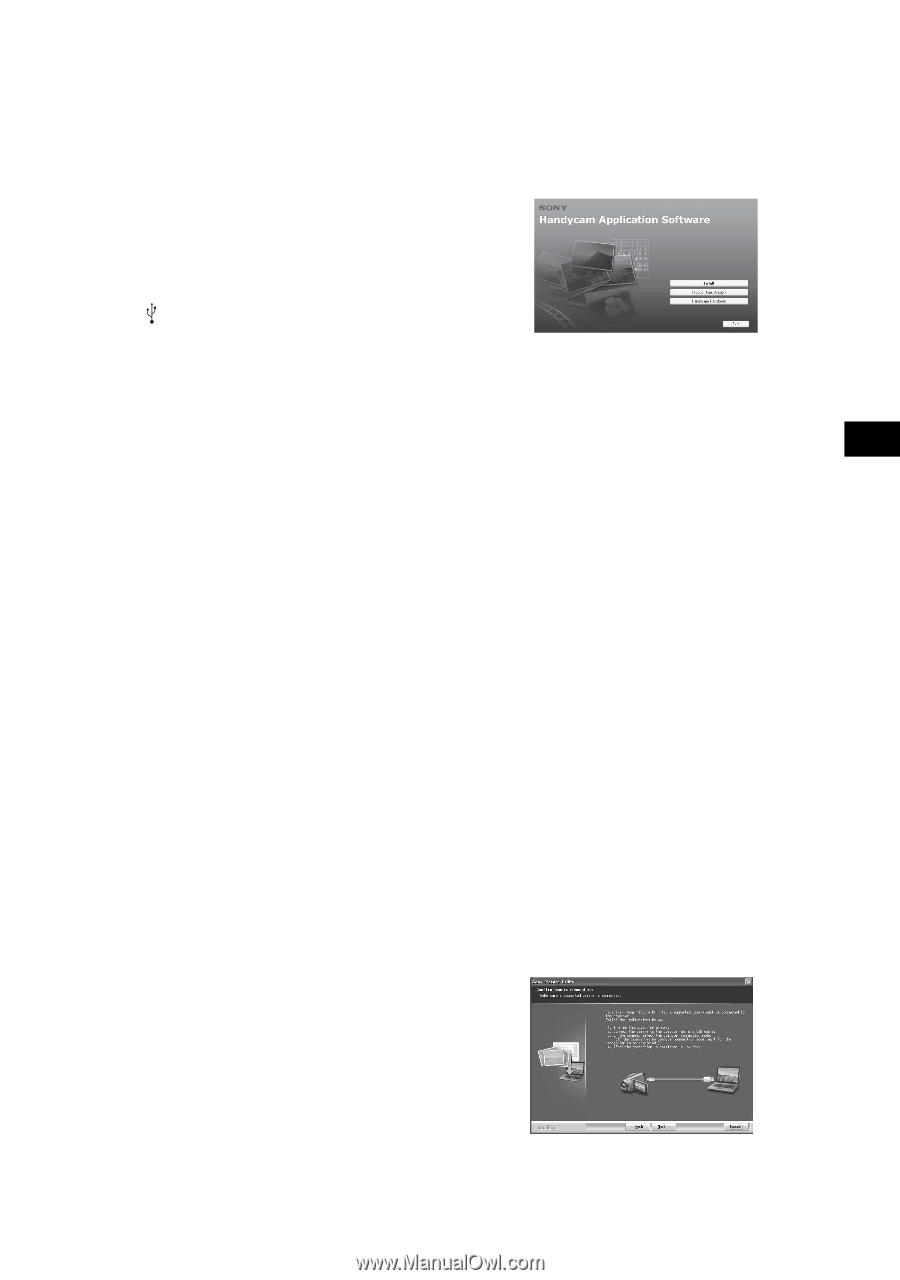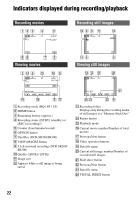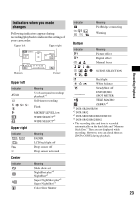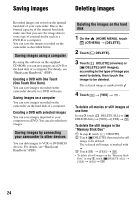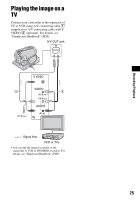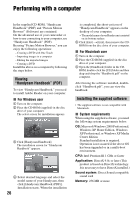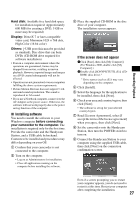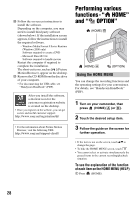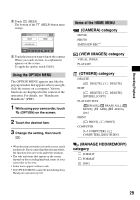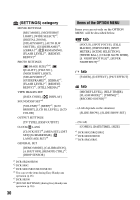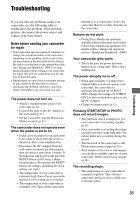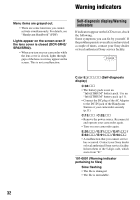Sony DCR-SR200C Operating Guide - Page 27
Installing software, If the screen does not appear
 |
View all Sony DCR-SR200C manuals
Add to My Manuals
Save this manual to your list of manuals |
Page 27 highlights
Recording/Playback Hard disk: Available free hard disk space for installation required: Approximately 600 MB (for creating a DVD, 5 GB or more may be required) Display: DirectX 7 or later-compatible video card, Minimum 1024 × 768 dots, High Color (16 bit color) Others: USB port (this must be provided as standard), Disc drive that can burn DVDs (CD-ROM drive required for software installation) • Even in a computer environment where the operations are guaranteed, frames may be dropped from movies, resulting in uneven playback. However, imported images and images on a DVD created subsequently will not be affected. • Operations are not guaranteed, even on computers fulfilling the above system requirements. • Picture Motion Browser does not support 5.1ch surround sound reproduction. The sound is reproduced in 2ch sound. • If you use a Notebook computer, connect it to the AC Adaptor as the power source. Otherwise, the software will not work properly due to the power saving function of the computer. x Installing software You need to install the software to your Windows computer before connecting your camcorder to the computer. The installation is required only for the first time. Provide the camcorder and the Handycam Station, and a USB cable beforehand. Contents to be installed and procedures may differ depending on your OS. 1 Confirm that your camcorder is not connected to the computer. 2 Turn on the computer. • Log on as Administrators for installation. • Close all applications running on the computer before installing the software. 3 Place the supplied CD-ROM in the disc drive of your computer. The installation screen appears. If the screen does not appear 1Click [Start], then click [My Computer]. (For Windows 2000, double-click [My Computer].) 2Double-click [SONYPICTUTIL (E:)] (CDROM) (disc drive).* * Drive names (such as (E:)) may vary depending on the computer. 4 Click [Install]. 5 Select the language for the application to be installed, then click [Next]. 6 Check your area and country/region, then click [Next]. • The software is set up for your selected country/region. 7 Read [License Agreement], select [I accept the terms of the license agreement] when you agree, then click [Next]. 8 Set the camcorder onto the Handycam Station, then turn the POWER switch to turn on. 9 Connect the Handycam Station to your computer using the supplied USB cable, then click [Next] on the connection confirmation screen. Even if a screen prompting you to restart your computer appears, you do not need to restart it at this time. Restart your computer after completing the installation. 27