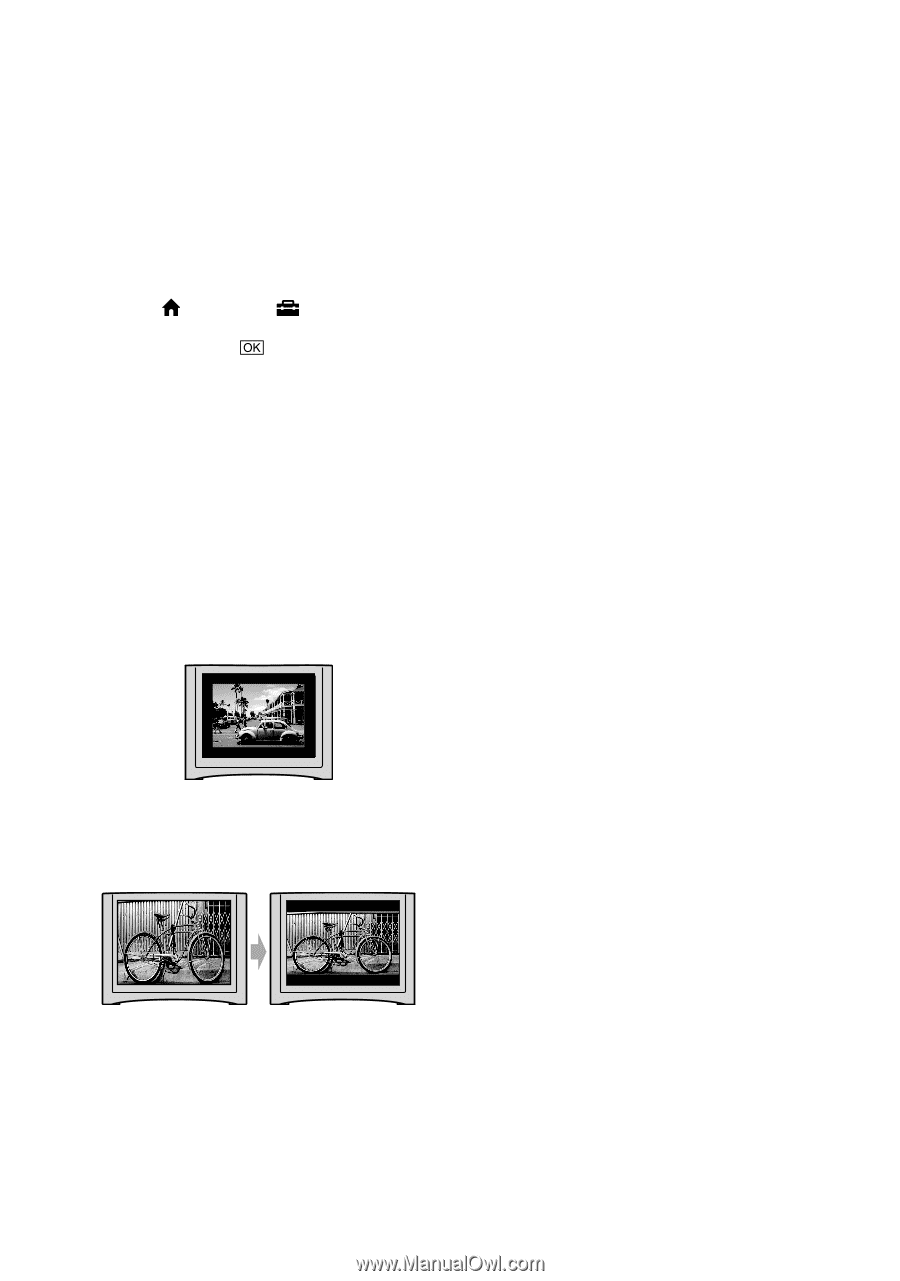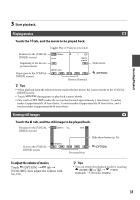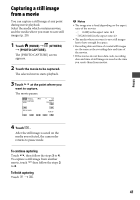Sony DCR-SR220D Handycam® Handbook - Page 36
To set the aspect ratio according to the, When your TV is monaural When your TV has
 |
View all Sony DCR-SR220D manuals
Add to My Manuals
Save this manual to your list of manuals |
Page 36 highlights
To set the aspect ratio according to the connected TV (16:9/4:3) Change the setting according to the screen aspect ratio of the TV you will view images on. Turn the POWER switch to turn on the camcorder. Touch (HOME) (SETTINGS) [OUTPUT SETTINGS] [TV TYPE] [16:9] or [4:3] . Notes When you connect your camcorder to a TV compatible with the ID-1/ID-2 system, set [TV TYPE] to [16:9]. The TV switches to full mode automatically. Refer also to the instruction manuals supplied with your TV. When you set [TV TYPE] to [4:3], the image quality may deteriorate. Also, when the recorded image's aspect ratio switches between 16:9 (wide) and 4:3, the image may jitter. On some 4:3 TVs, the still images recorded in 4:3 aspect ratio may not be displayed full screen. This is not a malfunction. When you play back an image recorded in 16:9 (wide) aspect ratio on a 4:3 TV not compatible with the 16:9 (wide) signal, set [TV TYPE] to [4:3]. When your TV is monaural (When your TV has only one audio input jack) Connect the yellow plug of the A/V connecting cable to the video input jack and connect the white (left channel) or red (right channel) plug to the audio input jack of your TV or VCR. 36