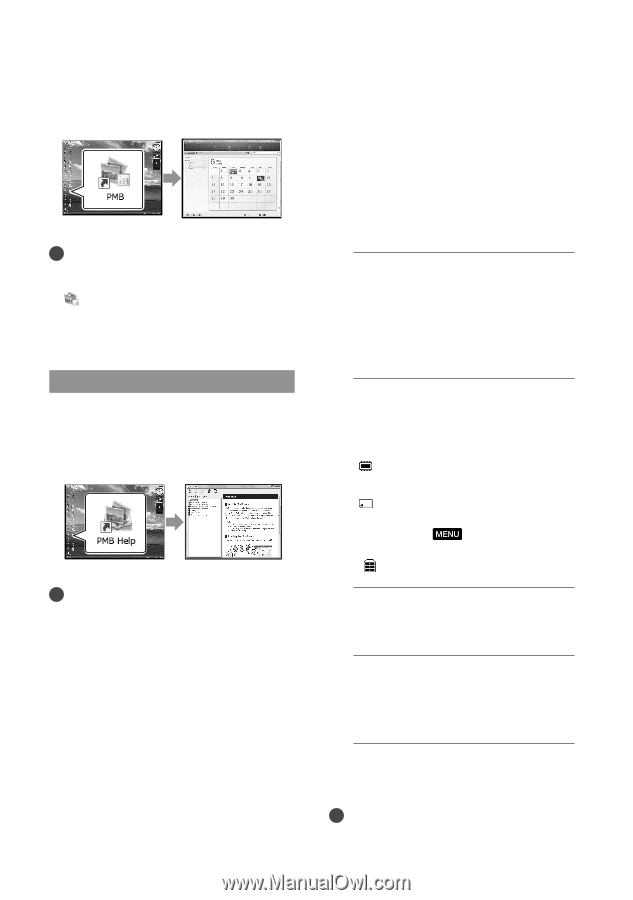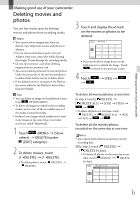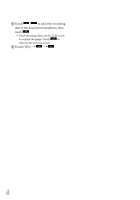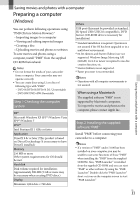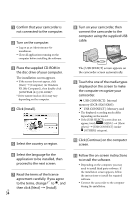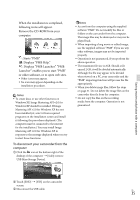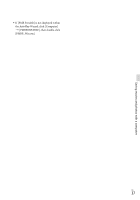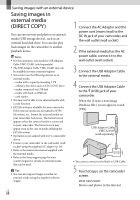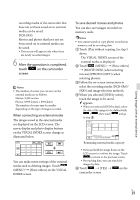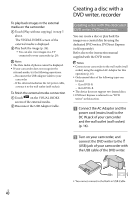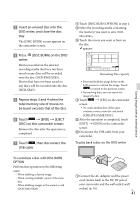Sony DCR-SX85 Operating Guide - Page 36
Starting PMB (Picture Motion Browser), Using “PMB Portable”, Picture, Motion Browser
 |
UPC - 027242819931
View all Sony DCR-SX85 manuals
Add to My Manuals
Save this manual to your list of manuals |
Page 36 highlights
Starting PMB (Picture Motion Browser) Double-click the "PMB" short-cut icon on the computer screen. Notes If the icon is not displayed on the computer screen, click [Start] [All Programs] [ PMB] to start "PMB." You can view, edit, or create discs of movies and photos using "PMB." Reading "PMB Help" For details on how to use "PMB," read the "PMB Help." Double-click the "PMB Help" short-cut icon on the computer screen to open the "PMB Help." Notes If the icon is not displayed on the computer screen, click [Start] [All Programs] [PMB] [PMB Help]. You can also open the "PMB Help" from [Help] of "PMB." Using "PMB Portable" The application "PMB Portable" is preloaded in this camcorder. You can easily upload images to a network service, even with a computer on which "PMB" is not installed. You can see the detailed usage when you click the help button in the upper right after starting "PMB Portable". 1 Turn on your camcorder, then connect it to a computer with the Built-in USB cable. The [USB SELECT] screen appears on the LCD of your camcorder. 2 Touch to select the recording media for which you wish to use "PMB Portable." [ USB CONNECT]: Internal memory (DCR-SX65/SX85) [ USB CONNECT]: Memory card If the [USB SELECT] screen does not appear, touch (MENU) [Show others] [USB CONNECT] (under [OTHERS] category). 3 Click "PMB Portable". The User Agreement screen appears. 4 Configure the settings, following the instructions on the screen. "PMB Portable" starts up. For more details on "PMB Portable," see the "PMB Portable" help. Notes Always connect to a network when uploading US images using "PMB Portable." 36