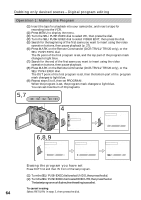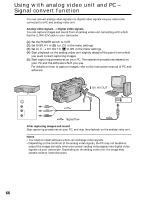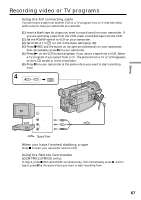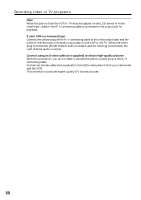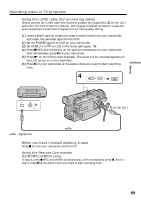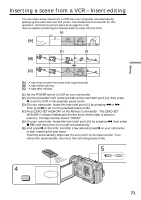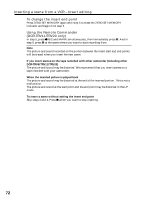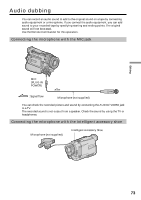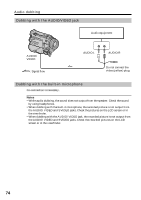Sony DCR-TRV20 Operating Instructions - Page 69
Using the i.LINK cable DV connecting cable, When you have finished dubbing a tape
 |
View all Sony DCR-TRV20 manuals
Add to My Manuals
Save this manual to your list of manuals |
Page 69 highlights
Recording video or TV programs Using the i.LINK cable (DV connecting cable) Simply connect the i.LINK cable (DV connecting cable) (not supplied) to DV IN/OUT and to DV IN/OUT of the DV products. With digital-to-digital connection, video and audio signals are transmitted in digital form for high-quality editing. (1) Insert a blank tape (or a tape you want to record over) into your camcorder, and insert the recorded tape into the VCR. (2) Set the POWER switch to VCR on your comcorder. (3) Set DISPLAY in to LCD in the menu settings (p. 76). (4) Press z REC and the button on its right simultaneously on your camcorder, then immediately press X on your camcorder. (5) Press N on the VCR to start playback. The picture to be recorded appears on the LCD screen or in the viewfinder. (6) Press X on your camcorder at the scene where you want to start recording from. 4 REC PAUSE Editing DV S VIDEO LANC DV IN/OUT : Signal flow When you have finished dubbing a tape Press x on both your camcorder and the VCR. Using the Remote Commander (DCR-TRV11/TRV20 only) In step 4, press z REC and MARK simultaneously, then immediately press X. And in step 6, press X at the scene where you want to start recording from. 69