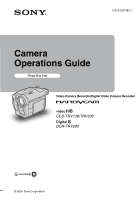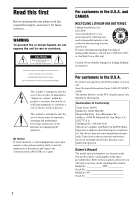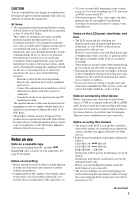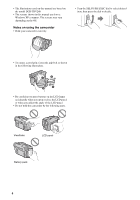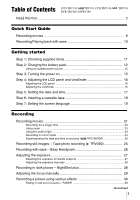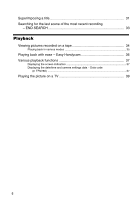Sony DCR-TRV280 Camera Operations Guide
Sony DCR-TRV280 - Digital8 Handycam Camcorder Manual
 |
View all Sony DCR-TRV280 manuals
Add to My Manuals
Save this manual to your list of manuals |
Sony DCR-TRV280 manual content summary:
- Sony DCR-TRV280 | Camera Operations Guide - Page 1
2-515-259-12(1) Camera Operations Guide Read this first Video Camera Recorder/Digital Video Camera Recorder CCD-TRV138/TRV338 DCR-TRV280 © 2005 Sony Corporation - Sony DCR-TRV280 | Camera Operations Guide - Page 2
to the presence of important operating and maintenance (servicing) instructions in the literature accompanying the appliance. b Notice cable (USB, etc.) again. For customers in the U.S.A. If you have any questions about this product, you may call: Sony Customer Information Center 1-800-222-SONY - Sony DCR-TRV280 | Camera Operations Guide - Page 3
follows. CCD-TRV138: TRV138 CCD-TRV338: TRV338 DCR-TRV280: TRV280 Instructions with no specific model names are for all models. Instructions with specific model names are for the indicated models only. Before you start reading this manual, check the model name of your camcorder. • The - Sony DCR-TRV280 | Camera Operations Guide - Page 4
TRV280. • The screens shown in this manual are from a Windows XP computer. The screens may vary depending on the OS. Notes on using the camcorder • Hold your camcorder correctly. • Turn the SEL/PUSH panel. • Do not hold the camcorder by the following parts. Viewfinder LCD panel Battery pack 4 - Sony DCR-TRV280 | Camera Operations Guide - Page 5
Table of Contents CCD-TRV138: TRV138 CCD-TRV338: DCR-TRV280: TRV280 TRV338 Read this first 2 Quick Start Guide Recording movies 8 Recording/Playing back with ease 10 Getting started Step 1: Checking supplied items 11 Step 2: Charging the battery pack 12 Using an outside power source 15 - Sony DCR-TRV280 | Camera Operations Guide - Page 6
Viewing pictures recorded on a tape 34 Playing back in various modes 35 Playing back with ease - Easy Handycam 36 Various playback functions 37 Displaying the screen indicators 37 Displaying the date/time and camera settings data - Data code ( TRV280) ...37 Playing the picture on a TV 39 6 - Sony DCR-TRV280 | Camera Operations Guide - Page 7
" battery pack 96 About i.LINK 97 Maintenance and precautions 98 Specification 101 Quick Reference Identifying parts and controls ...........104 Index 109 For TRV280: Two operating instructions are supplied with your camcorder: • Camera Operations Guide (This manual) • "First Step Guide - Sony DCR-TRV280 | Camera Operations Guide - Page 8
Quick Start Guide Recording movies 1 Attach the charged battery pack to the camcorder. To charge the battery, see page 12. a Lift up the viewfinder. b Slide the battery pack in the direction of the arrow until it clicks. 2 Insert a cassette into the camcorder. a Slide the OPEN/ b Insert the - Sony DCR-TRV280 | Camera Operations Guide - Page 9
17. a Remove the lens cap. Lens cap is not attached when you purchase your camcorder (p. 104). b Press OPEN and open the LCD panel. c While pressing the green button, slide the POWER switch down to light up the CAMERA lamp. The power turns on. d Press REC START/ STOP. Recording starts. To change - Sony DCR-TRV280 | Camera Operations Guide - Page 10
By switching to Easy Handycam operation, recording/playback operation becomes even easier. Easy Handycam operation allows easy recording and screen font size increases (2) during Easy Handycam operation. Easy Handycam operation ON For details, see instructions for each operation. See page 26 for - Sony DCR-TRV280 | Camera Operations Guide - Page 11
with your camcorder. The number in parentheses indicates the number of that item supplied. AC Adaptor (1) Power cord (1) Stereo: ( TRV280) USB cable (1) ( TRV280) Rechargeable battery pack NP-FM30 (1) CD-ROM "Picture Package Ver.1.5" (1) ( TRV280) Camera Operations Guide (This manual) (1) Lens cap - Sony DCR-TRV280 | Camera Operations Guide - Page 12
pack You can charge the battery by attaching the "InfoLITHIUM" battery pack (M series) to your camcorder. b Notes • You cannot use batteries other than the "InfoLITHIUM" battery pack (M series) (p. 96). • Do not short-circuit the DC plug of the AC Adaptor or battery terminals with any metallic - Sony DCR-TRV280 | Camera Operations Guide - Page 13
when the power is turned off. 1 Set the POWER switch to (CHG) OFF. 2 Press OPEN and open the LCD panel. 3 Press DISPLAY/BATT INFO. The battery information appears for about 7 seconds. Keep the button pressed to view it for about 20 seconds. 1 Lift up the viewfinder. 2 Set the POWER switch to - Sony DCR-TRV280 | Camera Operations Guide - Page 14
360 Recording time when recording with the LCD screen on Approximate number of minutes available when you use a fully charged battery pack at 25°C (77°F). For TRV138/338: Battery pack Continuous Typical* recording recording time time NP-FM30 115 55 (supplied) NP-FM50 185 90 NP-QM71D 445 - Sony DCR-TRV280 | Camera Operations Guide - Page 15
turned off, AC power (house current) is still supplied to it while connected to the wall outlet via the AC Adaptor. Connect your camcorder as shown in "Charging the battery pack" (p. 12). Step 3: Turning the power on You need to slide the POWER switch repeatedly to select the desired power mode to - Sony DCR-TRV280 | Camera Operations Guide - Page 16
LCD panel with the LCD screen facing out. • If you are using the battery pack for power source, you can adjust the brightness by selecting [LCD B.L.] in panel. SEL/PUSH EXEC dial Open the LCD panel 90 degrees to the camcorder, then rotate it to the desired position. To adjust the brightness of the - Sony DCR-TRV280 | Camera Operations Guide - Page 17
you do not use your camcorder for about 3 months, the built-in rechargeable battery gets discharged and the date and time settings may be cleared from the memory. In that case, charge the rechargeable battery (p. 100) and then set the date and time again. MENU 3 Press MENU. MANUAL SET PROGRAM AE - Sony DCR-TRV280 | Camera Operations Guide - Page 18
To check the preset date and time For TRV138/338: Press DATE to display the date indicator. Press again. Step 6: Inserting a cassette tape You can use standard 8 mm and Hi8 , Digital8 video cassettes on your camcorder. For details on these cassettes (such as writeprotection), see page 95. b Notes - Sony DCR-TRV280 | Camera Operations Guide - Page 19
cassette compartment automatically slides back in. 3 Close the lid. OPEN SEL/PUSH EXEC dial POWER switch 1 Turn on your camcorder. 2 Press OPEN to open the LCD panel. 3 Press MENU. MANUAL SET PROGRAM AE P EFFECT AUTO SHTR STBY [MENU] : END 4 Turn the SEL/PUSH EXEC dial to select (SETUP - Sony DCR-TRV280 | Camera Operations Guide - Page 20
ÇAIS ESPAÑOL PORTUGUÊS [MENU] : END 6 Turn the SEL/PUSH EXEC dial to select the desired language, then press the dial. 7 Press MENU. z Tip • Your camcorder offers [ENG [SIMP]] (simplified English) for when you cannot find your native tongue among the options. 20 Getting started - Sony DCR-TRV280 | Camera Operations Guide - Page 21
started" (p. 11 - p. 19). For TRV138/338: Movies will be recorded along with monaural sound. For TRV280: Movies will be recorded along with stereo sound. Camera recording lamp 2 Press OPEN and open the LCD panel. 3 Slide the POWER switch until the CAMERA lamp lights up. Your camcorder is set to the - Sony DCR-TRV280 | Camera Operations Guide - Page 22
while when you set the POWER switch to CAMERA and insert a cassette. F Hi8 format ( TRV138/338) This appears while recording Hi8 format tapes. G Time code/Tape counter (hour: minute: second)/Tape photo recording ( TRV280) b Notes • Before changing the battery pack, slide the POWER switch up to (CHG - Sony DCR-TRV280 | Camera Operations Guide - Page 23
for TRV138/338, 1.5 times longer for TRV280). A tape recorded in the LP mode should be played back only on this camcorder. Using zoom When the CAMERA mode zoom buttons on LCD frame. • To press the zoom buttons on LCD frame, support the LCD panel with your hand. Using the built-in light You can use - Sony DCR-TRV280 | Camera Operations Guide - Page 24
• The built-in video light emits very bright light camcorder, turn the built- in light off and remove the battery camcorder, then rotate it 180 degrees towards the subject. A mirror-image of the subject appears on the LCD screen, but the picture will be normal when recorded. b Notes For TRV138 - Sony DCR-TRV280 | Camera Operations Guide - Page 25
). OPEN PHOTO DATE CCD-TRV338 TIME Press DATE to record the date. Press TIME to record the time. Press DATE (or TIME), then press TIME (or DATE) to record the date and time. To hide the date and time, press DATE and/or TIME again. When you purchase your camcorder, the clock is - Sony DCR-TRV280 | Camera Operations Guide - Page 26
your camcorder. Also, only menu items that are available during Easy Handycam operation are displayed when MENU is pressed. 1 Remove the lens cap. Pull the lens cap string down and attach it to the grip belt. 2 Press OPEN and open the LCD panel. 3 Slide the POWER switch to select the CAMERA mode - Sony DCR-TRV280 | Camera Operations Guide - Page 27
Handycam operation during recording. • For TRV280: During Easy Handycam operation, you cannot connect the USB cable to your camcorder. • For TRV280: You cannot use Easy Handycam subject from becoming shadowed. BACK LIGHT Press BACK LIGHT in CAMERA mode. . appears. To cancel the back light function, - Sony DCR-TRV280 | Camera Operations Guide - Page 28
) with this function. EXPOSURE SEL/PUSH EXEC dial 1 Press EXPOSURE in CAMERA mode. The exposure indicator appears on the screen. 2 Turn the SEL/PUSH plus, set the NIGHTSHOT PLUS switch to OFF. While exposure is set to manual mode, is displayed in the left-hand corner of the screen. To return - Sony DCR-TRV280 | Camera Operations Guide - Page 29
Adjusting the focus manually The focus is adjusted automatically in the default setting. You can adjust the focus manually according to the subject using a tripod. Recording FOCUS SEL/PUSH EXEC dial 1 Press FOCUS in CAMERA mode. 9 appears. 2 Turn the SEL/PUSH EXEC dial to sharpen focus - Sony DCR-TRV280 | Camera Operations Guide - Page 30
Tips for focusing manually • It is easier to focus on the subject when you use the zoom function. Move the power zoom lever towards T (telephoto) to adjust the focus, - Sony DCR-TRV280 | Camera Operations Guide - Page 31
TRV138/338 only. [MONOTONE FADER] When fading in, the picture gradually changes from black-and-white to color. When fading out, the picture gradually changes from color to black-and-white. 1 Slide the POWER switch to select the CAMERA have been stored in your camcorder). You can create original - Sony DCR-TRV280 | Camera Operations Guide - Page 32
, the beep does not sound. • When you are using your camcorder on the battery pack and do not operate it for 5 minutes, the power automatically , then start again from step 1 to continue superimposing the title. • For TRV138/338: The date and time, or either of them, may not be displayed - Sony DCR-TRV280 | Camera Operations Guide - Page 33
on the tape. END SEARCH POWER switch 1 Slide the POWER switch to select the CAMERA mode. 2 Press END SEARCH. The last scene of the most recent recording is played back for about 5 seconds, and the camcorder enters the standby mode at the point where the last recording has finished. To cancel - Sony DCR-TRV280 | Camera Operations Guide - Page 34
inserted into your camcorder. When you want to play back the recorded picture on your TV, see page 39. OPEN POWER switch z Tip • Performing Easy Handycam operation, even stop mode. (rewind) in To review movies on the viewfinder Close the LCD panel. Indicators displayed during playing back - Sony DCR-TRV280 | Camera Operations Guide - Page 35
cases: - Playback pause - Picture search Playback A Remaining battery time B Recording mode (SP or LP) C Tape transport indicator D Tape counter (hour: minute: second) ( TRV138/338) E Hi8 format ( TRV138/338) This appears while playing back Hi8 format tapes. F Time code (hour: minute: second - Sony DCR-TRV280 | Camera Operations Guide - Page 36
)/ (stop)/ (pause)/ (fast forward)/ (rewind) To cancel Easy Handycam operation Press EASY again. b Notes For TRV280: • During Easy Handycam operation, you cannot connect the USB cable to your camcorder. • You cannot use Easy Handycam operation together with USB Streaming. OPEN POWER switch z Tip - Sony DCR-TRV280 | Camera Operations Guide - Page 37
can view the date/time data ([DATE/TIME]) and the camera settings data ([CAM DATA]) that are automatically recorded while recording pictures OTHERS DATA CODE OFF WORLD TIME DATE/TIME BEEP CAM DATA A. SHUT OFF DISPLAY VIDEO EDIT RETURN [MENU] : END 5 Turn the SEL/PUSH EXEC dial to select - Sony DCR-TRV280 | Camera Operations Guide - Page 38
settings data Follow steps 2 to 4, and select [OFF] in step 5. Camera settings data display In the date/time data display, the date and time is displayed in the same area. If you record the picture without - Sony DCR-TRV280 | Camera Operations Guide - Page 39
the picture on a TV For TRV138/338: Connect your camcorder to a TV using the supplied A/V connecting cable as shown in the following illustration. Connect the supplied AC Adaptor to the wall outlet for the power supply (p. 12). Refer also to the instruction manuals supplied with the devices to be - Sony DCR-TRV280 | Camera Operations Guide - Page 40
When your TV is connected to a VCR Connect your camcorder to the LINE IN input on the VCR using the A/V connecting cable. Set the input selector on the VCR to LINE. When your TV is stereo For TRV138/338: Connect the audio plug of the A/V connecting cable to the left (white) input jack of your - Sony DCR-TRV280 | Camera Operations Guide - Page 41
Customizing Your Camcorder SEL/PUSH EXEC dial POWER switch 1 Turn on the power (p. 15). 2 Press MENU. The menu screen appears. MANUAL SET to select the desired menu, then press the dial. MANUAL SET (p. 42) CAMERA SET (p. 45) PLAYER SET (p. 49) ( TRV138/ 338) VCR SET (p. 49) ( TRV280) LCD - Sony DCR-TRV280 | Camera Operations Guide - Page 42
are marked with G. The settings you can adjust vary depending on the power mode of your camcorder. The screen shows the items you can operate at the moment. Unavailable items will be grayed out. MANUAL SET PROGRAM AE P EFFECT AUTO SHTR [MENU] : END PROGRAM AE You can record pictures easily in - Sony DCR-TRV280 | Camera Operations Guide - Page 43
P EFFECT **Your camcorder is adjusted to focus only on distant subjects. b Note • When you set the NIGHTSHOT PLUS switch to ON, [PROGRAM AE] does not work. For TRV138/338: You can add special effects (such as films) to a picture before recording. appears when each effect is selected. For TRV280: - Sony DCR-TRV280 | Camera Operations Guide - Page 44
activate the electronic shutter to adjust the shutter speed when recording in bright conditions. Select when recording without using the electronic shutter. 44 Customizing Your Camcorder - Sony DCR-TRV280 | Camera Operations Guide - Page 45
are marked with G. The settings you can adjust vary depending on the power mode of your camcorder. The screen shows the items you can operate at the moment. Unavailable items will be grayed out. CAMERA SET D ZOOM 1 6 : 9W I DE STEADYSHOT N. S. L I GHT [MENU] : END D ZOOM You can select the maximum - Sony DCR-TRV280 | Camera Operations Guide - Page 46
16:9 WIDE For TRV138/338: You can record a cinema-like picture ([CINEMA] mode) or a 16:9 wide picture ([16:9 FULL] mode) to watch on the 16:9 wide-screen TV. Refer also to the manuals supplied with your TV. In [ record a picture to be played back on a 16:9 wide TV. 46 Customizing Your Camcorder - Sony DCR-TRV280 | Camera Operations Guide - Page 47
Camcorder z Tips • The ID-1 system sends aspect ratio information (16:9, 4:3, or letter box) by inserting signals between video signals. • When you record in the [16:9 FULL], the date or time indicator will be widened on wide- screen TVs. • For TRV338 also to the manuals supplied with your - Sony DCR-TRV280 | Camera Operations Guide - Page 48
STEADYSHOT For TRV338/ TRV280: You can select this function to compensate for camera-shake. GON OFF ( ) Standard setting (enable the SteadyShot function). If you select a function that the NightShot Light. (p. 28) Select to disable the NightShot Light. (p. 28) 48 Customizing Your Camcorder - Sony DCR-TRV280 | Camera Operations Guide - Page 49
. • The setting returns to [STEREO] when you disconnect the power source from your camcorder for more than 5 minutes. EDIT For TRV138/338: Picture degradation is minimized when you dub or edit a tape using the camcorder as the playback device. GOFF ON Select this for no compensation. Select to - Sony DCR-TRV280 | Camera Operations Guide - Page 50
tape on which you have dubbed repeatedly or recorded TV game signals. DNR For GON OFF TRV138/338: Select to eliminate color noise in the picture. Select to minimize picture artifacts in a heard when you disconnect the power source from your camcorder for more than 5 minutes. 50 Customizing Your - Sony DCR-TRV280 | Camera Operations Guide - Page 51
Standard brightness. BRIGHT Select to brighten the LCD screen. b Notes • When you connect your camcorder to outside power sources, [BRIGHT] is automatically selected for the setting. • When you select [BRIGHT], battery life is reduced by about 10 percent during recording. LCD COLOR Turn the SEL - Sony DCR-TRV280 | Camera Operations Guide - Page 52
. Select to increase the recording time from that of the SP mode (2 times longer for TRV138/338, 1.5 times longer for TRV280) (Long Play). The use of Sony cassettes is recommended to get the most out of your camcorder. b Notes • If you record in the LP mode, a mosaic-like noise may appear or sound - Sony DCR-TRV280 | Camera Operations Guide - Page 53
the dial. 2 Press MENU to hide the menu settings. lights up. 3 Press REC START/STOP. A picture (approximately 6 frames) is recorded, and your camcorder enters the standby mode. 4 Move the subject and repeat step 3. b Notes • When you use frame recording continuously, the remaining tape time will - Sony DCR-TRV280 | Camera Operations Guide - Page 54
recordings of flowers blooming, etc., with this function. Connect your camcorder to the wall outlet using the supplied AC Adaptor during the operation frames from the selected time. z Tips • If you adjust the focus manually, you may be able to record clear pictures even if the light changes (p. - Sony DCR-TRV280 | Camera Operations Guide - Page 55
: END Customizing Your Camcorder CLOCK SET You can set the date and time (p. 17). AUTO DATE For TRV138/338: You can cable (supplied) to your camcorder, and view the picture displayed on the screen of your camcorder on your computer (USB Streaming). For details, refer to "First Step Guide - Sony DCR-TRV280 | Camera Operations Guide - Page 56
in situations such as those described below. - When a cassette is inserted. - When a mode other than CAMERA is selected. • If [A.SHUT OFF] is set to [5 min] when the camcorder is used on the battery pack, the power will be turned off after approximately 5 minutes (p. 57). 56 Customizing Your - Sony DCR-TRV280 | Camera Operations Guide - Page 57
Select to display the camera setting data during playback. (p. 37) WORLD TIME You can adjust the time difference when using your camcorder abroad. Set the while you do not operate your camcorder, the camcorder is automatically turned off to prevent the battery from becoming consumed. Select to - Sony DCR-TRV280 | Camera Operations Guide - Page 58
the TV screen, LCD screen, and in the viewfinder. GON OFF Select to turn on the camera recording lamp on the front of your camcorder during recording. Select this setting in the following recording situations. The camera recording lamp will not light up during recording. • When you do not want the - Sony DCR-TRV280 | Camera Operations Guide - Page 59
devices (p. 61). For TRV280, you can also record the picture from a VCR to a tape on your camcorder (p. 66). Connect your camcorder to a VCR as shown in the following illustration. A/V connecting cable (supplied) Signal flow Yellow Black VCRs Dubbing/Editing ,continued Dubbing/Editing 59 - Sony DCR-TRV280 | Camera Operations Guide - Page 60
(p. 58). • For TRV138/338: When you are connecting your camcorder to a stereo device, connect the audio plug of the A/V connecting cable to the left (white cable for connection For TRV280: Use an i.LINK cable (optional) to connect your camcorder to other device via the DV Interface. The video - Sony DCR-TRV280 | Camera Operations Guide - Page 61
cannot be output via the DV Interface. • For TRV280: When connected using the i.LINK cable, the recorded picture becomes rough when a picture is paused on your camcorder while recording to a VCR. z Tip • For TRV138/338: To prevent deterioration of pictures, set [EDIT] to [ON] in the (PLAYER SET - Sony DCR-TRV280 | Camera Operations Guide - Page 62
on a VCR that does not support [IR SETUP] codes. 1 Connect your VCR to your camcorder as a recording device (p. cable, you need to check the [IR SETUP] code signal to see if your VCR can be operated by your camcorder instructions supplied with your VCR for details on operation. 62 Dubbing/Editing - Sony DCR-TRV280 | Camera Operations Guide - Page 63
are recorded on your camcorder by default. (It is set at "3" as the default setting.) Manufacturing company [IR SETUP] code Sony 1, 2, 3, 4, , 45 Funai 80 General Electric 8, 32*, 77, 94*, 101 Goldstar/LG 47 GO VIDEO 71 Hitachi 8, 42, 78 HQ 40 Instant Replay 77, 78 JC Penny 8, 21 - Sony DCR-TRV280 | Camera Operations Guide - Page 64
Manufacturing company Multitech NEC Olympic Optimus Orion Panasonic Pentax Philco Philips Pioneer Quasar RCA/PROSCAN Realistic Sansui Singer Samsung Sanyo Scott Sharp Shintom Signature 2000 Sylvania Symphonic Tashiro Tatung Teac Technics Toshiba Wards Yamaha Zenith * TV/VCR component [IR SETUP] - Sony DCR-TRV280 | Camera Operations Guide - Page 65
and 25 seconds' standby. [a] 5 s [b] 25 s [c] 30 s 5 s 25 s 30 s a. Recording time (VCR) b. Waiting time (VCR) c. Playback time (camcorder) Step 4: Performing Easy Dubbing Make sure that your camcorder and VCR are connected, and that the VCR is set to recording pause. 1 Turn the SEL/PUSH - Sony DCR-TRV280 | Camera Operations Guide - Page 66
in your camcorder. b Note • Your camcorder can only record from an NTSC source. For example, European video or TV programs (PAL/SECAM) cannot be recorded correctly. See page 94 for details on TV color systems. 1 Connect your VCR to your camcorder (p. 60). Use an i.LINK cable (optional) for - Sony DCR-TRV280 | Camera Operations Guide - Page 67
support [IR SETUP] codes - a DVD recorder, a DVD recorder equipped with an HDD, etc • When your camcorder camcorder as a recording device (p. 60). You can use either the A/V connecting cable or the i.LINK cable to select [EDIT SET], then press the dial. VIDEO EDIT EDIT SET CONTROL IR ADJ TEST "CUT-IN - Sony DCR-TRV280 | Camera Operations Guide - Page 68
of the VCR" (p. 68). When connecting with an A/V connecting cable After selecting [IR], follow the procedure described in "To set the Refer to the operating instructions supplied with your VCR for details on operation. 5 Point the infrared ray emitter of your camcorder towards the remote sensor - Sony DCR-TRV280 | Camera Operations Guide - Page 69
]. 7 Turn the SEL/PUSH EXEC dial to select ["CUT-IN"], then press the dial. VIDEO EDIT EDIT SET CONTROL ADJ TEST "CUT-IN" "CUT-OUT" IR SETUP PAUSEMODE IR TEST RETURN . Insert a tape to be played back into the camcorder. Insert a cassette for recording into your VCR. ,continued Dubbing/Editing 69 - Sony DCR-TRV280 | Camera Operations Guide - Page 70
5 to 8 and create programs. 10Set your VCR to the recording pause. Skip this step if your camcorder is connected via an i.LINK cable. 11Turn the SEL/PUSH EXEC dial to select [START], then press the dial. VIDEO EDIT MARK UNDO ERASE ALL START EDIT SET 0:09:07:06 ENGAGE REC PAUSE RETURN EXECUTE - Sony DCR-TRV280 | Camera Operations Guide - Page 71
of the tape. If there is a blank section, the total time may not appear correctly. • When you cannot operate the device correctly using an i.LINK cable connection, select [IR] in step 9 on p. 68, and set the [IR SETUP] code. Dubbing/Editing 71 - Sony DCR-TRV280 | Camera Operations Guide - Page 72
than with a USB cable. For details on connection, see "First Step Guide." Music Video/Slideshow Producer You can software. • USB Driver • Picture Package Ver.1.5 • ImageMixer VCD2 • "First Step Guide" Viewing video and pictures on a computer You can view the pictures copied from your camcorder - Sony DCR-TRV280 | Camera Operations Guide - Page 73
About "First Step Guide" "First Step Guide" is an instruction manual you can refer to on your computer. This "First Step Guide" describes basic operations, from initial hookup of your camcorder and computer and making settings, to general operation the first time you use the software stored on the - Sony DCR-TRV280 | Camera Operations Guide - Page 74
or later (QuickTime 5 recommended) • Other: Disc drive Installing the software and "First Step Guide" on a computer ( TRV280) You need to install the software etc., with the supplied CD-ROM on your computer before connecting your camcorder and your computer. Once you install it, the installation is - Sony DCR-TRV280 | Camera Operations Guide - Page 75
computer, a message appears notifying you that "First Step Guide" cannot be installed automatically with the InstallShield Wizard. In such a case, manually copy "First Step Guide" to your computer according to the message instructions. Using with your computer ,continued Using with your computer - Sony DCR-TRV280 | Camera Operations Guide - Page 76
displayed. In such a case, skip to step 12. 2 Click [Next]. 11Click [Next] to install the "First Step Guide." 3 Click [Finish]. 12Click [Next], then follow the on-screen instructions to install ImageMixer VCD2. 14Make sure [Yes, I want to restart my computer now.] is checked, then click [Finish - Sony DCR-TRV280 | Camera Operations Guide - Page 77
(and "First Step Guide," if installed by steps 11-12) appear on the desktop. 15Remove the VCD2 starts. For details on how to use ImageMixer VCD2, refer to the software's on-line help. 1 Confirm that your camcorder is not connected to the computer. 2 Turn on the computer. Close all applications - Sony DCR-TRV280 | Camera Operations Guide - Page 78
Guide]. Starting up on a Macintosh computer Double-click "FirstStepGuide.pdf." z Tip • To view the PDF, Adobe Reader is needed. If it is not installed on your computer, you can download it from the Adobe Systems web page: http://www.adobe.com/ For inquires about this software Pixela User Support - Sony DCR-TRV280 | Camera Operations Guide - Page 79
manual. Creating a DVD (Direct Access to "Click to DVD") ( TRV280) to i.LINK (IEEE1394) connector i.LINK cable cable for this operation. You cannot use a USB cable. You can create DVDs when you connect your camcorder to a Sony VAIO series computer* that supports "Click to DVD" via an i.LINK cable - Sony DCR-TRV280 | Camera Operations Guide - Page 80
, and causes a malfunction of your camcorder. For details, see "First Step Guide." 5 Press BURN DVD/VCD. 6 Turn the SEL/PUSH EXEC dial to select [DVD] on the [SELECT DISC], then press the dial. "Click to DVD" starts up and the on-screen instructions appear on your computer. 7 Place a writable - Sony DCR-TRV280 | Camera Operations Guide - Page 81
until the picture is completely copied to the computer. • The DVD is created even if you disconnect the i.LINK cable (optional) or turn off the power of your camcorder while [WRITING] or [CONVERTING] is displayed. • When any of the following occurs, copying of the picture is canceled. A DVD - Sony DCR-TRV280 | Camera Operations Guide - Page 82
problem using your camcorder, use the following table to troubleshoot the problem. If the problem Overall operations persists, remove the power source and contact your Sony does not light while the battery pack is being charged. cAttach the battery pack to the camcorder correctly. If the lamp still - Sony DCR-TRV280 | Camera Operations Guide - Page 83
. display the remaining tape indicator. (p. 53) LCD screen/viewfinder Troubleshooting Symptom Cause and/or Corrective Actions An unknown language appears on the cSee page 19. screen. An unknown picture appears on the screen. cThe camcorder is in [DEMO MODE]. (The [DEMO MODE] is automatically - Sony DCR-TRV280 | Camera Operations Guide - Page 84
operate your camcorder, the camcorder is automatically turned off. Slide the POWER switch down to turn the power on again (p. 15). Or use the AC Adaptor. • The battery pack is discharged. (p. 12) For TRV338/ TRV280: The SteadyShot does not function. cSet [STEADYSHOT] to [ON] in the (CAMERA SET - Sony DCR-TRV280 | Camera Operations Guide - Page 85
is recorded in the Hi8 /standard 8 mm system. • The tape was recorded in a TV color system other than that of your camcorder. (p. 94) • For TRV138/338: Noise may appear while playing back the tape in various modes. This is not a malfunction. Troubleshooting ,continued Troubleshooting 85 - Sony DCR-TRV280 | Camera Operations Guide - Page 86
cable, select [IR] in step 9 of "Step 1: Preparing your camcorder and VCR for operation." (p. 67) • You cannot perform the Digital program editing on a DVD recorder, a DVD recorder equipped with an HDD, etc. For TRV138/338: Easy Dubbing does not function. • Your VCR and/or video camera recorder - Sony DCR-TRV280 | Camera Operations Guide - Page 87
your camcorder to a Macintosh computer using a USB cable, you cannot copy pictures recorded on a tape to the computer. To copy recordings from a tape, connect your camcorder to the computer with an i.LINK cable and use the standard software in the OS. Troubleshooting ,continued Troubleshooting 87 - Sony DCR-TRV280 | Camera Operations Guide - Page 88
cable. Cause and/or Corrective Actions cThe USB driver has been registered incorrectly as the computer was connected to your camcorder before the installation of the USB driver the [Sound, video and game controllers] your camcorder, disconnect the USB cable, then Double-click [Driver]. 5 Double-click - Sony DCR-TRV280 | Camera Operations Guide - Page 89
appears, click [OK]. 8 Turn off the power of your camcorder, disconnect the USB cable, then restart the computer. 9 Place the CD-ROM in the disc drive of your computer. 10 Follow the steps below and try to install the USB driver again. 1 Double-click [My Computer]. 2 Right-click [PICTUREPACKAGE - Sony DCR-TRV280 | Camera Operations Guide - Page 90
cable. For TRV280: [Cannot start Easy Handycam with USB connected] appears on the screen of your camcorder on the computer. 3 Click [Open]. 4 Double-click [Driver]. 5 Double-click [Setup.exe]. b Note • Deleting cable is connected. Disconnect the USB cable from your camcorder first. 90 Troubleshooting - Sony DCR-TRV280 | Camera Operations Guide - Page 91
Programs] ([All Programs] for Windows XP), [Picture Package], [Handycam Tools], and [USB Streaming Tool], then start up [USB Streaming Tool]. 2 Adjust the slider in the (-) direction on [Select video quality]. 3 Follow the on-screen instructions, click [Next], then click [Done]. For TRV280: Picture - Sony DCR-TRV280 | Camera Operations Guide - Page 92
the tape. cPress the RESET button and operate your camcorder again. E:61:ss / E:62:ss cContact your Sony dealer or local authorized Sony service facility. Inform them of the 5-digit code, which starts from "E." E (Battery level warning) • The battery pack is nearly used up. • Depending on the - Sony DCR-TRV280 | Camera Operations Guide - Page 93
Easy Handycam cSee page 26 and 36. Cannot cancel Easy Handycam cSee page 26 and 36. Cannot start Easy Handycam with USB connected - Invalid button with Easy Handycam operation cSee page 26 and 36. USB invalid during Easy Handycam cPress SEL/PUSH EXEC dial. Troubleshooting Troubleshooting 93 - Sony DCR-TRV280 | Camera Operations Guide - Page 94
AC-L15A/L15B [a] [b] On TV color systems Your camcorder is an NTSC system-based camcorder. If you want to view the playback picture on a TV, it must be an NTSC systembased TV (see following list) with the AUDIO/ VIDEO input jack. System Used in NTSC PAL PAL - M PAL - N SECAM Bahama Islands - Sony DCR-TRV280 | Camera Operations Guide - Page 95
signals, you cannot copy it to a tape in another video camera connected to your camcorder. For TRV280: When you record You cannot record software on your camcorder that contains copyright control signals for copyright protection of software. [Cannot record due to copyright protection.] appears on - Sony DCR-TRV280 | Camera Operations Guide - Page 96
not be able to charge it efficiently. • After charging is complete, either disconnect the cable from the DC IN jack on your camcorder or remove the battery pack. To use the battery pack effectively • Battery pack performance decreases when the surrounding temperature is 10°C (50°F) or below, and - Sony DCR-TRV280 | Camera Operations Guide - Page 97
for each battery pack. "InfoLITHIUM" is a trademark of Sony Corporation. About cable. Possible applications are operations and data transactions with various digital AV cable. When connecting this unit to i.LINK-compatible device having two or more DV Interfaces, refer to the operating instructions - Sony DCR-TRV280 | Camera Operations Guide - Page 98
viewfinder or the LCD screen. - Anywhere very humid. • Operate your camcorder on DC 7.2 V (battery pack) or DC 8.4 V (AC Adaptor). • For DC or AC operation, use the accessories recommended in these operating instructions. • Do not let your camcorder get wet, for example, from rain or sea water. If - Sony DCR-TRV280 | Camera Operations Guide - Page 99
cassette, it might be because the video head is worn. Please contact your Sony dealer or local authorized Sony service facility to have the video head replaced. • For TRV138/338: If the following problem occurs, clean the video heads for 10 seconds with the Sony V8-25CLD cleaning cassette (optional - Sony DCR-TRV280 | Camera Operations Guide - Page 100
For TRV280: If the following problem occurs, clean the video heads for 10 seconds with the Sony V8-25CLD cleaning cassette (optional a long time. To charge the pre-installed rechargeable battery Your camcorder has a pre-installed rechargeable battery to retain the date, time, and other settings even - Sony DCR-TRV280 | Camera Operations Guide - Page 101
16 bits (Fs 48 kHz, stereo) Video signal NTSC color, EIA standards Usable cassette 8 mm video format cassette Tape speed For TRV138/338: SP: Approx. 14.35 mm . Hi8/ Digital8 video cassette) Approx. 5 min Viewfinder Electric viewfinder (monochrome) Image device For TRV138/338: 3.0 mm (1/6 type) CCD ( - Sony DCR-TRV280 | Camera Operations Guide - Page 102
battery pack) For TRV138/338: During camera recording using the viewfinder 1.8 W During camera recording using the LCD 2.7 W For TRV280: During camera recording using viewfinder 2.5 W During camera rechargeable battery pack, Hi8/Digital8 cassette, lens cap, and shoulder strap Supplied accessories See - Sony DCR-TRV280 | Camera Operations Guide - Page 103
Types of differences Model Recording system Playback system Audio recording AUDIO/VIDEO jack DV Interface USB jack SteadyShot z Provided - Not provided TRV138 Hi8 Hi8/8 Monaural OUT - - - CCD- TRV338 Hi8 Hi8/8 Monaural OUT - - z DCRTRV280 Digital8 Digital8 Stereo OUT IN/OUT z z Additional - Sony DCR-TRV280 | Camera Operations Guide - Page 104
SEARCH button (p. 33) H Speaker I Viewfinder (p. 3, 16) If you attach the large capacity battery pack NP-QM71D/QM91D (optional) to the camcorder, extend and lift up the viewfinder and adjust its angle. J Battery pack K LIGHT button (p. 23) L FADER button (p. 30) M BACK LIGHT button (p. 27) N FOCUS - Sony DCR-TRV280 | Camera Operations Guide - Page 105
A Built-in light (p. 23) B Lens C Infrared ray emitter (p. 62, 68) D Camera recording lamp (p. 21, 26) E Microphone F NIGHTSHOT PLUS switch (p. 28) G EASY button C For TRV280: DV Interface (p. 60) D For TRV280: (USB) jack E For TRV138/338: A/V OUT jack (p. 39, 59) ,continued Quick Reference 105 - Sony DCR-TRV280 | Camera Operations Guide - Page 106
"Click to DVD")" (p. 79), and on BURN VCD, see "First Step Guide" in the supplied CD-ROM. For TRV138/338: EASY DUB (Easy Dubbing) button (p. 62) C TITLE button (p. 31) D EXPOSURE button (p. 28) E MENU button* (p. 41) F Video control buttons (p. 34) STOP (stop) REW (rewind) PLAY (playback)* FF (fast - Sony DCR-TRV280 | Camera Operations Guide - Page 107
than 5.5 mm (7/32 inch). Otherwise, you cannot attach the tripod securely, and the screw may damage your camcorder. Quick Reference A Power zoom lever (p. 23) B BATT (battery) release button (p. 12) C Hooks for shoulder strap D For TRV280: PHOTO button (p. 25) E POWER switch (p. 15) F Grip belt - Sony DCR-TRV280 | Camera Operations Guide - Page 108
positions vary depending on your camcorder model. Example: Indicators in the CAMERA mode Time code (p. 22)/Tape counter (p. 22)/Selfdiagnosis (p. 92)/Tape photo recording (p. 25) 60min STBY 0:00:00 Indicators 9 . () Meanings Manual exposure (p. 28) Manual focus (p. 29) Back light (p. 27 - Sony DCR-TRV280 | Camera Operations Guide - Page 109
Handycam 26, 36 EDIT 49 END SEARCH 33 Exposure 27 F FADER 30 First Step Guide........... 73, 74 Focus 29 Frame recording (FRAME REC 53 Full charge 12 G Grip belt 4 H Hi8/standard 8 mm system 95 HiFi SOUND 49 I i.LINK 97 i.LINK cable 41 CAMERA SET........... 45 LCD SET 51 MANUAL SET - Sony DCR-TRV280 | Camera Operations Guide - Page 110
recording ........ 25 TBC 50 Telephoto See Zoom Time code 22 Title 31 TV color systems 94 U USB cable 72 USB jack 105 USB Streaming (USB STREAM) .........55 Using abroad 94 V Video head 99 Viewfinder 16 Volume 34 W Warning indicators 92 Warning messages 93 WHITE FADER 30 Wide angle See - Sony DCR-TRV280 | Camera Operations Guide - Page 111
- Sony DCR-TRV280 | Camera Operations Guide - Page 112
Printed in Japan
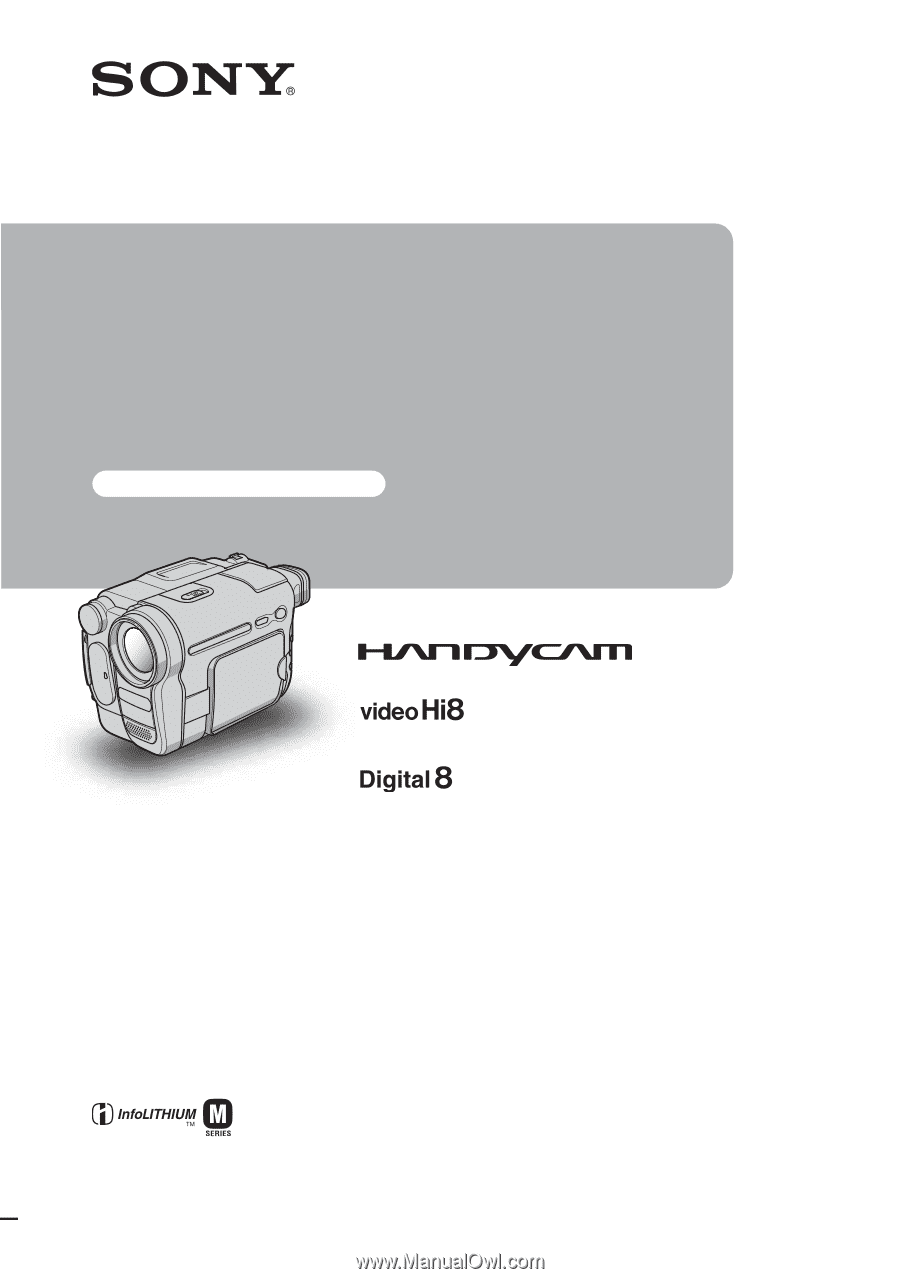
2-515-259-
12
(1)
© 2005 Sony Corporation
Camera
Operations Guide
Video Camera Recorder/Digital Video Camera Recorder
CCD-TRV138/TRV338
DCR-TRV280
Read this first