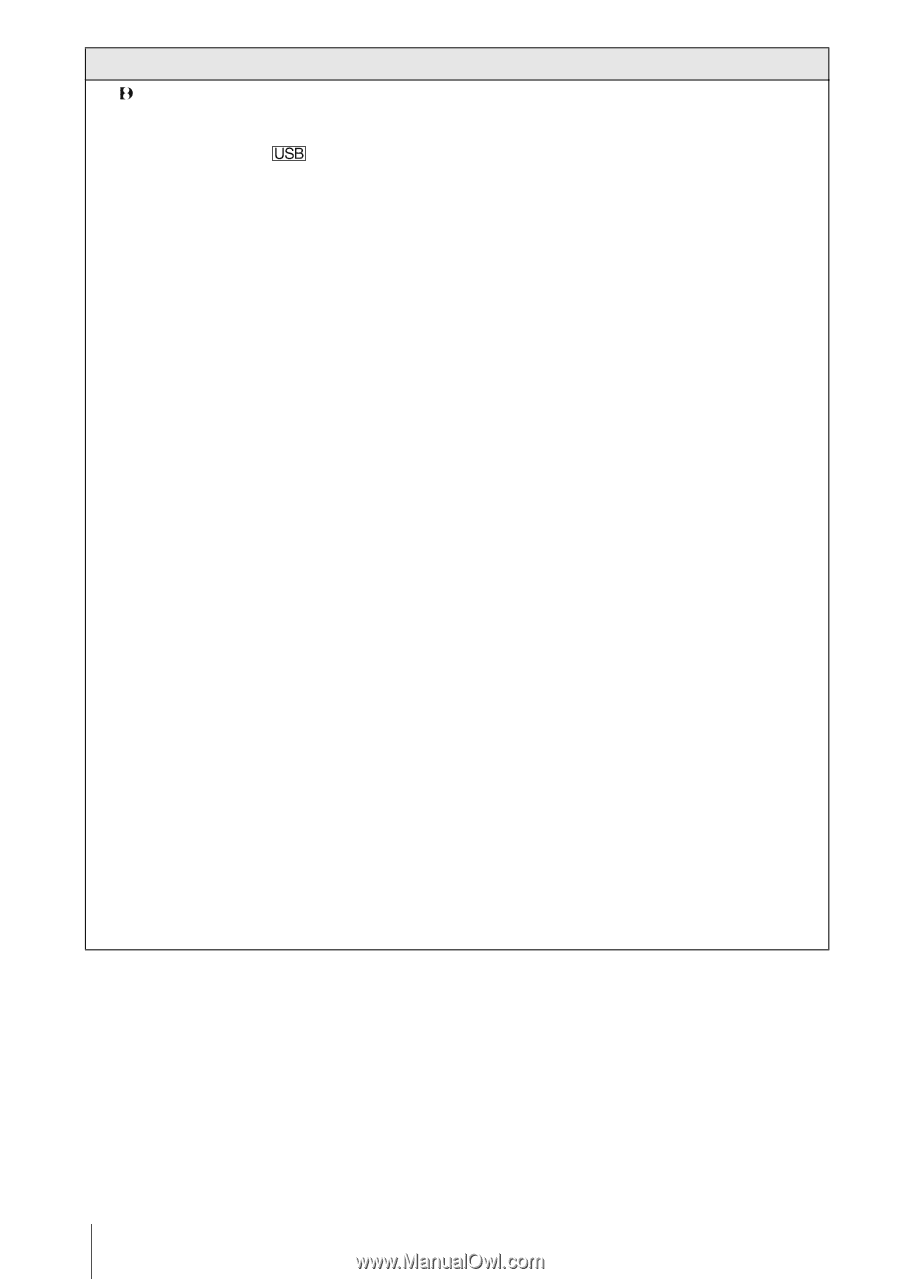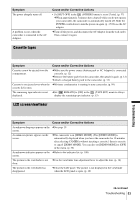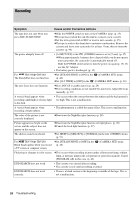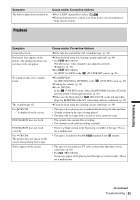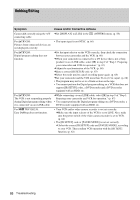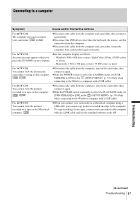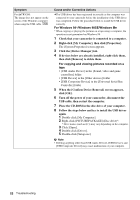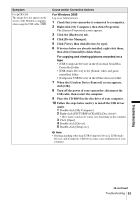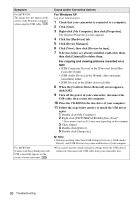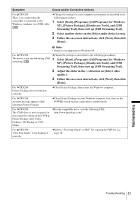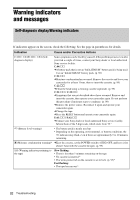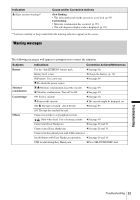Sony DCR-TRV280 Camera Operations Guide - Page 88
When the [Confirm Device Removal] screen appears, Right-click [My Computer], then click [Properties]. - windows 7 driver
 |
View all Sony DCR-TRV280 manuals
Add to My Manuals
Save this manual to your list of manuals |
Page 88 highlights
Symptom For TRV280: The image does not appear on the screen of the Windows computer when using the USB cable. Cause and/or Corrective Actions cThe USB driver has been registered incorrectly as the computer was connected to your camcorder before the installation of the USB driver was completed. Follow the procedure below to install the USB driver correctly. For Windows 98*/Windows 98SE/Windows Me * When copying or playing the pictures on a tape using a computer, the operation is not guaranteed on Windows 98. 1 Check that your camcorder is connected to a computer. 2 Right-click [My Computer], then click [Properties]. The [System Properties] screen appears. 3 Click the [Device Manager] tab. 4 If devices below are already installed, right-click them, then click [Remove] to delete them. For copying and viewing pictures recorded on a tape • [USB Audio Device] in the [Sound, video and game controllers] folder • [USB Device] in the [Other devices] folder • [USB Composite Device] in the [Universal Serial Bus Controller] folder 5 When the [Confirm Device Removal] screen appears, click [OK]. 6 Turn off the power of your camcorder, disconnect the USB cable, then restart the computer. 7 Place the CD-ROM in the disc drive of your computer. 8 Follow the steps below and try to install the USB driver again. 1 Double-click [My Computer]. 2 Right-click [PICTUREPACKAGE] (Disc drive)*. * Drive names (such as (E:)) may vary depending on the computer. 3 Click [Open]. 4 Double-click [Driver]. 5 Double-click [Setup.exe]. b Note • Deleting anything other than [USB Audio Device], [USB Device], and [USB Composite Device] may cause malfunction of your computer. 88 Troubleshooting