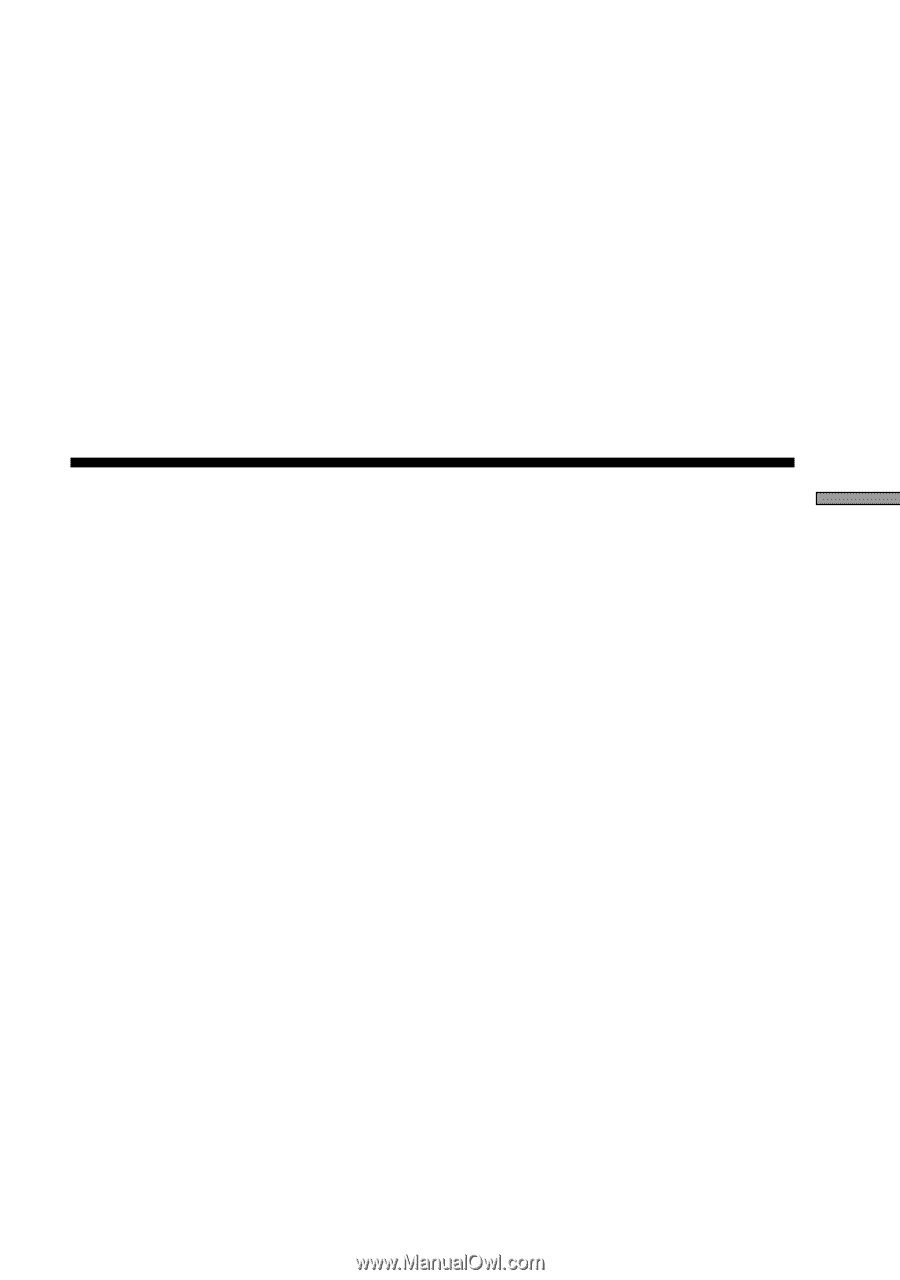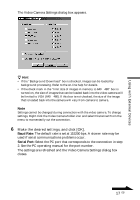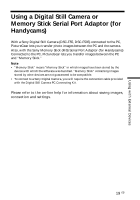Sony DCR-TRV525 PictureGear v4.1 Lite User Guide - Page 21
Storing Images from External Devices
 |
View all Sony DCR-TRV525 manuals
Add to My Manuals
Save this manual to your list of manuals |
Page 21 highlights
4 Input the Drive name and the Folder name into Folder. Note When saving images in the Memory Stick format, it is necessary to input the correct folder and file name of each device with which the images in the "Memory Stick" are to be viewed. If the folder and file name is not correct, you will not be able to view the images. For the correct folder and file names for each device, refer to the manuals for the "Memory Stick" equipment that you are using. 5 Click [OK]. The image that has been converted to the Memory Stick format is saved to the "Memory Stick." Using with External Devices Storing Images from External Devices Images read from external devices (Video Camera, Digital Still Camera, and MS Serial Port Adaptor) can be stored on the PC hard disk. Refer to the online help for details. 1 Click the slide you wish to store in the View Area to select it. 2 Drag the selected slide to the destination folder or drive in the Folder List. The image is stored at the destination. Refer to the operating manual of the connected device for storage format details. Note Slides cannot be stored in the folder of the connected device. Storing an image from the Single-Image Viewer Select Save As from the File menu. The storage format can be selected from the following: BMP, JPEG, TIFF or GIF. z How to send images to an external device You can send still images to an external device. See the on-line help. 21 GB