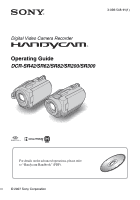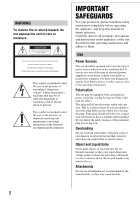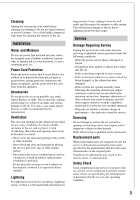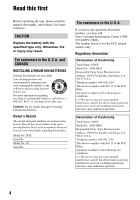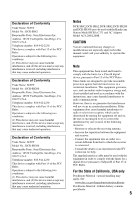Sony DCRSR42 Operating Guide
Sony DCRSR42 - Handycam DCR SR42 Camcorder Manual
 |
UPC - 027242713659
View all Sony DCRSR42 manuals
Add to My Manuals
Save this manual to your list of manuals |
Sony DCRSR42 manual content summary:
- Sony DCRSR42 | Operating Guide - Page 1
3-098-548-11(1) Digital Video Camera Recorder Operating Guide DCR-SR42/SR62/SR82/SR200/SR300 For details on the advanced operations, please refer to "Handycam Handbook" (PDF). © 2007 Sony Corporation - Sony DCRSR42 | Operating Guide - Page 2
servicing) instructions in the literature accompanying the appliance. IMPORTANT SAFEGUARDS For your protection, please read these safety instructions completely before operating the appliance, and keep this manual from battery power, or other sources, refer to the operating instructions. - Sony DCRSR42 | Operating Guide - Page 3
normally when following the operating instructions. Adjust only those controls that are specified in the operating instructions. Improper adjustment of other hazards. Safety Check Upon completion of any service or repairs to the set, ask the service technician to perform routine safety checks (as - Sony DCRSR42 | Operating Guide - Page 4
manual thoroughly, and retain it for future reference. CAUTION Replace the battery with the specified type only. Otherwise, fire or injury may result. For customers in the U.S.A. and CANADA RECYCLING LITHIUM-ION BATTERIES Lithium-Ion batteries SONY Model No.: DCR-SR42 Responsible Party: Sony - Sony DCRSR42 | Operating Guide - Page 5
undesired operation. Notes DCR-SR42, DCR-SR62, DCR-SR82, DCR-SR200 and DCR-SR300 are to be used with the Handycam Station Model DCRA-C171 and AC Adaptor Model AC-L200/L200B. CAUTION You are cautioned that any changes or modifications not expressly approved in this manual could void your authority - Sony DCRSR42 | Operating Guide - Page 6
For customers in the U.S.A. and CANADA Battery pack This device complies with Part 15 of the FCC Rules. Operation is subject this device must accept any interference received, including interference that may cause undesired operation. This Class B digital apparatus complies with Canadian ICES-003. 6 - Sony DCRSR42 | Operating Guide - Page 7
and other accessories are subject to change without notice. • Unless otherwise specially indicated, illustrations in this manual are based on DCR-SR300. • The screenshots are from Windows XP. The scenes may vary depending on the operating system of the computer. * Refer to "Handycam Handbook" (PDF - Sony DCRSR42 | Operating Guide - Page 8
Step 2: Charging the battery pack 11 Step 3: camcorder 19 Indicators displayed during recording/playback 22 Saving images 24 Deleting images 24 Playing the image on a TV 25 Performing with a computer 26 Performing various functions - " HOME" and " OPTION 28 Troubleshooting Troubleshooting - Sony DCRSR42 | Operating Guide - Page 9
(p.11) (DCR-SR42/SR62/ SR82) NP-FH60 (1) (p.11) (DCR-SR200/SR300) Handycam Station (1) (p.11) A/V connecting cable (1) (p.25) USB cable (1) (p.27) CD-ROM "Handycam Application Software" (1) (p.26) - Picture Motion Browser (Software) - Handycam Handbook (PDF) "Operating Guide" (This manual) (1) 9 - Sony DCRSR42 | Operating Guide - Page 10
with a Sony CR2025 lithium battery. Use of another battery may present a risk of fire or explosion. AC-L200/L200B [a] [b] On the Remote Commander (except for DCR-SR42) Using the Remote Commander for the first time Remove the insulation sheet before using the Remote Commander. Insulation sheet - Sony DCRSR42 | Operating Guide - Page 11
Station securely. The CHG (charge) lamp lights up and charging starts. The CHG (charge) lamp turns off when the battery pack is fully charged. Remove the camcorder from the Handycam Station. 2 Turn the POWER switch in the direction of the arrow to OFF (CHG) (The default setting). 3 Connect the - Sony DCRSR42 | Operating Guide - Page 12
a fully charged battery pack. NP-FH40: (Unit:min.) DCR-SR42 Charging time 125 Recording time*1 Continuous 105 recording time Typical recording time*4 50 Playback time 120 DCR-SR62/ SR82 125 90*2 100*3 45*2 50*3 110*2 12 NP-FH60: (Unit:min.) DCR-SR200 DCR-SR300 Charging time 135 - Sony DCRSR42 | Operating Guide - Page 13
on the LCD screen. POWER switch When using the camcorder for the first time, the [CLOCK SET] screen appears on the LCD screen. 1 and time does not appear during recording, but they are automatically recorded on the hard disc, and can be displayed during playback. To reset the date and time Touch - Sony DCRSR42 | Operating Guide - Page 14
Step 4: Preparing for recording 2 180 degrees (max.) 1 90 degrees to the camcorder POWER switch 2 90 degrees (max.) 16:9 (wide) 4:3 * Except for DCR-SR42. 1 Adjust the LCD panel. Open the LCD panel 90 degrees to the camcorder (1), then rotate it to the best angle to record or play (2). 2 - Sony DCRSR42 | Operating Guide - Page 15
STOP B EASY button Flashing t Lights up 1 Slide the lens cover switch to open (DCR-SR42/SR62/SR82). • For DCR-SR200/SR300, the lens cover opens and closes automatically. 2 Turn the POWER switch , the image has been recorded. • Still images are recorded on the hard disk in the default setting. 15 - Sony DCRSR42 | Operating Guide - Page 16
still being written onto the hard disk or "Memory Stick Duo." Do not apply shock or vibration to your camcorder, and do not remove the battery or AC Adaptor. • You can capture up to 3 still images by pressing PHOTO during movie recording (DCR-SR200/ SR300). • The maximum continuous recordable time - Sony DCRSR42 | Operating Guide - Page 17
movies 6 Displays still images on the hard disk 7 Displays still images on a "Memory Stick Duo" 8 Searches for images by date 9 (OPTION) 1 Turn the POWER switch to turn on your camcorder. 2 Press (VIEW IMAGES) A (or B) button. The VISUAL INDEX screen appears on the LCD screen. (It may take some - Sony DCRSR42 | Operating Guide - Page 18
To adjust the sound volume of movies When playing back a movie, touch (OPTION) t tab t [VOLUME], then adjust the volume with / . • When playback from the selected movie reaches the last movie, the screen returns to the VISUAL INDEX screen. • Touch / during pause to play back movie slowly. • - Sony DCRSR42 | Operating Guide - Page 19
Parts and functions used for the camcorder DCR-SR42/SR62/SR82 DCR-SR200/SR300 DCR-SR42/SR62/SR82 DCR-SR200/SR300 Recording/Playback Handycam Station Recording 1 Power zoom lever To use zoom, move the power zoom lever. Move the power zoom lever slightly for a slower zoom. Move it further - Sony DCRSR42 | Operating Guide - Page 20
cable. 4 REMOTE jack*3 Connect other optional accessories. 5 Active Interface Shoe *3 The Active Interface Shoe supplies power to optional accessories such as a video light, a flash, or a microphone. The accessory can be turned on or off as you operate the POWER switch on your camcorder - Sony DCRSR42 | Operating Guide - Page 21
ws DISC BURN button Create a DVD by connecting the camcorder to a computer. For details, see "Handycam Handbook" (PDF). wd (USB) jack Connect with the USB cable. *1 DCR-SR42/SR62/SR82 *2 DCR-SR200/SR300 *3 Except for DCR-SR42 *4 For DCR-SR42, the position of the buttons differ from the illustration - Sony DCRSR42 | Operating Guide - Page 22
/ SP / LP) 2 HOME button 3 Remaining battery (approx.) 4 Recording status ([STBY] (standby) or [REC] (recording)) 5 Counter (hour/minute/second) 6 OPTION button 7 Dual Rec (DCR-SR200/SR300) 8 VIEW IMAGES button 9 5.1ch surround recording (DCR-SR200/ SR300) q; Quality ([FINE] / [STD]) qa Image size - Sony DCRSR42 | Operating Guide - Page 23
LCD Digital effect Manual focus SCENE SELECTION . Backlight n White balance SteadyShot off EXPOSURE/ SPOT METER TELE MACRO ZEBRA*1 *1 DCR-SR200/SR300 *2 DCR-SR42 *3 DCR-SR62/SR82/SR200/SR300 *4 DCR-SR42/SR62/SR82 • The recording date and time is recorded automatically on the hard disk - Sony DCRSR42 | Operating Guide - Page 24
a computer. You can save the images recorded on the camcorder as described below. Saving images using a computer By using the software on the supplied CD-ROM, you can save images on a DVD or the hard disk of a computer. For details, see "Handycam Handbook" (PDF). Creating a DVD with One Touch (One - Sony DCRSR42 | Operating Guide - Page 25
supplied) or A/V connecting cable with S VIDEO 2 (optional). For details, see "Handycam Handbook" (PDF). A/V OUT jack S VIDEO VIDEO (Yellow) (White) AUDIO (Yellow) (Red) IN : Signal flow VCR or TVs • You can dub the images recorded on the camcorder to VCR or DVD/HDD recorders. For details, see - Sony DCRSR42 | Operating Guide - Page 26
Handycam Handbook" (PDF) and "Picture Motion Browser" (Software) are contained. On the advanced use of your camcorder or how to use connecting to your computer, see "Handycam disc drive of your computer. x For Macintosh user 1 Turn on the computer. 2 Place the CD-ROM (supplied) in the disc drive of - Sony DCRSR42 | Operating Guide - Page 27
function of the computer. x Installing software You need to install the software to your Windows computer before connecting your camcorder to the computer. The installation is required only for the first time. Provide the camcorder and the Handycam Station, and a USB cable beforehand. Contents to be - Sony DCRSR42 | Operating Guide - Page 28
• For disconnecting the USB cable, see "Handycam Handbook" (PDF). After you install the software, a shortcut icon for the customers registration website is created on the desktop. • Once you register on the website, you can get secure and useful customer support. http://www.sony.net/registration/di - Sony DCRSR42 | Operating Guide - Page 29
camcorder at the time. • Some items appear without a tab. • The OPTION MENU cannot be used during Easy Handycam operation (p.16). Items of the HOME MENU (CAMERA [ ADD by date] PRINT [ PRINT], [ PRINT] COMPUTER [ COMPUTER], [ COMPUTER], [DISC BURN] (MANAGE HDD/MEMORY) category FORMAT FORMAT INFO 29 - Sony DCRSR42 | Operating Guide - Page 30
MODE], [CALIBRATION], [A.SHUT OFF], [REMOTE CTRL]*3, [DROP SENSOR] *1 DCR-SR200/SR300 *2 DCR-SR42 *3 DCR-SR62/SR82/SR200/SR300 *4 You can set the item during Easy Handycam operation (p.16). *5 DCR-SR300 *6 [SOUND SETTINGS] (during Easy Handycam operation (p.16)) 30 Items of the OPTION MENU Items - Sony DCRSR42 | Operating Guide - Page 31
table to troubleshoot the problem. If the problem persists, disconnect the power source and contact your Sony dealer. Notes before sending your camcorder for repair • Your camcorder may be required to initialize or change the current hard disk of the camcorder, depending on the problem. In the - Sony DCRSR42 | Operating Guide - Page 32
authorized Sony service facility. C:04:00 C:(or E:) ss:ss (Self-diagnosis display) C:04:ss • The battery pack is not an "InfoLITHIUM" battery pack. Use an "InfoLITHIUM" battery pack (p.11). • Connect the DC plug of the AC Adaptor to the DC IN jack of the Handycam Station or your camcorder securely - Sony DCRSR42 | Operating Guide - Page 33
Troubleshooting (Warning on the hard disk of the camcorder)* Fast flashing • An error may have occurred with the hard disk drive in your camcorder. (Warning on the hard disk of the camcorder)* Fast flashing • The hard disk of the camcorder is fully recorded. • An error may have occurred with the - Sony DCRSR42 | Operating Guide - Page 34
cannot be repaired. - Near windows or outdoors, where the LCD screen or the lens may be exposed to direct sunlight. This damages the inside of the LCD screen. • Operate your camcorder on DC 6.8 V/7.2 V (battery pack) or DC 8.4 V (AC Adaptor). • For DC or AC operation, use the accessories recommended - Sony DCRSR42 | Operating Guide - Page 35
(Still images) Audio compression format DCR-SR42/SR62/SR82 Dolby Digital 2ch Dolby Digital Stereo Creator DCR-SR200/SR300 Dolby Digital 2/5.1ch Dolby Digital 5.1 Creator Video signal NTSC color, EIA standards Hard Disk DCR-SR42/SR62 30 GB DCR-SR82 60 GB DCR-SR200/SR300 40 GB When measuring media - Sony DCRSR42 | Operating Guide - Page 36
Filter diameter: 30 mm (1 3/16 in.) DCR-SR62/SR82 Carl Zeiss Vario-Tessar Optical:25 ×, Digital:50 ×, 2 000 × Filter diameter: 30 mm (1 3/16 in.) DCR-SR200 Carl Zeiss Vario-Sonnar T Optical:10 ×, Digital:20 ×, 80 × Filter diameter: 37 mm (1 1/2 in.) 36 DCR-SR300 Carl Zeiss Vario-Sonnar T Optical:10 - Sony DCRSR42 | Operating Guide - Page 37
123 200 (560 × 220) DCR-SR200/SR300 211 200 (960 × 220) General Power requirements 6.8 V/7.2 V (battery pack) 8.4 V (AC Adaptor) Average power consumption During camera recording with normal brightness. DCR-SR42 2.6 W DCR-SR62/SR82 3.0 W DCR-SR200 3.7 W DCR-SR300 4.3 W Operating temperature 0°C to - Sony DCRSR42 | Operating Guide - Page 38
Handycam the label of AC Adaptor for other specifications. Rechargeable battery pack NP-FH40 (DCR-SR42/SR62/SR82) Maximum output voltage DC 8.4 V 0°C to + 40°C (32°F to 104°F) 38 Type Li-ion NP-FH60 (DCR-SR200/SR300) Maximum output voltage DC 8.4 V Output voltage DC 7.2 V Capacity 7.2 wh (1 - Sony DCRSR42 | Operating Guide - Page 39
Corporation. • "InfoLITHIUM" is a trademark of Sony Corporation. • DVD-R, DVD+R DL, DVD-RW, and DVD+RW logo are trademarks. • Dolby and the double-D symbol are trademarks of Dolby Laboratories. • Dolby Digital 5.1 Creator is a trademark of Dolby Laboratories. • Microsoft, Windows, and Windows - Sony DCRSR42 | Operating Guide - Page 40
US Additional information on this product and answers to frequently asked questions can be found at our Customer Support Website. Printed on 70% or more recycled paper using VOC (Volatile Organic Compound)free vegetable oil based ink. Printed in Japan

3-098-548-
11
(1)
Digital Video Camera Recorder
Operating Guide
DCR-SR42/SR62/SR82/SR200/SR300
© 2007 Sony Corporation
For details on the advanced operations, please refer
to “Handycam Handbook” (PDF).