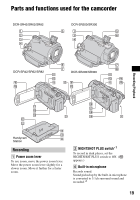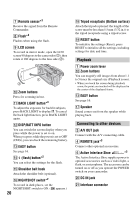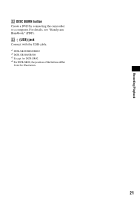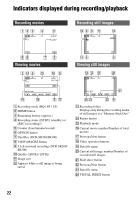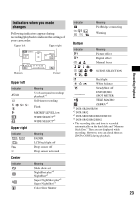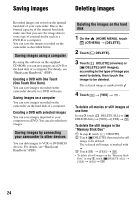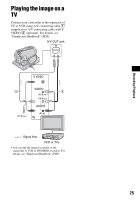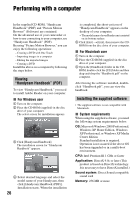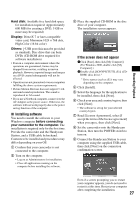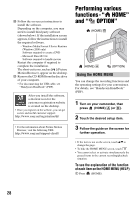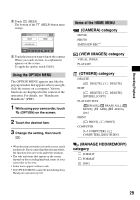Sony DCRSR42 Operating Guide - Page 24
Saving images, Deleting images, Saving images using a computer, Saving images by connecting - software
 |
UPC - 027242713659
View all Sony DCRSR42 manuals
Add to My Manuals
Save this manual to your list of manuals |
Page 24 highlights
Saving images Deleting images Recorded images are stored on the internal hard disk of your camcorder. Due to the limited capacity of the internal hard disk, make sure that you save the image data to some type of external media such as a DVD-R or a computer. You can save the images recorded on the camcorder as described below. Saving images using a computer By using the software on the supplied CD-ROM, you can save images on a DVD or the hard disk of a computer. For details, see "Handycam Handbook" (PDF). Creating a DVD with One Touch (One Touch Disc Burn) You can save images recorded on the camcorder directly to a DVD with ease. Saving images on a computer You can save images recorded on the camcorder on the hard disk of a computer. Creating a DVD with selected images You can save images imported to your computer on a DVD. You can also edit those images. Saving images by connecting your camcorder to other devices You can dub images to VCR or DVD/HDD devices. For details, see "Handycam Handbook" (PDF). Deleting the images on the hard disk 1 On the (HOME MENU), touch (OTHERS) t [DELETE]. 2 Touch [ DELETE]. 3 Touch [ DELETE] (movies) or [ DELETE] (still images), according to the type of image you want to delete, then touch the image to be deleted. The selected image is marked with . 4 Touch t [YES] t . To delete all movies or still images at one time In step 3, touch [ DELETE ALL] or [ DELETE ALL] t [YES] t [YES] t . To delete the still images in the "Memory Stick Duo" 1 In step 2, touch [ DELETE]. 2 Touch [ DELETE], then touch the still image to be deleted. The selected still image is marked with . 3 Touch t [YES] t . • To delete all still images on the "Memory Stick Duo," in step 2, touch [ DELETE ALL] t [YES] t [YES] t . 24