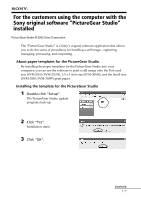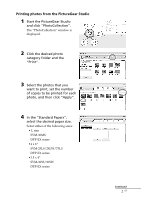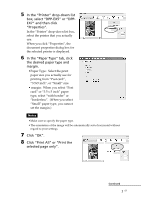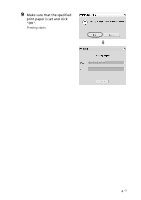Sony DPP-EX5 PictureGear Studio Supplement - Page 2
Printing photos from the PictureGear Studio - photo paper
 |
UPC - 027242604902
View all Sony DPP-EX5 manuals
Add to My Manuals
Save this manual to your list of manuals |
Page 2 highlights
Printing photos from the PictureGear Studio 1 Start the PictureGear Studio and click "PhotoCollection". The "PhotoCollection" window is displayed. 2 Click the desired photo category folder and the "Print". 3 Select the photos that you want to print, set the number of copies to be printed for each photo, and then click "Apply". 4 In the "Standard Papers", select the desired paper size. Select either of the following sizes: • L size SVM-30MS DPP-EX series •4 x 6" SVM-25LS/24LW/75LS DPP-EX series •3.5 x 4" SVM-30SS/30SW DPP-EX series Continued 2 GB

2
GB
Printing photos from the PictureGear Studio
1
Start the PictureGear Studio
and click “PhotoCollection”.
The “PhotoCollection” window is
displayed.
2
Click the desired photo
category folder and the
“Print”.
3
Select the photos that you
want to print, set the number
of copies to be printed for each
photo, and then click “Apply”.
4
In the “Standard Papers”,
select the desired paper size.
Select either of the following sizes:
• L size
SVM-30MS
DPP-EX series
•4 x 6“
SVM-25LS/24LW/75LS
DPP-EX series
•3.5 x 4“
SVM-30SS/30SW
DPP-EX series
Continued