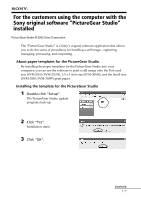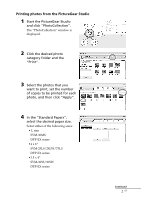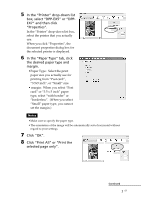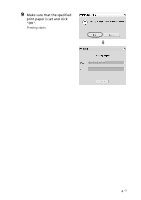Sony DPP-EX7 PictureGear Studio Supplement
Sony DPP-EX7 Manual
 |
View all Sony DPP-EX7 manuals
Add to My Manuals
Save this manual to your list of manuals |
Sony DPP-EX7 manual content summary:
- Sony DPP-EX7 | PictureGear Studio Supplement - Page 1
The "PictureGear Studio" is a Sony's original software application that allows you to do the series of procedures for handling a still image-capturing, managing, processing, and outputting. About paper templates for the PictureGear Studio By installing the paper templates for the PictureGear Studio - Sony DPP-EX7 | PictureGear Studio Supplement - Page 2
". The "PhotoCollection" window is displayed. 2 Click the desired photo category folder and the "Print". 3 Select the photos that you want to print, set the number of copies to be printed for each photo, and then click "Apply". 4 In the "Standard Papers", select the desired paper size. Select either - Sony DPP-EX7 | PictureGear Studio Supplement - Page 3
-down list box, select "DPP-EX5" or "DPPEX7" and then click "Properties". In the "Printer" drop-down list box, select the printer that you actually use. When you click "Properties", the document properties dialog box for the selected printer is displayed. 6 In the "Paper Type" tab, click the desired - Sony DPP-EX7 | PictureGear Studio Supplement - Page 4
9 Make sure that the specified print paper is set and click "OK". Printing starts. m 4 GB
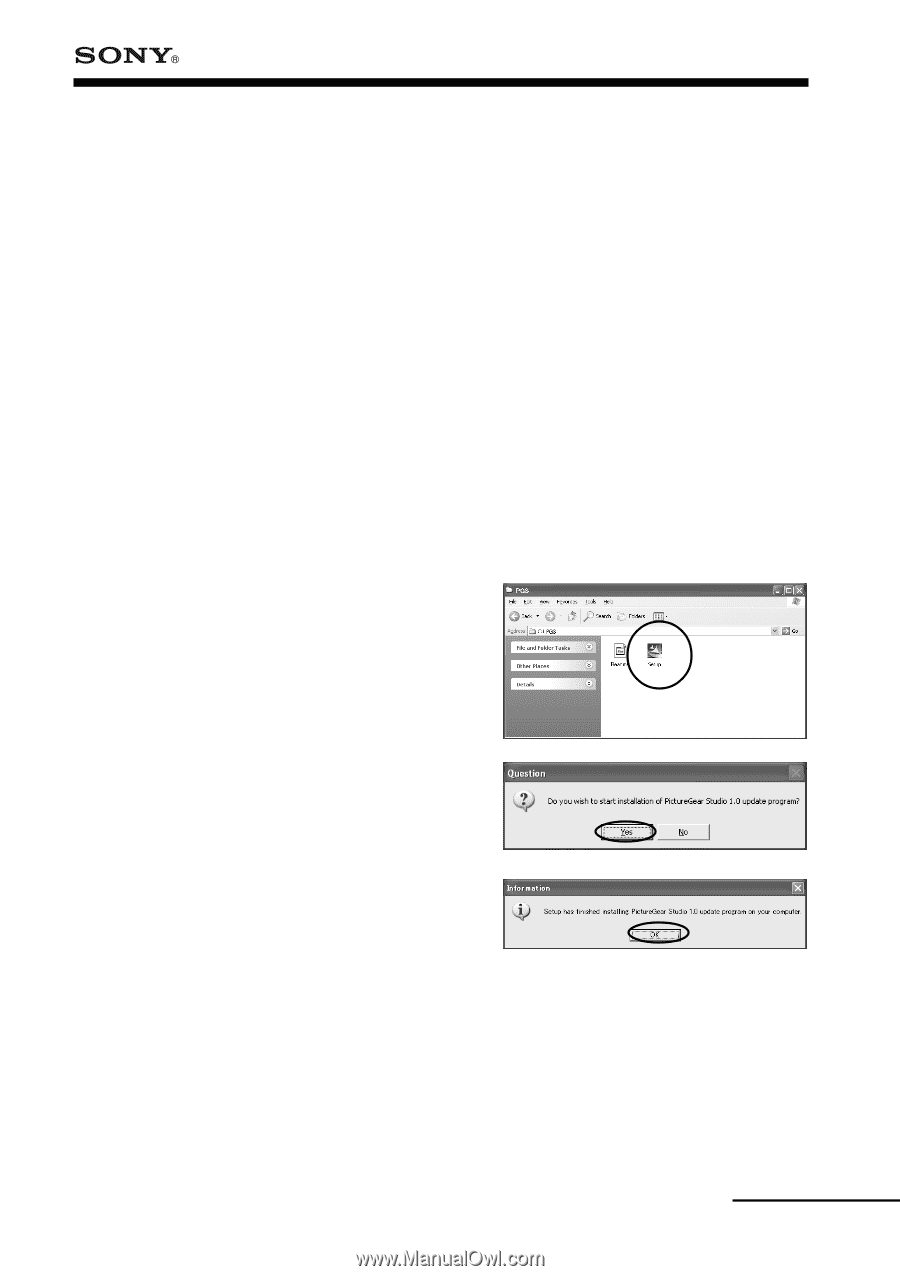
1
GB
For the customers using the computer with the
Sony original software “PictureGear Studio”
installed
PictureGear Studio © 2002 Sony Corporation
The “PictureGear Studio” is a Sony’s original software application that allows
you to do the series of procedures for handling a still image—capturing,
managing, processing, and outputting.
About paper templates for the PictureGear Studio
By installing the paper templates for the PictureGear Studio into your
computer, you can use the software to print a still image onto the Post card
size (SVM-25LS/SVM-25LW), 3.5 x 5 inch size (SVM-30MS), and the Small size
(SVM-30SS/SVM-30SW) print paper.
Installing the template for the PictureGear Studio
1
Double-click “Setup”.
The PictureGear Studio update
program starts up.
2
Click “Yes”.
Installation starts.
3
Click “OK”.
Continued