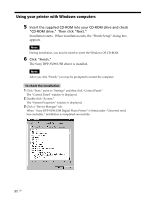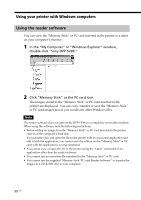Sony DPP-SV88 Operating Instructions - Page 94
Insert the supplied CD-ROM into the CD-ROM drive of your, Select the language and click - driver xp
 |
View all Sony DPP-SV88 manuals
Add to My Manuals
Save this manual to your list of manuals |
Page 94 highlights
Using your printer with Windows computers 2 Turn on the printer and then connect the printer and the computer via their USB ports. Note Make sure to turn on your printer before connection. 3 Wait for the USB driver to be installed automatically and for the following dialog box to disappear. Note If the "Add New Hardware Wizard" dialog box is displayed instead of the above window, follow the instructions on the screen to install the "USB Printing Support." When the dialog box asking where to search for the driver files appears, uncheck all the options and click "Next." 4 Insert the supplied CD-ROM into the CD-ROM drive of your computer. 5 Double-click "Setup.exe" on the supplied CD-ROM. The window used to select the driver language is displayed. 6 Select the language and click "OK." The "Welcome" dialog box appears. 7 Click "Next." The dialog box used to choose the destination folder is displayed. The files are factory-set to install to "C:\Program Files\Sony\DPPSV88" folder. If you want to install them to another folder, specify the destination folder by clicking the "Browse" button. 8 Click "Next." The "Setup Complete" dialog box is displayed. Note When installing the software into Windows XP Home Edition/Profession, an error message stating the software has not passed the Windows Logo testing may appear. Click "Continue Anyway" to proceed with the next step. 94 GB