Sony DSC-F88 Operating Instructions
Sony DSC-F88 - Cyber-shot Digital Still Camera Manual
 |
View all Sony DSC-F88 manuals
Add to My Manuals
Save this manual to your list of manuals |
Sony DSC-F88 manual content summary:
- Sony DSC-F88 | Operating Instructions - Page 1
manual thoroughly, and retain it for future reference. Owner's Record The model and serial numbers are located on the bottom. Record the serial number in the space provided below. Refer to these numbers whenever you call upon your Sony dealer regarding this product. Model No. DSC-F88 Serial No. DSC - Sony DSC-F88 | Operating Instructions - Page 2
about this product, you may call: Sony Customer Information Services Center 1-800-222-SONY (7669) The number below is for the FCC related matters only. Regulatory Information Declaration of Conformity Trade Name: SONY Model No.: DSC-F88 Responsible Party:Sony Electronics Inc. Address: 16450 - Sony DSC-F88 | Operating Instructions - Page 3
the fuse cover, please contact your nearest Sony service station. Attention for the Customers in camera. Notice If static electricity or electromagnetism causes data transfer to discontinue midway (fail), restart the application or disconnect and connect the USB multi cable again. "Memory Stick - Sony DSC-F88 | Operating Instructions - Page 4
bright points (white, red, blue or green in color) camera, it may cause the camera to malfunction, sometimes beyond repair. If moisture condensation occurs, see page 119 and follow the instructions on how to remove it before using the camera. Do not expose the camera to sand or dust Using the camera - Sony DSC-F88 | Operating Instructions - Page 5
used as examples of pictures in this manual are reproduced images, and are not actual images shot using this camera. Trademarks • is a trademark of Sony Corporation. • "Memory Stick," , "Memory Stick PRO," , "Memory Stick Duo," , "Memory Stick PRO Duo," , "MagicGate," are trademarks of - Sony DSC-F88 | Operating Instructions - Page 6
camera on/off 15 How to use the control button 16 Setting the date and time 17 Shooting still images Inserting and removing a "Memory Stick 19 Setting the still image size 20 Image size and quality 21 Basic still image shooting - Using auto mode 23 Checking the last image shot - Quick Review - Sony DSC-F88 | Operating Instructions - Page 7
index-images 76 Enjoying movies Shooting movies 80 Viewing movies on the LCD screen ....... 81 Deleting movies 82 Cutting movies 83 Enjoying images on your computer Copying images to your computer - For Windows users 85 Installing the USB driver 86 Connecting the camera to your computer 87 - Sony DSC-F88 | Operating Instructions - Page 8
(11, 14) 8 9 q; qa K Speaker (bottom surface) • Use a tripod with a screw length of less than 5.5 mm (7/32 inch). You will be unable to firmly secure the camera to tripods having longer screws, and may damage the - Sony DSC-F88 | Operating Instructions - Page 9
Mode dial "M": Shutter speed/ aperture value (52) B Finder (32) Self-timer/recording lamp (red) (28/24) AE/AF lock lamp (green) (24) /CHG lamp (orange) (29) 7 114) J POWER button (15) K Battery/"Memory Stick" cover L Access lamp (19) M RESET button (100) N Battery eject lever (11) O Hook for wrist - Sony DSC-F88 | Operating Instructions - Page 10
camera, set the desired mark on the mode dial to . (Movie shooting) You can shoot movies (page 80). (Playback/editing) You can play back or edit still images or movies using the menu (pages 46 and 114). M (Manual exposure shooting) You can manually adjust the shutter speed and the aperture value ( - Sony DSC-F88 | Operating Instructions - Page 11
turn off your camera when charging the battery pack (page 15). • Your camera operates with the "InfoLITHIUM" NP-FR1 battery pack (R type) (supplied). You can use only R type battery pack (page 121). Battery eject lever 2 , Install the battery pack, then close the battery/"Memory Stick" cover. Make - Sony DSC-F88 | Operating Instructions - Page 12
when charging is completed. /CHG lamp • After charging the battery pack, disconnect the AC Adaptor from the DC IN jack of your camera. 12 To remove the battery pack Battery eject lever Open the battery/"Memory Stick" cover. Slide the battery eject lever in the direction of the arrow, and remove - Sony DSC-F88 | Operating Instructions - Page 13
the "Memory Stick" as necessary. Note that the actual numbers may be less than indicated depending on the conditions of use. • The battery capacity Approx. 250 min. 3) Shooting movies continuously with the image size [160] • The number of images and the battery life that can be recorded/viewed - Sony DSC-F88 | Operating Instructions - Page 14
then connect the AC Adaptor (supplied) to the DC IN jack of the camera. Open the cover in the arrow direction as illustrated above. Connect the DC an easily accessible wall outlet (wall socket) close by. If some trouble occurs while using the adaptor, immediately shut off the power by disconnecting - Sony DSC-F88 | Operating Instructions - Page 15
images, or setting up the camera while using the battery pack, power is automatically shut off to preserve battery power. However, in the following circumstances, even if the battery pack is being used to power the camera, the Auto Power Off function will not work. • Movies are being played back - Sony DSC-F88 | Operating Instructions - Page 16
to use the control button Camera AF Mode: Digital Zoom: Date/Time: 1 Red Eye Reduction: 2 AF Illuminator: Auto Review: Single Smart Off Off Auto Off SELECT Setup 2 File Number: USB Connect: Video Out: 1 Clock Set: OK Cancel To change the current settings of the camera, bring up the menu or - Sony DSC-F88 | Operating Instructions - Page 17
/ 1 / 1 12 : 00 OK AM Cancel 3 , Select the desired date format with v/V on the control button, then press z. You can select from [Y/M/D] (year/ month/ day), [M/D/Y], and [D/M/Y]. • If the rechargeable button battery, which provides the power for saving the time data, is ever fully - Sony DSC-F88 | Operating Instructions - Page 18
Clock Set Y/M/D M/D/Y D/M/Y 2004 / 1 / 1 12 : 00 OK AM Cancel Clock Set Y/M/D M/D/Y D/M/Y 2005 / 1 / 1 10 : 00 OK AM Cancel Clock Set Y/M/D M/D/Y D/M/Y 2005 / 1 / 1 10 : 30 OK AM Cancel 4 , Select the year, month, day, hour, or minute item you want to set with b/B on the control button. v - Sony DSC-F88 | Operating Instructions - Page 19
or playback may not be carried out. 3 , Close the battery/"Memory Stick" cover. To remove the "Memory Stick" Open the battery/"Memory Stick" cover, then push the "Memory Stick" to pop it out. • Whenever the access lamp is lit, the camera is recording or reading out an image. Never open the - Sony DSC-F88 | Operating Instructions - Page 20
(E-Mail) Image Size 5M 3:2 3M 1M VGA (E-Mail) VGA Image Size 1 , Set the mode dial to , and rotate the lens portion to turn on your camera. • You can carry out this operation even when the mode dial is set to P, M or SCN. 2 , Press (Image Size). The Image Size setup item appears - Sony DSC-F88 | Operating Instructions - Page 21
of images recordable in the "Memory Stick" is fewer. Choose an image size and quality level appropriate to the kind of images you want to shoot by checking the table below. 1) The default setting is [5M]. This size can give the highest image quality using the camera - Sony DSC-F88 | Operating Instructions - Page 22
number of images that can be saved in a "Memory Stick"3) The number of images that can be saved in page 47. • When the images recorded using other Sony devices are played back, the image size indication may images are viewed on the LCD screen of the camera, they all look the same size. • Number - Sony DSC-F88 | Operating Instructions - Page 23
8). 1 , Set the mode dial to , and rotate the lens portion to turn on your camera. • You can create a new folder in the "Memory Stick" and select the folder for storing images (page 48). 2 , Hold the camera steadily with both hands and position a subject in the center of the focus frame. • The - Sony DSC-F88 | Operating Instructions - Page 24
is completed, and the still image is saved in the "Memory Stick." When the recording lamp (page 9) goes out, you can shoot the next image. • When you are shooting with a battery pack, if no tasks are performed for a while with the camera turned on, power is automatically shut off to preserve - Sony DSC-F88 | Operating Instructions - Page 25
the last image shot - Quick Review 60min Review VGA 101 8/8 movies (page 80). Zoom Your camera is equipped with zoom functions that enlarge the image using optical zoom and two types of digital processing. Digital zoom can be selected from smart zoom or precision digital zoom. When digital - Sony DSC-F88 | Operating Instructions - Page 26
up to a maximum 6×. This function cuts out and enlarges a certain portion of the image, so the image quality deteriorates. To set precision digital zoom, set [Digital Zoom] to [Precision] in the SET UP settings (page 117). Optical zoom Smart zoom The image is enlarged with almost no distortion - Sony DSC-F88 | Operating Instructions - Page 27
Shooting close-ups - Macro • To shoot at even closer distances than in macro mode, use (Magnifying glass mode) (page 34). 60min VGA 101 96 Shooting still images For close-ups of subjects like flowers or insects, shoot using the macro feature. You can shoot subjects approaching up to 8 cm (3 - Sony DSC-F88 | Operating Instructions - Page 28
Using the self-timer 60min VGA 101 95 S AF 2 , Center the subject in the frame. Press and hold the shutter button halfway down to focus on, then press the shutter button fully down. To return to normal shooting Press B ( ) on the control button again. The indicator disappears from the LCD - Sony DSC-F88 | Operating Instructions - Page 29
flash, and you will hear a beeping sound. The image will be shot after approximately 10 seconds. To cancel the self-timer during the operation mode. The flash mode has the following features. No indicator (Auto): The camera decides to use the flash based on lighting conditions. The flash will be - Sony DSC-F88 | Operating Instructions - Page 30
, the lamp goes out. • This setting is maintained even when the power is turned off. To reduce "red-eye" when shooting live subjects The flash pre-strobes before shooting to reduce the red-eye phenomenon. Set [Red Eye Reduction] to [On] in the SET UP settings (page 117). appears on the LCD screen - Sony DSC-F88 | Operating Instructions - Page 31
The ON appears on the LCD screen and the AF illuminator emits red light when the shutter button is pressed halfway until the focus is locked ). • The AF illuminator emits very bright light. Although there are no problems with safety, directly looking into the AF illuminator emitter at close range is - Sony DSC-F88 | Operating Instructions - Page 32
is convenient when you want to save battery power, or when it is difficult to page 23). • When the LCD screen is turned off - The digital zoom does not function (page 25). - AF mode is set or change the setting. • When shooting/viewing movies, the status of the LCD screen changes as follows - Sony DSC-F88 | Operating Instructions - Page 33
Off Camera AF Mode: Digital Zoom: Date/Time: 1 Red Eye Reduction: 2 AF Illuminator: Auto Review: Single Smart Day&Time Off Auto Off PAGE SELECT 1 , Set the mode dial to SET UP. The SET UP screen appears. • The date and time cannot be inserted in Multi Burst mode. • When images are shot with - Sony DSC-F88 | Operating Instructions - Page 34
). • The optical zoom is locked to the W side and cannot be used. • When you press the zoom button, the image is enlarged using the digital zoom. 1.1 Twilight mode Under dark lighting conditions, you can shoot a distant night view. Because the shutter speed is slow, it is recommended that you use - Sony DSC-F88 | Operating Instructions - Page 35
of a person or a flower is shot in the proper atmosphere. Beach mode When shooting seaside or lakeside scenes, the blue of the water is clearly recorded. EV adjustment value (page 55). Candle mode At a party, a candlelight service, and so on, you can shoot without spoiling the atmosphere effected by - Sony DSC-F88 | Operating Instructions - Page 36
Scene SCN WB ISO Scene SCN WB ISO 1 MENU , Set the mode dial to SCN, then press MENU. The menu appears. 2 , Select SCN (Scene) with b on the control button, then select the desired mode with v/V. To return to normal mode Set the mode dial to a different mode. • The setting is maintained even - Sony DSC-F88 | Operating Instructions - Page 37
Shooting still images Shooting with Scene Selection When shooting with the Scene Selection function, the combination of functions such as the flash mode is predetermined to make the optimum settings to match the scene. See the table below for the function setting of each shooting mode. Function - Sony DSC-F88 | Operating Instructions - Page 38
shot with the camera almost movies, see page 81. • For a detailed description of the LCD screen indicators, see page 126. Viewing still images Viewing on the single-image screen 60min VGA 101 8/9 101-0008 2005 1 1 10:30PM BACK/NEXT VOLUME 1 , Set the mode dial to , and turn on the camera - Sony DSC-F88 | Operating Instructions - Page 39
Viewing still images Viewing on the index screen 60min VGA 101 3/9 Zoom T 101-0003 2005 1 1 10:30PM BACK/NEXT VOLUME • SINGLE DISPLAY • SINGLE DISPLAY 2 , Select the desired still image with b/B on the control button. b : Displays the previous image. B : Displays the next image. 1 , Press - Sony DSC-F88 | Operating Instructions - Page 40
of this switch may differ depending on your TV. For details, refer to the operating instructions supplied with the TV. 101-0002 2005 1 1 10:30PM BACK/NEXT VOLUME 3 , Set the mode dial to , and turn on the camera. Press b/B on the control button to select the desired image. • When using the - Sony DSC-F88 | Operating Instructions - Page 41
a TV having a video input jack and the A/V multi cable (supplied). The color system of the TV must match as that of your digital still camera. Check the following list: SECAM system Bulgaria, France, Guiana, Iran, Iraq, Monaco, Russia, Ukraine, etc. Viewing still images NTSC system Bahama Islands - Sony DSC-F88 | Operating Instructions - Page 42
2/9 101-0002 2005 1 1 10:30PM BACK/NEXT VOLUME Delete Exit BACK/NEXT Delete Exit BACK/NEXT 1 , Set the mode dial to , and turn on the camera. Select the image you want to delete with b/B on the control button. • Note that the images once deleted cannot be recovered. 2 , Press (delete). The - Sony DSC-F88 | Operating Instructions - Page 43
Deleting still images Deleting on the Index screen Delete Exit Select All In This Folder 1 , While an Index screen (page 39) is displayed, press (delete). • Note that the images once deleted cannot be recovered. Delete Exit Select All In This Folder SELECT TO NEXT 2 , Select [Select] with - Sony DSC-F88 | Operating Instructions - Page 44
be deleted. To cancel the deletion Select [Exit] with b on the control button, then press z. 1 , Insert the "Memory Stick" you want to format into the camera. • The term "formatting" means preparing a "Memory Stick" to record images; this process is also called "initialization." • The supplied - Sony DSC-F88 | Operating Instructions - Page 45
to SET UP, and turn on the camera. Memory Stick Tool Format: OK Create REC. folder: Cancel Change REC. folder: 1 2 60min Format All data will be erased Ready? OK Cancel 3 , Select (Memory Stick Tool) with v/V on the control button. Select [Format] with B on the control button, then press - Sony DSC-F88 | Operating Instructions - Page 46
How to setup and operate your camera This section describes how to operate the menu and the SET UP screen. Mode dial MENU Control button • For details on the mode dial, see - Sony DSC-F88 | Operating Instructions - Page 47
Changing items in the SET UP screen a Set the mode dial to SET UP. The SET UP screen appears. Camera AF Mode: Digital Zoom: Date/Time: 1 Red Eye Reduction: 2 AF Illuminator: Auto Review: Single Smart Off Off Auto Off SELECT b Select the setting item you want to change with v/V/b/B on the - Sony DSC-F88 | Operating Instructions - Page 48
or selecting a folder Your camera can create multiple folders within a "Memory Stick." You can select the folder z. A new folder is created with a number one higher than the largest number in the "Memory Stick," and the folder becomes the recording folder. To cancel folder creation In Step 2 or 3, - Sony DSC-F88 | Operating Instructions - Page 49
AF range finder frame selects the focus position according to the subject position and size. AF Mode The AF mode is set automatically when the camera starts and stops focusing on a subject. Mode dial MENU Control button Choosing a focus range finder frame - AF range finder Multipoint AF ( ) The - Sony DSC-F88 | Operating Instructions - Page 50
movies . • When you use the digital zoom or AF illuminator, priority AF movement is given to near the center of the frame. In this case, or flashes and the AF range finder is locked. • Battery consumption may be higher than in Single AF mode. a Set the mode dial to SET UP. b Select (Camera) with v , - Sony DSC-F88 | Operating Instructions - Page 51
when using Center AF, the camera may focus on the center instead of on the subject at the edge of the frame. In a case like this, use AF the AE/AF lock indicator stops flashing and remains on, return to the fully composed shot, and press the shutter button fully down. 60min P VGA FINE 101 98 S AF - Sony DSC-F88 | Operating Instructions - Page 52
information may not show the exact distance. Use it as a guide. • If you point the lens up or down, the the LCD screen changes to "Return" and the camera enters the manual exposure setup mode. c Select a shutter speed with activated. In such cases, "NR" is indicated at the next to shutter speed - Sony DSC-F88 | Operating Instructions - Page 53
the T side: F4.2/F6.3/F9.0 e Shoot the image. To use the Quick review, macro, or self-timer function or change the flash mode After Step 4, press z to cancel the manual exposure setup mode. "Return" changes to "Set." To cancel the manual exposure mode Set the mode dial to other than M. • When the - Sony DSC-F88 | Operating Instructions - Page 54
settings, it is also important to adjust the exposure in order to take beautiful pictures. Exposure is the amount of light that the CCD of the digital still camera is able to receive. This value changes according to the combination of aperture and shutter speed. When the amount of light is larger - Sony DSC-F88 | Operating Instructions - Page 55
Adjusting the exposure - EV adjustment You can manually shift the exposure value determined by the camera. Use this mode when you do not get the proper exposure, for instance, the subject and its background have high contrast (light and dark). The - Sony DSC-F88 | Operating Instructions - Page 56
during Quick Review (page 25). • The histogram does not appear in the following cases: - When the menu is displayed - When using playback zoom - When shooting or playing back movies • appears and the histogram does not appear in the following cases: - When recording in the digital zoom area - When - Sony DSC-F88 | Operating Instructions - Page 57
judges that the subject is bright and may set a darker exposure for the image. In such cases, adjustment of the exposure in the + plus direction is effective. When shooting a darker overall image, the camera judges that the subject is dark and may set a brighter exposure for the image. In such - Sony DSC-F88 | Operating Instructions - Page 58
Mode dial MENU Control button a Set the mode dial to P, M, SCN or . b Press MENU. The menu appears. c Select (Metering Mode) with b/B, then select the desired metering mode with v/V. 58 d When selecting [Spot] in Step 3, position the spot metering cross hair on one point of the subject you want - Sony DSC-F88 | Operating Instructions - Page 59
dial • Under fluorescent lights that flicker, even if you choose , the white balance may not be properly adjusted. • When the flash strobes, the manual setting is canceled, and the image is recorded in [Auto] mode. • The white balance selection is limited according to the Scene Selection mode (page - Sony DSC-F88 | Operating Instructions - Page 60
button MENU Control button • When the battery level is insufficient or the capacity of the "Memory Stick" is used up, recording stops even the image. You can shoot images until the maximum number of images are shot when you press and hold the shutter button. The recording stops if you release - Sony DSC-F88 | Operating Instructions - Page 61
single image (image size: 1M). • If you rotate the lens portion during shooting, the shot image may be upside down. • The following functions cannot be used in Multi Burst mode back images recorded in Multi Burst mode on the camera, see page 67. • For the number of images that can be recorded - Sony DSC-F88 | Operating Instructions - Page 62
mode with v/V. d Shoot the image. To cancel Picture Effect In Step 3, select [Off]. Charging starts automatically when you set the camera in the Cyber-shot Station (not supplied). This lets you easily charge the camera so that it is ready for use at any time. The remote controller supplied with the - Sony DSC-F88 | Operating Instructions - Page 63
Cancel BACK/NEXT e Select [OK] with v , then press z. To cancel the selection In Step 5, select [Cancel]. When multiple folders are created in the "Memory Stick" When the first or last image in the folder is displayed, the following icons are indicated on the LCD screen. : Moves to the previous - Sony DSC-F88 | Operating Instructions - Page 64
of the right side of the image e Adjust the zoom with / (playback zoom). To cancel enlarged viewing Press z. • You cannot use Playback zoom with movies or images recorded in Multi Burst mode. • If you press (playback zoom) when you are viewing images that have not been enlarged, the Index screen - Sony DSC-F88 | Operating Instructions - Page 65
image size of 3:2. • You cannot trim images displayed with Quick Review. Playing back successive images - Slide show You can play back images in the selected folder. All: Plays back all the images in the "Memory Stick." Repeat On: Plays the images back repeatedly. Off: Plays through the images one - Sony DSC-F88 | Operating Instructions - Page 66
image size. Rotating still images - Rotate Images shot when holding the camera vertically can be rotated and displayed horizontally. Mode dial cannot rotate protected images, movies, and Multi Burst images. • You may not be able to rotate images shot with other cameras. • When viewing images - Sony DSC-F88 | Operating Instructions - Page 67
the frame displayed on the LCD screen. Control button • When Multi Burst images are played back on a computer or on a camera without the Multi Burst function, the 16 frames you shot will be displayed at the same time as part of one image. • You cannot divide the Multi Burst image. Playing back - Sony DSC-F88 | Operating Instructions - Page 68
To delete shot images When using this mode, you cannot delete only certain frames. When you delete images, all 16 of the frames are deleted at the same time. 1 Display the Multi Burst image you want to delete. 2 Press (delete). 3 Select [Delete], then press z. All of the frames are deleted. 68 - Sony DSC-F88 | Operating Instructions - Page 69
To prevent accidental erasure of an important image, you can protect it. Mode dial MENU Control button • Note that formatting the "Memory Stick" erases all the data in the "Memory Stick" even if images are protected, and these images cannot be recovered. • It may take some time to protect the - Sony DSC-F88 | Operating Instructions - Page 70
then press z. The resized image is recorded in the recording folder as the newest file. To cancel the resizing In Step 5, select [Cancel]. • Movies or images recorded in Multi Burst mode cannot be resized. • When images are resized from a smaller to a larger size, the image quality will deteriorate - Sony DSC-F88 | Operating Instructions - Page 71
a shop or using a printer that conforms with the DPOF (Digital Print Order Format) standard or using PictBridge compliant printers. Mode dial On the 60min VGA 101 2/9 MENU Control button • You cannot mark movies. • When you mark images shot in Multi Burst mode, all the images are printed on one - Sony DSC-F88 | Operating Instructions - Page 72
g Press MENU. h Select [OK] with B, then press z. The mark turns white and the setting is completed. To delete the mark In Step 5, select the image you want to delete the mark with v/V/b/B, and press z. To delete all the marks from the images in the folder In Step 4, select [All In This Folder], - Sony DSC-F88 | Operating Instructions - Page 73
printer. • When printing images, we recommend that you use the fully charged battery pack or AC Adaptor to prevent the camera turning off. Preparing the camera Set the USB mode on the camera to connect the camera with a printer. Mode dial Still image printing (PictBridge printer) Connecting the - Sony DSC-F88 | Operating Instructions - Page 74
Set up the camera following the procedure on page 73, and then connect the printer. MENU Control button • You cannot print movies. • If an error message is sent from the connected printer during the connection, flashes for about five seconds. In such cases, check the - Sony DSC-F88 | Operating Instructions - Page 75
in the specified number, regardless of the image displayed. To insert the date and time on images In Step 5, select [Date], then select the date format with b/B. You can select from [Day&Time] or [Date]. When you chose [Date], the date will be inserted in the order set in "Setting the - Sony DSC-F88 | Operating Instructions - Page 76
the date and time on images In Step 8, select [Date], then select the date format with b/B. You can select from [Day&Time] or [Date]. When you chose [Date specified number of copies (see "On the Index screen"). Set up the camera following the procedure on page 73, and connect the printer. * An index - Sony DSC-F88 | Operating Instructions - Page 77
Still image printing (PictBridge printer) • You cannot print movies. • If an error message is sent from the connected printer during the connection, flashes for about five seconds. In such cases, check the printer. On the single screen a Display the image you want to print with b/B. b Press MENU. - Sony DSC-F88 | Operating Instructions - Page 78
the mark are printed, regardless of the image displayed. To insert the date and time on images In Step 6, select [Date], then select the date format with b/B. You can select from [Day&Time] or [Date]. When you chose [Date], the date will be inserted in the order set in "Setting the - Sony DSC-F88 | Operating Instructions - Page 79
In Step 4, select [All In This Folder], then press z. To insert the date and time on images In Step 9, select [Date], then select the date format with b/B. You can select from [Day&Time] or [Date]. When you chose [Date], the date will be inserted in the order set in "Setting the - Sony DSC-F88 | Operating Instructions - Page 80
the camera starts recording the image and sound. 60min STD 640 101 REC 00:00:02[00:10:48] • When the capacity of the "Memory Stick" is used up, recording stops. e Press the shutter button fully down again to stop recording. Indicators on the LCD screen while you are shooting movies - Sony DSC-F88 | Operating Instructions - Page 81
movies on the LCD screen of the camera and hear sounds from the speaker of the camera. Mode dial Speaker Control button a Set the mode dial to . b Select the desired movie with b/B. Movies movies on a TV is the same as that for viewing still images (page 40). • A movie recorded using other Sony - Sony DSC-F88 | Operating Instructions - Page 82
yet been deleted at this point. d Select [Delete] with v , then press z. "Access" appears on the LCD screen and the movie is deleted. e To delete other movies, display the movie you want to delete with b/B, then repeat Step 4. To cancel the deletion In Step 4 or 5, select [Exit]. On the Index - Sony DSC-F88 | Operating Instructions - Page 83
is the recommended function to use when the "Memory Stick" capacity is insufficient, or when you attach movies to your e-mail messages. Note that the original movie is deleted after you cut it. The file numbers assigned when movies are cut The cut movies are assigned new numbers and recorded as the - Sony DSC-F88 | Operating Instructions - Page 84
to cut with b/B. c Press MENU. The menu appears. d Select (Divide) with B, then press z. Next, select [OK] with v , then press z. The playback of the movie starts. 84 e Decide on a cutting point. Press z at the desired cutting point. 60min Divide Dividing Point O K Cancel Exit STD 640 101 10/10 - Sony DSC-F88 | Operating Instructions - Page 85
For Windows users Recommended computer Memory Stick" slot is provided, you can Enjoying images on your computer copy images using an additional device. See the Sony Website for details. http://www.sony.net/ Contents of the CD-ROM x USB Driver This driver is needed in order to connect the camera - Sony DSC-F88 | Operating Instructions - Page 86
not connect your camera to your computer at this time. The install menu screen appears. If it does not appear, double-click (My Computer) t (PICTUREPACKAGE) in that order. • If you are going to use the "Picture Package" application software, click "Picture Package." The USB driver will be installed - Sony DSC-F88 | Operating Instructions - Page 87
camera, then close the battery/"Memory Stick" cover. b Open the DC IN jack cover, and connect the AC Adaptor, then plug the adaptor into a wall outlet (wall socket). c Set the mode dial to and turn on the camera the camera. Wait for a while. * During communication, the access indicators turn red. - Sony DSC-F88 | Operating Instructions - Page 88
P Disconnecting the USB multi cable, removing the "Memory Stick," or turning off the camera during a USB connection For Windows 2000, Me, or XP users 1 Double-click on the tasktray. Double-click here 2 Click (Sony DSC), then click [Stop]. 3 Confirm the device on the confirmation window, then click [ - Sony DSC-F88 | Operating Instructions - Page 89
the [Device Manager] tab. 3 If [ Sony DSC] is displayed, delete it. 1 Right-click [ Sony DSC]. 2 Click [Uninstall]. The "Confirm Device Removal" screen appears. • For Windows 98, 98SE, Me users, click [Remove]. 3 Click [OK]. The device is deleted. Try the USB driver installation again using the CD - Sony DSC-F88 | Operating Instructions - Page 90
Viewing the images on your computer a Click [Start], then click [My Documents]. The "My Documents" folder contents are displayed. • This section describes the procedure for viewing copied images in the "My Documents" folder. • When not using Windows XP, double-click [My Documents] on the desktop. b - Sony DSC-F88 | Operating Instructions - Page 91
destinations and file names The image files recorded with your camera are grouped as folders in the "Memory Stick." Example: when viewing folders on Windows XP Folder containing image data which was recorded using the camera not equipped with the folder creating function. Folder containing image - Sony DSC-F88 | Operating Instructions - Page 92
File name DSC0ssss.JPG MOV0ssss.MPG MOV0ssss.THM File meaning • Still image files shot in - Normal mode (page 23) - Burst mode (page 60) - Multi Burst mode (page 61) • Movie files (page 80) • Index image files recorded in movie mode (page 80) • ssss stands for any number within the range from 0001 - Sony DSC-F88 | Operating Instructions - Page 93
"JPG" and that of a movie is "MPG". Do not change the extension. b Copy the image file to a folder on the "Memory Stick." 1 Right-click the image file " software on your Windows computer to manage the images shot with your camera. Installing the "Picture Package" software installs the USB driver at - Sony DSC-F88 | Operating Instructions - Page 94
drive. The installation menu screen appears. • If you have not yet installed the USB driver (page 86), do not connect the camera to the computer before you install the "Picture Package" software (except Windows XP). b Click [Picture Package]. c Select the desired language, then click [Next]. • This - Sony DSC-F88 | Operating Instructions - Page 95
Welcome to setup for DirectX" screen appears after you install the application software, follow the instructions. g Confirm if the checkbox of "Yes, I want to restart the camera and your computer with the USB multi cable. "Picture Package" starts up automatically and the images in the "Memory Stick" - Sony DSC-F88 | Operating Instructions - Page 96
of the screen. • For details on the use of the application software, click on the upper-right corner of each screen to show the on-line help. Technical support of "Picture Package" is provided by the Pixela User Support Center. For more information, refer to the enclosed information with the CD - Sony DSC-F88 | Operating Instructions - Page 97
Copying images to your computer - For Macintosh users Recommended computer environment OS: Mac OS 9.1, 9.2, or Mac nor a "Memory Stick" slot is provided, you can copy images using an additional device. See the Sony Website for details. http://www.sony.net/ a Connecting your camera to your computer - Sony DSC-F88 | Operating Instructions - Page 98
"ImageMixer VCD2" on the CDROM supplied with your camera, you can create a video CD using the image or movie materials that are stored in your computer. You software currently running before you install "ImageMixer VCD2." Technical support of "ImageMixer VCD2" is provided by the Pixela User Support - Sony DSC-F88 | Operating Instructions - Page 99
extracted file. 7 After the user information screen appears, enter the desired name and password. The installation of the software starts. b Creating a the disk image to store the image file on a CD-R in the video CD format. Toast by Roxio (not supplied) is required to create a video CD. Enjoying - Sony DSC-F88 | Operating Instructions - Page 100
the battery/"Memory Stick" cover using a fine-tipped object, then turn on the camera again. (This will clear the date and time settings, etc.) Troubleshooting 3 Should your camera still not work properly, consult your Sony dealer or local authorized Sony service facility. RESET Battery pack - Sony DSC-F88 | Operating Instructions - Page 101
pack is dead (page 121). p Properly install the battery pack (page 11). p Connect it securely to your camera (page 14). p Consult your Sony dealer or local authorized Sony service facility. p Install a charged battery pack (page 11). p Replace the battery pack with a new one. The power turns off - Sony DSC-F88 | Operating Instructions - Page 102
movies Symptom Cause Solution The LCD screen is not turned on even when the power is turned on. • The power was turned off with the LCD screen p Turn on the LCD screen (page 32). turned off the last time you used the camera be used when you shoot a movie. p Set [Digital Zoom] to [Smart] (pages - Sony DSC-F88 | Operating Instructions - Page 103
not set to , P, M or SCN. • The mode dial is not set to when you want to shoot a movie. p Insert a "Memory Stick" (page 19). p Delete the images saved in the "Memory Stick" (page 42). p Change the "Memory Stick." p Set it to the recording position (page 120). - p Set the mode dial to , P, M or SCN - Sony DSC-F88 | Operating Instructions - Page 104
mode) is selected for the Scene Selection function when shooting still images. • The camera is in Multi Burst or Burst mode. p Set the mode dial to , P, the "Memory Stick" (pages 42 and 82). p Install a charged battery pack (page 11). The eyes of the subject - come out red. p Set [Red Eye - Sony DSC-F88 | Operating Instructions - Page 105
for the camera in SET Memory Stick" will prevent you from deleting images by mistake (page 120). • You cannot resize movies movies. • The movie is not long enough to cut. • Protected movies cannot be cut. • Still images cannot be cut. - - p Cancel the protection (page 69). - Troubleshooting - Sony DSC-F88 | Operating Instructions - Page 106
you installed the "USB Driver" from the supplied CD-ROM. • The camera is not correctly connected to your computer. • The copy procedure differs depending on your OS. • You shot with a "Memory Stick" that was formatted using a computer. p Connect the camera and your computer correctly using - Sony DSC-F88 | Operating Instructions - Page 107
. Images previously copied from a computer cannot be viewed on the camera. Cause - - • You are playing back the movie directly from the "Memory Stick." - • Copied to a wrong folder. Solution p If you are using the "Picture Package" software, see the help on the upper-right corner of each screen - Sony DSC-F88 | Operating Instructions - Page 108
depending on your printer. • Movies cannot be printed. • Images modified with a computer or images shot using other than this camera may not be able to on the printer, refer to the operating instructions supplied with the printer. p Check that the camera and the printer are properly connected using - Sony DSC-F88 | Operating Instructions - Page 109
all power sources and turn on the camera. If this does not work, press the RESET button located inside the battery/"Memory Stick" cover with a pointed object, the camera, leave the camera for about an hour and then try to use it again (page 119). p This is not a malfunction. Troubleshooting 109 - Sony DSC-F88 | Operating Instructions - Page 110
the "Memory Stick" is dirty. • Insert the "Memory Stick" correctly (page 19). Memory Stick type error • The inserted "Memory Stick" cannot be used with your camera (page 120). Format error • The "Memory Stick" format failed. Format the "Memory Stick" again (page 44). Memory Stick locked • The - Sony DSC-F88 | Operating Instructions - Page 111
movie. • You are playing back a file that was created on equipment other than your camera. • The battery level is low or zero. Charge the battery pack (page 11). Depending on the conditions of use or the type of battery the printer, refer to the operating instructions supplied with the printer. • You - Sony DSC-F88 | Operating Instructions - Page 112
the RESET button (page 100) located inside the battery/"Memory Stick" cover, then turn on the camera again. If your camera is not still functioning well after trying the countermeasure a couple of times, the camera may need to be repaired. Contact your Sony dealer or local authorized Sony service - Sony DSC-F88 | Operating Instructions - Page 113
on the capacity of the "Memory Stick," the image size, and the image quality. Refer to the following charts when you choose a "Memory Stick." • The number of -256 MSX-512 MSX-1G 202 (376) 357 (649) 726 (1320) 1482 (2694) Movie 640 (Standard) 160 16MB 0:00:42 0:11:12 32MB 0:01:27 0:22:42 64MB - Sony DSC-F88 | Operating Instructions - Page 114
Menu items Menu items that can be changed differ depending on the position of the mode dial or the settings of the camera. Default settings are indicated with x. When the mode dial is set to Item Mode (REC Mode) Setting Multi Burst Burst xNormal Description - Records a continuous burst - Sony DSC-F88 | Operating Instructions - Page 115
Item ISO (ISO) Setting 400 / 200 / 100 / xAuto (P.Quality) Mode (REC Mode) M (Interval) 3) (Flash Level) 4) PFX (P.Effect) (Saturation) 5) (Contrast) 5) (Sharpness) 5) xFine / Standard Multi Burst Burst xNormal 1/7.5 / 1/15 / x1/30 + / xNormal / - B&W / Sepia / xOff + / xNormal / - + / xNormal / - Sony DSC-F88 | Operating Instructions - Page 116
show. Changes the recorded image size (page 70). (For single-image screen only.) Rotates the still image (page 66). (For single-image screen only.) Divides a movie (page 83). (For single-image screen only.) - Sony DSC-F88 | Operating Instructions - Page 117
settings are indicated with x. (Camera) Item AF Mode Digital Zoom Date/Time Red Eye Reduction AF Illuminator Auto Review Setting xSingle / Monitor xSmart / OK / Cancel Description Formats the "Memory Stick." Note that formatting erases all data on a "Memory Stick," including even protected images - Sony DSC-F88 | Operating Instructions - Page 118
the camera outdoors or in other bright locations, but also uses up the battery charge faster. Displayed only when you are using the camera with the battery pack files in sequence even if the "Memory Stick" is changed or the recording folder is changed. - Resets the file numbering and starts from 0001 - Sony DSC-F88 | Operating Instructions - Page 119
camera. Sand or dust may cause the camera to malfunction and sometimes this malfunction cannot be repaired charge the battery pack. Cleaning the camera surface Clean the camera surface with casing. - Thinner, benzine, alcohol, disposable cloth, or chemical such as insecticide - Touch the camera - Sony DSC-F88 | Operating Instructions - Page 120
into the Memory Stick Duo Adaptor. 2) "MagicGate Memory Stick" and "Memory Stick PRO" are equipped with the MagicGate copyright protection technology. MagicGate is copyright protection technology that uses encryption technology. However, because your camera does not support the MagicGate standards - Sony DSC-F88 | Operating Instructions - Page 121
Note on use of the "Memory Stick PRO" (not supplied) "Memory Stick PRO" with a capacity of up to 1 GB is verified for this camera. The "InfoLITHIUM" battery pack What is the "InfoLITHIUM" battery pack? The "InfoLITHIUM" battery pack is a lithium-ion battery pack that has functions for communicating - Sony DSC-F88 | Operating Instructions - Page 122
control Automatic, Manual exposure, Scene selection (10 modes) White balance Automatic, Daylight, Cloudy, Fluorescent, Incandescent File format (DCF compliant) Still images: Exif Ver. 2.2, JPEG compliant, DPOF compatible Movies: MPEG1 compliant (Monaural) Recording medium "Memory Stick" Flash - Sony DSC-F88 | Operating Instructions - Page 123
Wh (1 220 mAh) Accessories • AC-LS5/LS5B AC Adaptor (1) • Power cord (mains lead) (1) • NP-FR1 battery pack (1) • Battery case (1) • USB multi cable (1) • A/V multi cable (1) • Wrist strap (1) • "Memory Stick" (32MB) (1) • CD-ROM (USB driver: SPVD-012) (1) • Operating Instructions (1) Design and - Sony DSC-F88 | Operating Instructions - Page 124
Red-eye reduction (30) F Sharpness indicator (115)/ Saturation indicator (115)/ Contrast indicator (115)/ AF illuminator indicator (31) G Metering mode indicator (57)/ Picture effect indicator (62) H Low battery warning (111) I Manual (22) R Remaining "Memory Stick" capacity indicator S Self- - Sony DSC-F88 | Operating Instructions - Page 125
(80) J Recording time [Maximum recordable time] indicator (80) K Recording folder indicator (48) L Remaining "Memory Stick" capacity indicator M Self-diagnosis display (112) N Self-timer indicator (28) O Menu/guide menu (46) P EV adjustment indicator (55) Q AF range finder frame (49) • Pressing the - Sony DSC-F88 | Operating Instructions - Page 126
/time of the image (33)/ Menu/guide menu (46) • Pressing the MENU button switches the menu/ guide menu on/off. The page numbers in Playback folder indicator (63) L Recording folder indicator (48) M Remaining "Memory Stick" capacity indicator N Image number/Number of images recorded in the playback - Sony DSC-F88 | Operating Instructions - Page 127
For movie playback 1 7 8 2 9 3 60min 160 101 101 8/8 0 4 VOL. 00:00:12 qa 5 6 qs qd DPOF J Remaining "Memory Stick" capacity indicator K Counter (81) L Playback screen (81) M Playback bar (81) N Menu/guide menu (46) • Pressing the MENU button switches the menu/ guide menu on/off - Sony DSC-F88 | Operating Instructions - Page 128
Cloudy 58 Contrast 115 Control button 16 Copying images to your computer ....... 88, 95, 97 Cutting movies 83 Cyber-shot Station 62 D Daylight 58 DC plug 11, 14 Deleting movies 82 Deleting still images 42 Digital zoom 25 Divide 83 DPOF 71 E EV adjustment 55 F File names 91 File storage - Sony DSC-F88 | Operating Instructions - Page 129
zoom 64 Power on/off 15 Precautions 119 Precision digital zoom 26 Print (DPOF) mark 71 Program auto shooting 10 Protect 69 PTP 85, 97, 118 Q Quick Review 25 R Red Eye Reduction 30 Remaining shooting/viewing time 12, 113 RESET button 100 Resize 70 Rotate 66 S Saturation 115 Scene - Sony DSC-F88 | Operating Instructions - Page 130
- Sony DSC-F88 | Operating Instructions - Page 131
- Sony DSC-F88 | Operating Instructions - Page 132
Printed on 100% recycled paper using VOC (Volatile Organic Compound)-free vegetable oil based ink. Sony Corporation Printed in Japan Additional information on this product and answers to frequently asked questions can be found at our Customer Support Website.
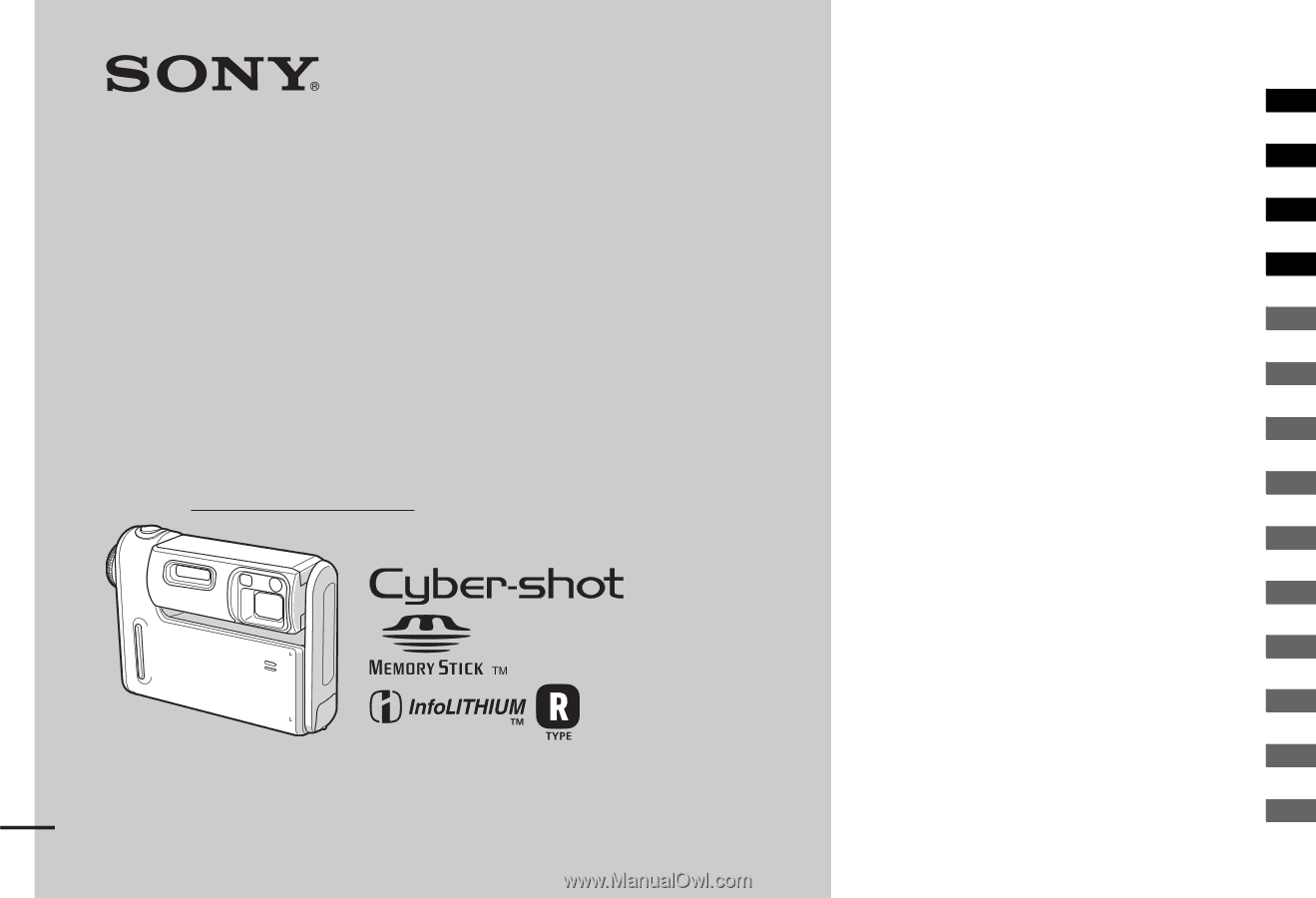
2-023-044-
11
(1)
Digital Still Camera
Operating Instructions
Before operating the unit, please read this manual thoroughly, and
retain it for future reference.
Owner’s Record
The model and serial numbers are located on the bottom. Record the
serial number in the space provided below. Refer to these numbers
whenever you call upon your Sony dealer regarding this product.
Model No. DSC-F88
Serial No.
DSC-F88
© 2004 Sony Corporation
Getting started
________________________
Shooting still images
__________________
Viewing still images
___________________
Deleting still images
__________________
Before advanced operations
_____________
Advanced still image shooting
___________
Advanced still image viewing
____________
Still image editing
______________________
Still image printing
_____________________
(PictBridge printer)
Enjoying movies
_______________________
Enjoying images on your computer _______
Troubleshooting
_______________________
Additional information
___________________
Index ______________________________









