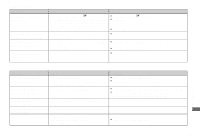Sony DSC-F88 Operating Instructions - Page 106
Computers, Run Picture Package Menu and check [Settings].
 |
View all Sony DSC-F88 manuals
Add to My Manuals
Save this manual to your list of manuals |
Page 106 highlights
Computers 106 Symptom You do not know whether or not your OS can be used with the camera. You cannot install the USB driver. Your computer does not recognize your camera. You cannot copy images. After making a USB connection, "Picture Package" does not automatically start. Cause - Solution p Check "Recommended computer environment" (pages 85 and 97). - p In Windows 2000, log on as Administrator (authorized Administrators) (page 85). • The camera is turned off. p Turn on the camera (page 15). • The battery level is too low. p Use the AC Adaptor (page 14). • You are not using the supplied USB multi cable. p Use the supplied USB multi cable (page 87). • The USB multi cable is not connected securely. p Disconnect the USB multi cable, and securely connect it again. Make sure that "USB Mode" is displayed on the LCD screen (page 87). • [USB Connect] is not set to [Normal] in the SET p Set it to [Normal] (page 118). UP settings. • The USB connectors on your computer are p Disconnect the USB cables except for those connected to the connected to other equipment besides the keyboard and the mouse (page 85). keyboard, the mouse. • The camera is not directly connected to your p Directly connect the camera and your computer without using a computer. USB hub (page 85). • The USB driver is not installed. p Install the USB driver (page 86). • Your computer does not properly recognize the p Delete the erroneously recognized device from your computer device because you connected the camera and (page 89), then install the USB driver (page 86). your computer with the USB multi cable before you installed the "USB Driver" from the supplied CD-ROM. • The camera is not correctly connected to your computer. • The copy procedure differs depending on your OS. • You shot with a "Memory Stick" that was formatted using a computer. p Connect the camera and your computer correctly using the supplied USB multi cable (page 87). p Follow the copy procedure for your OS (pages 88, 89 and 97). p Use a "Memory Stick" that was formatted using the camera. - p Run "Picture Package Menu" and check [Settings]. - p Make a USB connection when the computer is turned on (page 87).