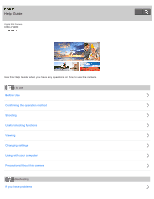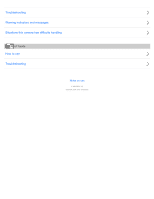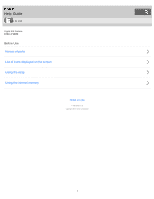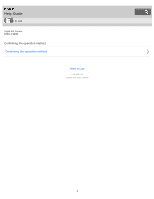Sony DSC-H400 Help Guide
Sony DSC-H400 Manual
 |
View all Sony DSC-H400 manuals
Add to My Manuals
Save this manual to your list of manuals |
Sony DSC-H400 manual content summary:
- Sony DSC-H400 | Help Guide - Page 1
Help Guide Digital Still Camera DSC-H400 Use this Help Guide when you have any questions on how to use the camera. How to use Before Use Confirming the operation method Shooting Useful shooting functions Viewing Changing settings Using with your computer Precautions/About this camera Troubleshooting - Sony DSC-H400 | Help Guide - Page 2
Troubleshooting Warning indicators and messages Situations this camera has difficulty handling List of Topics How to use Troubleshooting Notes on use 4 - 488 - 060 - 11(1) Copyright 2014 Sony Corporation - Sony DSC-H400 | Help Guide - Page 3
Help Guide DSC-H400...i Before Use...1 Names of parts...21 List of icons displayed on the screen 22 Using the strap...23 Using the internal memory...24 Confirming the operation method 2 Shooting...3 Shooting images...26 Selecting the shooting mode based on the subject 27 Useful shooting functions - Sony DSC-H400 | Help Guide - Page 4
problems...9 Troubleshooting...10 Battery pack and power...54 Shooting still images/movies 55 Viewing images...57 Computers...58 Memory card...59 Internal memory...60 Printing...61 Others...62 Warning indicators and messages 11 Situations this camera has difficulty handling 12 How to use...13 - Sony DSC-H400 | Help Guide - Page 5
Help Guide How to use Digital Still Camera DSC-H400 Before Use Names of parts List of icons displayed on the screen Using the strap Using the internal memory Notes on use 4 - 488 - 060 - 11(1) Copyright 2014 Sony Corporation 1 - Sony DSC-H400 | Help Guide - Page 6
Help Guide How to use Digital Still Camera DSC-H400 Confirming the operation method Confirming the operation method Notes on use 4 - 488 - 060 - 11(1) Copyright 2014 Sony Corporation 2 - Sony DSC-H400 | Help Guide - Page 7
Help Guide How to use Digital Still Camera DSC-H400 Shooting Shooting images Selecting the shooting mode based on the subject Notes on use 4 - 488 - 060 - 11(1) Copyright 2014 Sony Corporation 3 - Sony DSC-H400 | Help Guide - Page 8
Help Guide How to use Digital Still Camera DSC-H400 Useful shooting functions Zoom DISP (Display Setting) Using the flash Selecting image size Adjusting the focus Advanced shooting Notes on use 4 - 488 - 060 - 11(1) Copyright 2014 Sony Corporation 4 - Sony DSC-H400 | Help Guide - Page 9
Help Guide How to use Digital Still Camera DSC-H400 Viewing Viewing still images Deleting images Viewing movies Viewing panorama images Printing still images Useful viewing functions Viewing images on a TV Notes on use 4 - 488 - 060 - 11(1) Copyright 2014 Sony Corporation 5 - Sony DSC-H400 | Help Guide - Page 10
Help Guide How to use Digital Still Camera DSC-H400 Changing settings Setup menu Notes on use 4 - 488 - 060 - 11(1) Copyright 2014 Sony Corporation 6 - Sony DSC-H400 | Help Guide - Page 11
Help Guide How to use Digital Still Camera DSC-H400 Using with your computer Recommended computer environment Using the software Connecting the camera to the computer Notes on use 4 - 488 - 060 - 11(1) Copyright 2014 Sony Corporation 7 - Sony DSC-H400 | Help Guide - Page 12
Help Guide How to use Digital Still Camera DSC-H400 Precautions/About this camera Precautions On cleaning Number of still images and recordable time of movies Using the camera abroad About this camera Trademarks Notes on use 4 - 488 - 060 - 11(1) Copyright 2014 Sony Corporation 8 - Sony DSC-H400 | Help Guide - Page 13
Help Guide Troubleshooting Digital Still Camera DSC-H400 If you have problems If you have problems Notes on use 4 - 488 - 060 - 11(1) Copyright 2014 Sony Corporation 9 - Sony DSC-H400 | Help Guide - Page 14
Help Guide Troubleshooting Digital Still Camera DSC-H400 Troubleshooting Battery pack and power Shooting still images/movies Viewing images Computers Memory card Internal memory Printing Others Notes on use 4 - 488 - 060 - 11(1) Copyright 2014 Sony Corporation 10 - Sony DSC-H400 | Help Guide - Page 15
Help Guide Troubleshooting Digital Still Camera DSC-H400 Warning indicators and messages Warning indicators and messages Notes on use 4 - 488 - 060 - 11(1) Copyright 2014 Sony Corporation 11 - Sony DSC-H400 | Help Guide - Page 16
Help Guide Troubleshooting Digital Still Camera DSC-H400 Situations this camera has difficulty handling Situations this camera has difficulty handling Notes on use 4 - 488 - 060 - 11(1) Copyright 2014 Sony Corporation 12 - Sony DSC-H400 | Help Guide - Page 17
Help Guide List of Topics Digital Still Camera DSC-H400 How to use Before Use Names of parts Names of parts List of icons displayed on the screen List of icons displayed on the screen Using the strap Using the shoulder strap Using the internal memory Using internal memory Confirming the operation - Sony DSC-H400 | Help Guide - Page 18
Useful shooting functions Zoom Zoom Digital Zoom DISP (Display Setting) DISP (Display Setting) Using the flash Flash Selecting image size Image size Image size when shooting Sweep Panorama Image size when shooting movies Adjusting the focus Focus TRACKING FOCUS Advanced shooting Easy Mode Shooting - Sony DSC-H400 | Help Guide - Page 19
Beep Monitor Brightness Language Setting Initialize Function Guide Video Out USB Connect Setting USB Power Supply LUN Setting Eye-Fi Power Save Format Create REC.Folder Change REC.Folder Delete REC.Folder Copy File Number Area Setting Date & Time Setting Using with your computer Recommended - Sony DSC-H400 | Help Guide - Page 20
Precautions Backup of various settings, date and time Battery pack Notes on charging the battery pack Memory card On cleaning On cleaning Number of still images and recordable time of movies Number of still images Recordable time of movies Using the camera abroad Using the camera abroad On TV color - Sony DSC-H400 | Help Guide - Page 21
Help Guide List of Topics Digital Still Camera DSC-H400 Troubleshooting If you have problems If you have problems If you have problems Troubleshooting Battery pack and power Cannot insert the battery pack into the camera Cannot turn on the camera Power turns off suddenly Remaining charge indicator - Sony DSC-H400 | Help Guide - Page 22
a memory card Cannot copy memory card data or computer data to internal memory Printing Images are printed with both edges cut off Cannot print images with date Others The lens gets fogged Camera turns off with the lens portion extended Camera becomes warm when you use it for a long time Clock Set - Sony DSC-H400 | Help Guide - Page 23
Help Guide Digital Still Camera DSC-H400 Notes on use June 2013 Before use To make full use of this content, please read the following notes thoroughly. Please note that they are subject to change without prior notice. Recommended system environment The following - Sony DSC-H400 | Help Guide - Page 24
This content uses cookies. To use services incorporating cookies, you need to set your browser to allow cookies. Handling of personal information obtained from websites Sony may use cookies, web beacons or similar technologies to make statistical analysis of customers' usage of this content while - Sony DSC-H400 | Help Guide - Page 25
Help Guide How to use Digital Still Camera DSC-H400 Names of parts Names of parts Notes on use 4 - 488 - 060 - 11(1) Copyright 2014 Sony Corporation 21 - Sony DSC-H400 | Help Guide - Page 26
Help Guide How to use Digital Still Camera DSC-H400 List of icons displayed on the screen List of icons displayed on the screen Notes on use 4 - 488 - 060 - 11(1) Copyright 2014 Sony Corporation 22 - Sony DSC-H400 | Help Guide - Page 27
Help Guide How to use Digital Still Camera DSC-H400 Using the strap Using the shoulder strap Attaches the strap and place it over your shoulder to prevent the camera from damage by being dropped. Notes on use 4 - 488 - 060 - 11(1) Copyright 2014 Sony Corporation 23 - Sony DSC-H400 | Help Guide - Page 28
Help Guide How to use Digital Still Camera DSC-H400 Using the internal memory Using internal memory The camera has approximately 55 MB of internal memory. Notes on use 4 - 488 - 060 - 11(1) Copyright 2014 Sony Corporation 24 - Sony DSC-H400 | Help Guide - Page 29
Help Guide How to use Digital Still Camera DSC-H400 Confirming the operation method Using the control button Using MENU items (Shooting) You can select various shooting functions easily from the MENU button. Using MENU items (Viewing) You can select various viewing functions easily from the MENU - Sony DSC-H400 | Help Guide - Page 30
Help Guide How to use Digital Still Camera DSC-H400 Shooting images Shooting still images Shooting movies Notes on use 4 - 488 - 060 - 11(1) Copyright 2014 Sony Corporation 26 - Sony DSC-H400 | Help Guide - Page 31
Help Guide How to use Digital Still Camera DSC-H400 Selecting the shooting mode based on the subject List of mode dial functions Sets the mode dial to the desired function. Intelligent Auto You can shoot still images with settings adjusted automatically. Scene Recognition Scene Recognition operates - Sony DSC-H400 | Help Guide - Page 32
Help Guide How to use Digital Still Camera DSC-H400 Zoom Zoom You can enlarge the image when shooting. The camera's optical zoom function can enlarge images up to 63×. Digital Zoom Selects digital zoom mode. Notes on use 4 - 488 - 060 - 11(1) Copyright 2014 Sony Corporation 28 - Sony DSC-H400 | Help Guide - Page 33
Help Guide How to use Digital Still Camera DSC-H400 DISP (Display Setting) DISP (Display Setting) Sets the display setting mode. Notes on use 4 - 488 - 060 - 11(1) Copyright 2014 Sony Corporation 29 - Sony DSC-H400 | Help Guide - Page 34
Help Guide How to use Digital Still Camera DSC-H400 Using the flash Flash When shooting in low light or backlit conditions, you can brighten the subject by using flash. Notes on use 4 - 488 - 060 - 11(1) Copyright 2014 Sony Corporation 30 - Sony DSC-H400 | Help Guide - Page 35
Help Guide How to use Digital Still Camera DSC-H400 Selecting image size Image size Image size determines the size of the image file that is recorded when you take an image. Image size when shooting Sweep Panorama Sets the image size of Sweep Panorama. The image size varies depending on the panorama - Sony DSC-H400 | Help Guide - Page 36
Help Guide How to use Digital Still Camera DSC-H400 Adjusting the focus Focus You can change the focus method. Use the menu when it is difficult to get proper focus in auto focus mode. TRACKING FOCUS Tracks the subject and adjusts focus automatically even when the subject is moving. Notes on use 4 - - Sony DSC-H400 | Help Guide - Page 37
Help Guide How to use Digital Still Camera DSC-H400 Advanced shooting Easy Mode Allows you to shoot still images using the minimum necessary functions. Shooting Direction in Sweep Panorama Sets the direction in which the camera will be panned when shooting in Sweep Panorama mode. AF Illuminator The - Sony DSC-H400 | Help Guide - Page 38
is used, the camera detects the faces of your subjects and adjusts the focus, flash, exposure, white balance and red-eye reduction settings automatically. Red Eye Reduction The flash strobes two or more times before shooting to reduce the red-eye phenomenon when using flash. Write Date Sets whether - Sony DSC-H400 | Help Guide - Page 39
Help Guide How to use Digital Still Camera DSC-H400 Viewing still images Viewing still images You can play back still images. Playback zoom You can enlarge the image being played back. Image Index When you play back images, you can display multiple images at the same time. Notes on use 4 - 488 - 060 - Sony DSC-H400 | Help Guide - Page 40
Help Guide How to use Digital Still Camera DSC-H400 Deleting images Deleting images You can select and delete unwanted images. Notes on use 4 - 488 - 060 - 11(1) Copyright 2014 Sony Corporation 36 - Sony DSC-H400 | Help Guide - Page 41
Help Guide How to use Digital Still Camera DSC-H400 Viewing movies Viewing movies You can play back recorded movies. Notes on use 4 - 488 - 060 - 11(1) Copyright 2014 Sony Corporation 37 - Sony DSC-H400 | Help Guide - Page 42
Help Guide How to use Digital Still Camera DSC-H400 Viewing panorama images Playing back panoramic images You can view an entire panoramic image with automatic scrolling. Notes on use 4 - 488 - 060 - 11(1) Copyright 2014 Sony Corporation 38 - Sony DSC-H400 | Help Guide - Page 43
Help Guide How to use Digital Still Camera DSC-H400 Printing still images Print (DPOF) DPOF (Digital Print Order Format) is a function that you can specify the images of the memory card that you want to print out later. Printing still images You can print still images using the following methods. - Sony DSC-H400 | Help Guide - Page 44
Help Guide How to use Digital Still Camera DSC-H400 Useful viewing functions View Mode You can select the display format for images. Slideshow Images are automatically played back in succession. Rotate A still image can be rotated. Use this to display a horizontal orientation image in vertical - Sony DSC-H400 | Help Guide - Page 45
Help Guide How to use Digital Still Camera DSC-H400 Viewing images on a TV Viewing an image on a Standard Definition (SD) TV You can view images recorded on the camera in standard picture quality by connecting the camera to a Standard Definition (SD) TV. Notes on use 4 - 488 - 060 - 11(1) Copyright - Sony DSC-H400 | Help Guide - Page 46
Help Guide How to use Digital Still Camera DSC-H400 Setup menu Disp. Resolution Adjusts the image quality on the screen for shooting. Beep Selects the sound produced when you operate the camera. Monitor Brightness Selects screen brightness from level 1 to 5. The screen becomes brighter as the number - Sony DSC-H400 | Help Guide - Page 47
all images in the internal memory to a memory card. File Number Selects the method used to assign file numbers to images. Area Setting Sets the area in which you are using this camera. Date & Time Setting Sets date and time again. Notes on use 4 - 488 - 060 - 11(1) Copyright 2014 Sony Corporation 43 - Sony DSC-H400 | Help Guide - Page 48
Help Guide How to use Digital Still Camera DSC-H400 Recommended computer environment Recommended computer environment Notes on use 4 - 488 - 060 - 11(1) Copyright 2014 Sony Corporation 44 - Sony DSC-H400 | Help Guide - Page 49
Help Guide How to use Digital Still Camera DSC-H400 Using the software PlayMemories Home Music Transfer Installing PlayMemories Home Software for Mac Notes on use 4 - 488 - 060 - 11(1) Copyright 2014 Sony Corporation 45 - Sony DSC-H400 | Help Guide - Page 50
Help Guide How to use Digital Still Camera DSC-H400 Connecting the camera to the computer Connecting the camera to the computer Importing images to a computer PlayMemories Home allows you to easily import images. Disconnecting the camera from the computer Disconnects the camera from the computer. - Sony DSC-H400 | Help Guide - Page 51
Help Guide How to use Digital Still Camera DSC-H400 Precautions Precautions Backup of various settings, date and time Battery pack Notes on charging the battery pack Memory card Notes on use 4 - 488 - 060 - 11(1) Copyright 2014 Sony Corporation 47 - Sony DSC-H400 | Help Guide - Page 52
Help Guide How to use Digital Still Camera DSC-H400 On cleaning On cleaning Notes on use 4 - 488 - 060 - 11(1) Copyright 2014 Sony Corporation 48 - Sony DSC-H400 | Help Guide - Page 53
Help Guide How to use Digital Still Camera DSC-H400 Number of still images and recordable time of movies Number of still images Recordable time of movies Notes on use 4 - 488 - 060 - 11(1) Copyright 2014 Sony Corporation 49 - Sony DSC-H400 | Help Guide - Page 54
Help Guide How to use Digital Still Camera DSC-H400 Using the camera abroad Using the camera abroad On TV color systems Notes on use 4 - 488 - 060 - 11(1) Copyright 2014 Sony Corporation 50 - Sony DSC-H400 | Help Guide - Page 55
Help Guide How to use Digital Still Camera DSC-H400 About this camera License Notes on use 4 - 488 - 060 - 11(1) Copyright 2014 Sony Corporation 51 - Sony DSC-H400 | Help Guide - Page 56
Help Guide How to use Digital Still Camera DSC-H400 Trademarks Trademarks Notes on use 4 - 488 - 060 - 11(1) Copyright 2014 Sony Corporation 52 - Sony DSC-H400 | Help Guide - Page 57
Help Guide Troubleshooting Digital Still Camera DSC-H400 If you have problems If you have problems If you experience trouble with the camera, try the following solutions. Notes on use 4 - 488 - 060 - 11(1) Copyright 2014 Sony Corporation 53 - Sony DSC-H400 | Help Guide - Page 58
Help Guide Troubleshooting Digital Still Camera DSC-H400 Battery pack and power Cannot insert the battery pack into the camera Cannot turn on the camera Power turns off suddenly Remaining charge indicator is incorrect Charge lamp of the camera flashes while charging the battery Battery is not - Sony DSC-H400 | Help Guide - Page 59
Guide Troubleshooting Digital Still Camera DSC-H400 Shooting still images/movies Cannot record images Image is blurred Image is out of focus Zoom does not work Cannot select the Face Detection function Flash does not work Fuzzy white circular spots appear in images shot using flash Close-up shoot - Sony DSC-H400 | Help Guide - Page 60
Dots appear and remain on the screen Cannot shoot images in succession Same image is shot several times Notes on use 4 - 488 - 060 - 11(1) Copyright 2014 Sony Corporation 56 - Sony DSC-H400 | Help Guide - Page 61
Help Guide Troubleshooting Digital Still Camera DSC-H400 Viewing images Cannot play back images Date and time are not displayed Cannot display images in index mode Cannot hear music during slideshow Notes on use 4 - 488 - 060 - 11(1) Copyright 2014 Sony Corporation 57 - Sony DSC-H400 | Help Guide - Page 62
Help Guide Troubleshooting Digital Still Camera DSC-H400 Computers Your computer does not recognize the camera Cannot import images Image and sound are interrupted by noise when you view a movie on a computer Images once exported to a computer cannot be viewed on the camera Notes on use 4 - 488 - - Sony DSC-H400 | Help Guide - Page 63
Help Guide Troubleshooting Digital Still Camera DSC-H400 Memory card You have formatted a memory card by mistake Images are recorded on internal memory even when a memory card is inserted into the camera Notes on use 4 - 488 - 060 - 11(1) Copyright 2014 Sony Corporation 59 - Sony DSC-H400 | Help Guide - Page 64
Help Guide Troubleshooting Digital Still Camera DSC-H400 Internal memory Cannot play back or record images using internal memory Cannot copy stored data in internal memory to a memory card Cannot copy memory card data or computer data to internal memory Notes on use 4 - 488 - 060 - 11(1) Copyright - Sony DSC-H400 | Help Guide - Page 65
Help Guide Troubleshooting Digital Still Camera DSC-H400 Printing Images are printed with both edges cut off Cannot print images with date Notes on use 4 - 488 - 060 - 11(1) Copyright 2014 Sony Corporation 61 - Sony DSC-H400 | Help Guide - Page 66
Help Guide Troubleshooting Digital Still Camera DSC-H400 Others The lens gets fogged Camera turns off with the lens portion extended Camera becomes warm when you use it for a long time Clock Set screen appears when you turn on the camera Date or time is incorrect Notes on use 4 - 488 - 060 - 11(1) - Sony DSC-H400 | Help Guide - Page 67
Help Guide Troubleshooting Digital Still Camera DSC-H400 Warning indicators and messages Messages Notes on use 4 - 488 - 060 - 11(1) Copyright 2014 Sony Corporation 63 - Sony DSC-H400 | Help Guide - Page 68
Help Guide Troubleshooting Digital Still Camera DSC-H400 Situations this camera has difficulty handling Situations this camera has difficulty handling Notes on use 4 - 488 - 060 - 11(1) Copyright 2014 Sony Corporation 64 - Sony DSC-H400 | Help Guide - Page 69
Help Guide How to use Digital Still Camera DSC-H400 Names of parts 65 - Sony DSC-H400 | Help Guide - Page 70
/MONITOR button 17. ON/OFF (Power) button 18. REC button 19. Control button 20. (Delete) button 21. (Playback) button 22. Battery insertion slot 23. Battery eject lever 24. Memory card slot 25. Access lamp 26. Battery/Memory card cover 27. Tripod receptacle (Playback zoom) lever Notes on use 66 - Sony DSC-H400 | Help Guide - Page 71
Help Guide How to use Digital Still Camera DSC-H400 List of icons displayed on the screen List of shooting mode icons List of viewing mode icons 1 Battery charge remaining Low battery warning , , , , , , , , , , , Image size/Panorama image size/Movie size Picture Effect 67 - Sony DSC-H400 | Help Guide - Page 72
mode Scene Selection Scene Recognition icon , ,, , ,, White Balance , Metering Mode ,, , ,, , , Vibration warning , DRO Cont. Shooting Settings , , Zoom scaling 2 Tracking focus AE/AF lock ISO400 ISO number NR slow shutter 125 Shutter speed F4.0 Aperture value +2.0EV Exposure Compensation - Sony DSC-H400 | Help Guide - Page 73
Recordable time , Recording media/Playback media (Memory card, internal memory) , ,, , , Eye-Fi Mode display AF Illuminator ,, , Flash mode Red-eye reduction Flash charging 12/12 Image number/Number of images recorded in selected date range, folder , , Changing folder 4 ,, , Self-timer - Sony DSC-H400 | Help Guide - Page 74
, , , AF range finder frame Spot metering cross-hairs Protect Print order (DPOF) ×2.0 Playback zoom , View mode Playback Playback bar 0:00:12 Counter Volume Notes on use 4 - 488 - 060 - 11(1) Copyright 2014 Sony Corporation 70 - Sony DSC-H400 | Help Guide - Page 75
Help Guide How to use Digital Still Camera DSC-H400 Using the shoulder strap Attaches the strap and place it over your shoulder to prevent the camera from damage by being dropped. 1. Attach both tips of the strap. Notes on use 4 - 488 - 060 - 11(1) Copyright 2014 Sony Corporation 71 - Sony DSC-H400 | Help Guide - Page 76
Guide How to use Digital Still Camera DSC-H400 Using internal memory The camera has approximately 55 MB of internal memory. You can record images on internal memory when there is no memory card inserted in the camera. When a memory card is inserted [Recording]: Images are recorded on the memory card - Sony DSC-H400 | Help Guide - Page 77
Help Guide How to use Digital Still Camera DSC-H400 Using the control button The following functions are located on the the up/down/right/left side of the control button to move the selection frame. (Display Setting), (Self- Selecting an image to be played back Press the right or left side of the - Sony DSC-H400 | Help Guide - Page 78
Help Guide How to use Digital Still Camera DSC-H400 Using MENU items (Shooting) You can select various shooting functions easily from the MENU button. 1. Press the ON/OFF (Power) button and set the camera to shooting mode. 2. Press the MENU button to display the Menu screen. 3. Select the desired - Sony DSC-H400 | Help Guide - Page 79
Help Guide How to use Digital Still Camera DSC-H400 Using MENU items (Viewing) You can select various viewing functions easily from the MENU button. 1. item with / / / on the control button. 4. Press on the control button. Notes on use 4 - 488 - 060 - 11(1) Copyright 2014 Sony Corporation 75 - Sony DSC-H400 | Help Guide - Page 80
by using / / / , then press to display the setup screen. 4. Select the desired setting, then press . Note [Shooting Settings] appears only when settings have been entered from shooting mode. [Memory Card Tool] appears only when a memory card is inserted in the camera, while [Internal Memory Tool - Sony DSC-H400 | Help Guide - Page 81
Help Guide How to use Digital Still Camera DSC-H400 Shooting still images 1. Set the mode dial to (Intelligent Auto), then press the ON/OFF (Power) button. 2. Hold the camera steady to determine the composition of the still image. 3. Press the shutter button halfway down to focus. When the image is - Sony DSC-H400 | Help Guide - Page 82
and the beep does not sound. Either recompose the shot or change the focus setting. Focusing may be difficult in the following situations: It is dark is backlit or there is a flashing light. Related Topic Zoom Viewing still images Notes on use 4 - 488 - 060 - 11(1) Copyright 2014 Sony Corporation 78 - Sony DSC-H400 | Help Guide - Page 83
use Digital Still Camera DSC-H400 Shooting movies 1. Set the mode dial to (Movie Mode), then press the ON/OFF (Power) button. 2. Press the MOVIE button to start recording. 3. Press the MOVIE button again to stop recording. Note The operating sound of the lens may be recorded when the zoom function - Sony DSC-H400 | Help Guide - Page 84
Help Guide How to use Digital Still Camera DSC-H400 List of mode dial functions Sets the mode dial to the desired function. (Intelligent Auto): You can shoot still images with settings adjusted automatically. (Program Auto): You can shoot with exposure adjusted automatically (both shutter speed and - Sony DSC-H400 | Help Guide - Page 85
Shutter Speed Priority Shooting Manual Exposure Shooting Shooting movies Shooting panoramic images Scene Selection Notes on use 4 - 488 - 060 - 11(1) Copyright 2014 Sony Corporation 81 - Sony DSC-H400 | Help Guide - Page 86
Help Guide How to use Digital Still Camera DSC-H400 Intelligent Auto You can shoot still images with settings adjusted automatically. 1. Set the mode dial to (Intelligent Auto). 2. Shoot with the shutter button. Related Topic Scene Recognition Notes on use 4 - 488 - 060 - 11(1) Copyright 2014 Sony - Sony DSC-H400 | Help Guide - Page 87
Help Guide How to use Digital Still Camera DSC-H400 Scene Recognition Scene Recognition operates in Intelligent Auto mode. This function lets the camera automatically recognize shooting conditions and shoot the image. In Scene Recognition, the position of an icon displayed on the screen is different - Sony DSC-H400 | Help Guide - Page 88
Help Guide How to use Digital Still Camera DSC-H400 Program Auto You can shoot with exposure adjusted automatically (both shutter speed and aperture value). Also you can select various settings using the menu. 1. Set the mode dial to (Program Auto). 2. Shoot with the shutter button. Notes on use 4 - - Sony DSC-H400 | Help Guide - Page 89
Help Guide How to use Digital Still Camera DSC-H400 Shooting panoramic images You can create a panoramic image from composite images. 1. Open the menu and select (Sweep Panorama) from the shooting modes. 2. Align the camera with the end of the subject to be shot and press the shutter button fully. - Sony DSC-H400 | Help Guide - Page 90
in the center of the image, then shoot again. To shoot a 360 degree panoramic image This camera is equipped with a panorama shooting function, capable of shooting a nearly 360 degree panoramic image. Shoot a panoramic image by selecting MENU - set [Panorama Image Size] to [360°]. Recorded panoramic - Sony DSC-H400 | Help Guide - Page 91
There is too much camera shake. Related Topic Shooting Direction in Sweep Panorama Image size when shooting Sweep Panorama Playing back panoramic images Picture Effect Notes on use 4 - 488 - 060 - 11(1) Copyright 2014 Sony Corporation 87 - Sony DSC-H400 | Help Guide - Page 92
Help Guide How to use Digital Still Camera DSC-H400 Scene Selection You can shoot with preset settings according to the scene. 1. Set the mode dial shooting of distant scenes by focusing in the distance. Shoots a clear sky, trees and flowers in vivid colors. (Night Portrait): You can shoot sharp - Sony DSC-H400 | Help Guide - Page 93
Help Guide How to use Digital Still Camera DSC-H400 Shutter Speed Priority Shooting By adjusting shutter speed, you can shoot a moving object with a different representation, such as freezing action, or emphasizing movement with its trace. 1. Set the mode dial to (Shutter Speed Priority Shooting). - Sony DSC-H400 | Help Guide - Page 94
Guide How to use Digital Still Camera DSC-H400 Aperture Priority Shooting You can adjust focus range or degree of background defocus. 1. Set the mode dial to (Aperture Priority Shooting the subject is shallower, rendering surroundings softly focused, and the subject more distinctly portrayed. With - Sony DSC-H400 | Help Guide - Page 95
Help Guide How to use Digital Still Camera DSC-H400 Manual Exposure Shooting You can shoot at your favorite exposure by manually setting shutter speed and aperture value. 1. Set the mode dial to (Manual Exposure Shooting). 2. Press on the control button. 3. Press / to select the desired shutter - Sony DSC-H400 | Help Guide - Page 96
down. You can shoot in this condition, but exposure readjustment is recommended. You cannot select shutter speed and aperture (F value) when the self-timer is set to [Self-portrait One Person] or [Self-portrait Two People]. Notes on use 4 - 488 - 060 - 11(1) Copyright 2014 Sony Corporation 92 - Sony DSC-H400 | Help Guide - Page 97
Help Guide How to use Digital Still Camera DSC-H400 Zoom You can enlarge the image when shooting. The camera's optical zoom function can enlarge images up to 63×. 1. Turn the W/T (zoom) lever to the T side to zoom in, W side to zoom out. Note Zoom is locked to the W side in Sweep Panorama mode. The - Sony DSC-H400 | Help Guide - Page 98
Help Guide How to use Digital Still Camera DSC-H400 Digital Zoom Selects digital zoom mode. The camera enlarges the image using optical zoom (up to 63×). When the zoom scale is exceeded, the camera uses either smart or precision digital zoom. 1. Set the camera to shooting mode. 2. MENU - (Settings) - Sony DSC-H400 | Help Guide - Page 99
Help Guide How to use Digital Still Camera DSC-H400 DISP (Display Setting) Sets the display setting mode. 1. Press (Display Setting) on the control button. 2. Select the desired mode with the control button. (OFF): Displays only images. (Detailed Info): Displays information. Exif data for - Sony DSC-H400 | Help Guide - Page 100
histogram does not appear when: Recording/playing back movies Viewing vertical orientation images Rotating still images Shooting/viewing in [Sweep Panorama] The histogram may not appear for images recorded using other cameras. Notes on use 4 - 488 - 060 - 11(1) Copyright 2014 Sony Corporation 96 - Sony DSC-H400 | Help Guide - Page 101
Guide How to use Digital Still Camera DSC-H400 Flash When shooting in low light or backlit conditions, you can brighten the subject by using flash. In addition, the flash helps to reduce camera etc.) floating close to the lens. When they are accentuated by the camera's flash, they appear as white - Sony DSC-H400 | Help Guide - Page 102
with flash and zoom is set to W, the shadow of the lens may appear on the screen, depending on shooting conditions. If this happens, set the zoom to T and shoot with flash again. When not using flash, keep the flash down. Notes on use 4 - 488 - 060 - 11(1) Copyright 2014 Sony Corporation 98 - Sony DSC-H400 | Help Guide - Page 103
Help Guide How to use Digital Still Camera DSC-H400 Image size Image size determines the size 1. MENU - [Still Image Size] - desired size Large (Default setting): Shoots images in [20M] size. Small: Shoots images in [5M] size. Notes on use 4 - 488 - 060 - 11(1) Copyright 2014 Sony Corporation 99 - Sony DSC-H400 | Help Guide - Page 104
Help Guide How to use Digital Still Camera DSC-H400 Image size when shooting Sweep Panorama Sets the image size of Sweep Panorama. The image size varies depending on the panorama shooting direction. 1. MENU - (Panorama Image Size) - desired size (Standard)(Default setting): (Horizontal: 4912 × 1080) - Sony DSC-H400 | Help Guide - Page 105
Help Guide How to use Digital Still Camera DSC-H400 Image size when shooting movies The larger the size of the movie image, the higher the image quality. The higher the amount of data used per second (average bit-rate), the smoother the playback image. Movies shot with this camera are recorded in - Sony DSC-H400 | Help Guide - Page 106
Help Guide How to use Digital Still Camera DSC-H400 Focus You can change the focus method. Use the menu when it is difficult to get proper focus in auto focus mode. AF stands for "Auto Focus," a function that adjusts focus automatically. The selected AF range finder frame appears on the screen. 1. - Sony DSC-H400 | Help Guide - Page 107
you use [Digital Zoom] or [AF Illuminator], the AF range finder frame is disabled and appears in a dotted line. In this case, the camera works to focus on the subjects at the center of the screen. If tracking focus is activated, the camera focuses with priority on the subject to be tracked. Focusing - Sony DSC-H400 | Help Guide - Page 108
that face with the camera. Note You cannot use tracking focus in the following situations: Zoom functions other than optical zoom When the camera is set to [Aperture Priority Shooting], [Shutter Speed Priority Shooting] or [Manual Exposure Shooting]. Tracking focus will automatically be canceled - Sony DSC-H400 | Help Guide - Page 109
Help Guide How to use Digital Still Camera DSC-H400 Easy Mode Allows you to shoot still images using the minimum necessary functions. The text size increases and indicators become easier to see. 1. MENU - (Easy Mode) - on the control button 2. [OK] - 3. Shoot with the shutter button. To end - Sony DSC-H400 | Help Guide - Page 110
Help Guide How to use Digital Still Camera DSC-H400 Shooting Direction in Sweep Panorama Sets the direction in which the camera will be panned when shooting in Sweep Panorama mode. 1. MENU - (Shooting Direction) - desired direction (Right)(Default setting): Pan from left to right. (Left): Pan from - Sony DSC-H400 | Help Guide - Page 111
Help Guide How to use Digital Still Camera DSC-H400 AF Illuminator The AF illuminator supplies fill light to focus more easily on a subject in dark surroundings. The AF illuminator emits red light allowing the camera to focus easily when the shutter button is pressed halfway, until focus is - Sony DSC-H400 | Help Guide - Page 112
Help Guide How to use Digital Still Camera DSC-H400 Exposure Compensation You can adjust exposure manually in 1/3 EV steps in a range of -2.0 EV to +2.0 EV. 1. on the control button - desired Exposure Compensation Adjusting exposure for better looking images A: Overexposure (too much - Sony DSC-H400 | Help Guide - Page 113
Help Guide How to use Digital Still Camera DSC-H400 Metering Mode Selects the metering mode that sets which part of the subject to measure to determine exposure. 1. MENU - (Metering Mode) - desired mode (Multi)(Default setting): Divides into multiple regions and measures each region. The camera - Sony DSC-H400 | Help Guide - Page 114
Help Guide How to use Digital Still Camera DSC-H400 Cont. Shooting Settings You can select Single Shooting or Continuous Shooting as the shooting mode. 1. MENU - (Cont. Shooting Settings) - desired mode (Single Shooting)(Default setting): Shoots a single image. (Continuous Shooting): Shoots up to - Sony DSC-H400 | Help Guide - Page 115
Help Guide How to use Digital Still Camera DSC-H400 Self-Timer You can shoot with a 10-second or 2-second delay using the self-timer. 1. Press (Self-Timer) on the control button. 2. Select the desired mode with the control button. (Off)(Default setting): Does not use the self-timer. (10sec): Sets - Sony DSC-H400 | Help Guide - Page 116
Notes on use 4 - 488 - 060 - 11(1) Copyright 2014 Sony Corporation 112 - Sony DSC-H400 | Help Guide - Page 117
Guide How to use Digital Still Camera DSC-H400 Bracket Setting You can set the type of bracket shooting. In bracket shooting mode, you can record a series of 3 images with the setting changed. You can select the most suitable image afterwards. 1. MENU - (Bracket Setting When you set [White - Sony DSC-H400 | Help Guide - Page 118
Help Guide How to use Digital Still Camera DSC-H400 DRO Analyzes the shooting scene and automatically corrects brightness and contrast to improve image quality. DRO stands for "Dynamic Range Optimizer," a function that automatically optimizes the difference between light - Sony DSC-H400 | Help Guide - Page 119
Help Guide How to use Digital Still Camera DSC-H400 ISO Selects luminous sensitivity when the camera is set to Program Auto. In Movie mode, [ISO] is fixed to [Auto]. 1. MENU - (ISO) - desired mode (Auto)(Default setting): Sets ISO sensitivity automatically. ///// / : You can reduce image blurring in - Sony DSC-H400 | Help Guide - Page 120
Help Guide How to use Digital Still Camera DSC-H400 White Balance Color tones are adjusted according to surrounding light conditions. Use this function if image color appears unnatural. 1. MENU - (White Balance) - desired mode (Auto)(Default setting): Adjusts white balance automatically so that - Sony DSC-H400 | Help Guide - Page 121
screen is displayed again. Note If the indicator flashes while shooting, white balance is either not set or cannot be set. Use automatic white balance. Do not shake or strike the camera while [One Push Set] is in progress. When flash mode is set to [On]or [Slow Synchro], white balance is adjusted to - Sony DSC-H400 | Help Guide - Page 122
Help Guide How to use Digital Still Camera DSC-H400 Picture Effect You can shoot a still image with original texture, according to the desired effect. 1. Set the mode dial to (Program Auto), (Shutter Speed Priority Shooting), (Aperture Priority Shooting) or (Manual Exposure Shooting). 2. MENU - ( - Sony DSC-H400 | Help Guide - Page 123
Help Guide How to use Digital Still Camera DSC-H400 Color hue When you select [Toy camera] in Picture Effect , adjusts color hue. 1. MENU - (Color hue) - desired mode (Normal)(Default setting): Adds a normal hue and darkens the surroundings. (Cool hue): Adds a cool bluish hue and darkens the - Sony DSC-H400 | Help Guide - Page 124
Help Guide How to use Digital Still Camera DSC-H400 Extracted Color When you select [Partial Color] in [Picture Effect], select the color to extract. 1. MENU - (Extracted Color) - desired mode (Red)(Default setting): Extracts red only. (Green): Extracts green only. (Blue): Extracts blue only. ( - Sony DSC-H400 | Help Guide - Page 125
Help Guide How to use Digital Still Camera DSC-H400 Face Detection When the Face Detection function is used, the camera detects the faces of your subjects and adjusts the focus, flash, exposure, white balance and red-eye reduction settings automatically. 1. MENU - (Face Detection) - desired mode ( - Sony DSC-H400 | Help Guide - Page 126
Help Guide How to use Digital Still Camera DSC-H400 Red Eye Reduction The flash strobes two or more times before shooting to reduce the red-eye phenomenon when using flash. 1. Set the camera to shooting mode. 2. MENU - (Settings) - (Shooting Settings) - [Red Eye Reduction] - desired mode - Auto( - Sony DSC-H400 | Help Guide - Page 127
Help Guide How to use Digital Still Camera DSC-H400 Write Date Sets whether to record a shooting date on the still image. 1. Set the camera to shooting mode. 2. MENU - (Settings) - (Shooting Settings) - [Write Date] - desired mode On: Records a shooting date. When [On] is selected, the mark will - Sony DSC-H400 | Help Guide - Page 128
Help Guide How to use Digital Still Camera DSC-H400 Grid Line With reference to grid lines, you can easily set a subject in a horizontal/vertical position. 1. Set the camera to shooting mode. 2. MENU - (Settings) - (Shooting Settings) - [Grid Line] - desired mode On: Displays grid lines. The grid - Sony DSC-H400 | Help Guide - Page 129
Camera DSC-H400 Viewing still images You can play back still images. 1. Set the camera to playback mode. 2. Select the desired image using the control button. Hint Viewing images taken with a different camera If the camera detects images not registered in the Image Database File on the memory card - Sony DSC-H400 | Help Guide - Page 130
Help Guide How to use Digital Still Camera DSC-H400 Playback zoom You can enlarge the image being played back. 1. Set the camera to playback mode. 2. Turn the W/T (zoom) lever to the T side ( ) during still image playback. The image is enlarged to twice the previous size, at the center of the image. - Sony DSC-H400 | Help Guide - Page 131
Guide How to use Digital Still Camera DSC-H400 Image Index When you play back images, you can display multiple images at the same time. 1. Set the camera to playback mode. 2. Turn the W/T (zoom View Mode] is set to [Date View] and the screen display is in index mode, turn the W/T (zoom) lever to the - Sony DSC-H400 | Help Guide - Page 132
Digital Still Camera DSC-H400 Deleting images You can select and delete unwanted images. You can also delete images from the MENU button. 1. Set the camera to playback mode. 2. (Delete) button - operate in accordance with the screen. All in This Folder: Deletes all images in the selected date - Sony DSC-H400 | Help Guide - Page 133
Help Guide How to use Digital Still Camera DSC-H400 Viewing movies You can play back recorded movies. 1. Select the desired movie you want to play back using the control button. 2. Press to play back. Action during movie playback : Pause/Play : Fast forward : Fast rewind : Displays the volume - Sony DSC-H400 | Help Guide - Page 134
Guide How to use Digital Still Camera DSC-H400 Playing back panoramic images You can view an entire panoramic image with automatic scrolling. 1. Select the desired panoramic image using by the W side of the zoom lever. Note A panoramic image recorded using another camera may appear in an image size - Sony DSC-H400 | Help Guide - Page 135
Help Guide How to use Digital Still Camera DSC-H400 Print (DPOF) DPOF (Digital Print Order Format) is a function that you can specify the images of the memory card that you want to print out later. The (Print order) mark is displayed for registered images. 1. Set the camera to playback mode. - Sony DSC-H400 | Help Guide - Page 136
Help Guide How to use Digital Still Camera DSC-H400 Printing still images You can print still images using the following methods. Printing directly using a printer which supports your memory card type. For details, see the operating instructions supplied with the printer. Printing using a - Sony DSC-H400 | Help Guide - Page 137
Help Guide How to use Digital Still Camera DSC-H400 View Mode You can select the display format for images. 1. Set the camera to playback mode. 2. MENU - (View Mode) - desired mode - on the control button (Date View): Displays images by date. (Folder view (Still)): Displays still images. (Folder - Sony DSC-H400 | Help Guide - Page 138
Help Guide How to use Digital Still Camera DSC-H400 Slideshow Images are automatically played back in succession. 1. Set the camera to setting): Plays a slideshow of all images in order. This Date: Plays a slideshow of images with the currently selected date range when [View Mode] is [Date - Sony DSC-H400 | Help Guide - Page 139
music You can transfer a desired music file from your CDs or MP3 files to the camera to play back during a slideshow. To transfer music, install the Music Transfer software to your computer. Related Topic Music Transfer Notes on use 4 - 488 - 060 - 11(1) Copyright 2014 Sony Corporation 135 - Sony DSC-H400 | Help Guide - Page 140
Help Guide How to use Digital Still Camera DSC-H400 Rotate A still image can be rotated. Use this to display a horizontal orientation image in vertical orientation. 1. Set the camera to playback mode. 2. MENU - (Rotate) - on the control button Note You cannot rotate the following images: Movies - Sony DSC-H400 | Help Guide - Page 141
Guide How to use Digital Still Camera DSC-H400 Protect You can protect recorded images against accidental erasure. The mark is displayed for registered images. 1. Set the camera to , and the protection is released. Notes on use 4 - 488 - 060 - 11(1) Copyright 2014 Sony Corporation 137 - Sony DSC-H400 | Help Guide - Page 142
also to the operating instructions supplied with the TV. 1. Turn off the power of the camera and the TV. 2. Connect the USB / A/V OUT terminal (A) and audio/video input jacks on the TV (B) using the dedicated A/V cable VMC-15CSR1 (sold separately) (C). 3. Turn on the TV and set the input. 4. Press - Sony DSC-H400 | Help Guide - Page 143
Help Guide How to use Digital Still Camera DSC-H400 Disp. Resolution Adjusts the image quality on the screen for shooting. 1. MENU - (Settings) - (Shooting Settings) - [Disp. Resolution] - desired mode High(Default setting): Displays the image on the screen in high image quality. Standard: Displays - Sony DSC-H400 | Help Guide - Page 144
Help Guide How to use Digital Still Camera DSC-H400 Beep Selects the sound produced when you operate the camera. 1. MENU - (Settings) - (Main Settings) - [Beep] - desired mode Shutter: Turns on the shutter sound when you press the shutter button. On(Default setting): Turns on the beep/shutter sound - Sony DSC-H400 | Help Guide - Page 145
Help Guide How to use Digital Still Camera DSC-H400 Monitor Brightness Selects screen brightness from level 1 to 5. The screen becomes brighter as the number rises. When you use the camera in bright outside light, select a higher number to see the screen easier. 1. MENU - (Settings) - (Main Settings - Sony DSC-H400 | Help Guide - Page 146
Help Guide How to use Digital Still Camera DSC-H400 Language Setting Selects the language to be used in menu items, warnings and messages. 1. MENU - (Settings) - (Main Settings) - [Language Setting] - desired mode Notes on use 4 - 488 - 060 - 11(1) Copyright 2014 Sony Corporation 142 - Sony DSC-H400 | Help Guide - Page 147
Guide How to use Digital Still Camera DSC-H400 Initialize Initializes settings to the default setting. Even if you execute this function, images are retained. 1. MENU - (Settings) - (Main Settings) - [Initialize] - [OK] - Note Be sure not to remove the battery pack while initializing. Notes on use - Sony DSC-H400 | Help Guide - Page 148
Help Guide How to use Digital Still Camera DSC-H400 Function Guide You can select whether or not the function guide is displayed when you operate the camera. 1. MENU - (Settings) - (Main Settings) - [Function Guide] - desired mode On(Default setting): Off: Sets whether to display the function guide. - Sony DSC-H400 | Help Guide - Page 149
Help Guide How to use Digital Still Camera DSC-H400 Video Out Sets the video signal output according to the TV color system of the connected video equipment. The TV color systems differ depending on the country and region. To view images on a TV screen, check the TV color system of the - Sony DSC-H400 | Help Guide - Page 150
Help Guide How to use Digital Still Camera DSC-H400 USB Connect Setting Sets how to make a USB connection when connecting the camera to a computer, etc. 1. MENU - (Settings) - (Main Settings) - [USB Connect Setting] - desired mode Mass Storage(Default setting): Establishes a Mass Storage connection - Sony DSC-H400 | Help Guide - Page 151
use Digital Still Camera DSC-H400 USB Power Supply Sets whether to use the USB power supply function when the camera is connected to a computer or USB device using the dedicated USB cable (supplied). 1. MENU - (Settings) - (Main Settings) - [USB Power Supply] - desired mode On(Default setting): Uses - Sony DSC-H400 | Help Guide - Page 152
Help Guide How to use Digital Still Camera DSC-H400 LUN Setting Sets USB connection mode when connecting the camera to a computer, etc. 1. MENU - (Settings) - (Main Settings) - [LUN Setting] - desired mode Multi(Default setting): Images both on the memory card and in internal memory are displayed. - Sony DSC-H400 | Help Guide - Page 153
Help Guide How to use Digital Still Camera DSC-H400 Eye-Fi You can use the upload function by using a commercially available Eye-Fi card. The menu screen of the auto upload function is displayed only when the Eye-Fi card is inserted in the memory card slot of the camera. 1. MENU - (Settings) - ( - Sony DSC-H400 | Help Guide - Page 154
support "Endless Memory Mode." Make sure that Eye-Fi cards that you insert into this product have "Endless Memory Mode" turned off. For details on setting "Endless Memory Mode", refer to the operating instructions supplied with the Eye-Fi card. Notes on use 4 - 488 - 060 - 11(1) Copyright 2014 Sony - Sony DSC-H400 | Help Guide - Page 155
Help Guide How to use Digital Still Camera DSC-H400 Power Save Sets the length of time until the screen goes dark and the time until the camera turns off. If you do not operate the camera for a certain period of time while the power is on using the battery pack, the screen goes dark and the camera - Sony DSC-H400 | Help Guide - Page 156
Help Guide How to use Digital Still Camera DSC-H400 Format Formats the memory card or the internal memory. When you use a memory card with this camera for the first time, it is recommended to format the card using the camera for stable performance of the memory card before shooting. Note that - Sony DSC-H400 | Help Guide - Page 157
Help Guide How to use Digital Still Camera DSC-H400 Create REC.Folder Creates a folder in a memory card for recording images. Images are recorded in the newly created folder until you create another folder or select another recording folder. 1. MENU - (Settings) - (Memory Card Tool) - [Create REC. - Sony DSC-H400 | Help Guide - Page 158
Help Guide How to use Digital Still Camera DSC-H400 Change REC.Folder Changes the folder in the memory card that is currently used for recording images. 1. MENU - (Settings) - (Memory Card Tool) - [Change REC.Folder] 2. Select a folder with / on the control button. 3. [OK] - Note This item is not - Sony DSC-H400 | Help Guide - Page 159
to use Digital Still Camera DSC-H400 Delete REC.Folder Deletes a folder for recording images in a memory card. 1. MENU - (Settings) - (Memory Card Tool) - [Delete REC.Folder] 2. Select a folder with / on the control button. 3. [OK] - Note This item is not displayed when internal memory is used to - Sony DSC-H400 | Help Guide - Page 160
Help Guide How to use Digital Still Camera DSC-H400 Copy Copies all images in the internal memory to a memory card. 1. Insert a memory card with sufficient free capacity into the camera. 2. MENU - (Settings) - (Memory Card Tool) - [Copy] - [OK] - Note Make sure there is sufficient battery power. - Sony DSC-H400 | Help Guide - Page 161
Guide How to use Digital Still Camera DSC-H400 File Number Selects the method used to assign file numbers to images. 1. MENU - (Settings) - (Memory Card Tool) - [File Number] - desired mode Series(Default setting): Assigns sequential numbers to files even if the recording folder or the memory card - Sony DSC-H400 | Help Guide - Page 162
Help Guide How to use Digital Still Camera DSC-H400 Area Setting Sets the area in which you are using this camera. 1. MENU - (Settings) - (Clock Settings) - [Area Setting] - desired mode - [OK] Home(Default setting): Uses the camera in your area. When the currently set area differs from your home - Sony DSC-H400 | Help Guide - Page 163
How to use Digital Still Camera DSC-H400 Date & Time Setting Sets date and time again. 1. MENU - (Settings) - (Clock Settings) - [Date & Time Setting] - desired mode 2. Set the numeric value and desired setting with / / / on the control button. 3. [OK] Date & Time Format: You can select the date and - Sony DSC-H400 | Help Guide - Page 164
Help Guide How to use Digital Still Camera DSC-H400 Recommended computer environment You can check the system requirements for software at the following URL. www.sony.net/pcenv/ Notes on use 4 - 488 - 060 - 11(1) Copyright 2014 Sony Corporation 160 - Sony DSC-H400 | Help Guide - Page 165
Help Guide How to use Digital Still Camera DSC-H400 PlayMemories Home Below are examples of functions available when you use PlayMemories Home. You can import images recorded on the camera to a computer. You can play back images stored on the computer and the camera. You can share images using the - Sony DSC-H400 | Help Guide - Page 166
Help Guide How to use Digital Still Camera DSC-H400 Music Transfer Music Transfer allows you to replace Music files provided in the camera at the factory with your favorite tracks, and to delete and add Music files. You can also restore tracks stored at the factory to your camera. Download the - Sony DSC-H400 | Help Guide - Page 167
Help Guide How to use Digital Still Camera DSC-H400 Installing PlayMemories Home 1. Using the Internet browser on your computer, go to the following URL, then install PlayMemories Home. www.sony.net/pm/ Follow the instructions on the screen to complete the installation. When the installation is - Sony DSC-H400 | Help Guide - Page 168
Help Guide How to use Digital Still Camera DSC-H400 Software for Mac For details on software for Mac, access the following URL: http://www.sony.co.jp/imsoft/Mac/ Note The available software varies depending on the area. Notes on use 4 - 488 - 060 - 11(1) Copyright 2014 Sony Corporation 164 - Sony DSC-H400 | Help Guide - Page 169
Help Guide How to use Digital Still Camera DSC-H400 Connecting the camera to the computer 1. Insert the fully charged battery in the camera. 2. Power on the camera and the computer. 3. Connect the camera to your computer using the dedicated USB cable (supplied) (A). Note When connecting the camera - Sony DSC-H400 | Help Guide - Page 170
Help Guide How to use Digital Still Camera DSC-H400 Importing images to a computer PlayMemories Home allows you to easily import images. For details on PlayMemories Home functions, see the PlayMemories Home Help Guide. Importing images to a Windows computer without using PlayMemories Home When - Sony DSC-H400 | Help Guide - Page 171
Help Guide How to use Digital Still Camera DSC-H400 Disconnecting the camera from the computer Disconnects the camera from the computer. Perform procedures from step 1 to 2 below before performing the following operations: Disconnecting the cable. Removing a memory card. Turning off the camera. 1. - Sony DSC-H400 | Help Guide - Page 172
Help Guide How to use Digital Still Camera DSC-H400 Precautions Internal memory and memory card back up Do not turn off the camera, remove the battery pack, or remove the memory card while the access lamp is lit. Otherwise, the internal memory data or the memory card may be damaged. Be sure to make - Sony DSC-H400 | Help Guide - Page 173
. Note on disposal/transfer of the camera To protect personal data, perform the following when disposing of or transferring the camera. Reset all camera settings by performing MENU - (Settings) - (Main Settings) - [Initialize]. Notes on use 4 - 488 - 060 - 11(1) Copyright 2014 Sony Corporation 169 - Sony DSC-H400 | Help Guide - Page 174
Help Guide How to use Digital Still Camera DSC-H400 Backup of various settings, date and time The rechargeable backup battery is continually charged as long as you are using the camera. However, if you use the camera for only short periods, it discharges gradually, and if you do not use the camera - Sony DSC-H400 | Help Guide - Page 175
Help Guide How to use Digital Still Camera DSC-H400 Battery pack On charging the battery pack Charge the battery pack (supplied) before using the camera for the first time. You can charge the battery pack even if it is not completely discharged. In addition, even if the battery pack is not fully - Sony DSC-H400 | Help Guide - Page 176
pack and then fully discharge it in the camera at least once a year while storing. To use the battery pack up, leave the camera in slideshow playback mode until the power goes off. To prevent staining the terminal, short-circuiting, etc., be sure to use a plastic bag, etc. to keep away from metal - Sony DSC-H400 | Help Guide - Page 177
Guide How to use Digital Still Camera DSC-H400 Notes on charging the battery pack The supplied AC Adaptor is dedicated to this camera. Do not connect with other electronic devices. Doing so may cause a malfunction. Also, make sure to use a genuine Sony AC Adaptor. If the Charge lamp of the camera - Sony DSC-H400 | Help Guide - Page 178
Help Guide How to use Digital Still Camera DSC-H400 Memory card Memory card Memory card can be used in the camera is listed below. Memory Stick PRO Duo media: (Memory Stick XC-HG Duo media/Memory Stick PRO Duo media/Memory Stick PRO-HG Duo media) Memory Stick Micro media: (Memory Stick Micro (M2) - Sony DSC-H400 | Help Guide - Page 179
Images recorded in Memory Stick XC-HG Duo media, SDXC memory cards, or micro SDXC memory cards cannot be transferred or played back on computers or AV devices that are not exFAT-compatible, even when the camera is connected to the computer or AV device using a USB cable. Before connecting, make - Sony DSC-H400 | Help Guide - Page 180
Help Guide How to use Digital Still Camera DSC-H400 On cleaning Cleaning the lens and flash Wipe the lens and flash with a soft cloth to remove fingerprints, dust, etc. Cleaning the lens Do not use any cleaners that contain organic solvents such as benzine or thinner. When you need to clean the lens - Sony DSC-H400 | Help Guide - Page 181
Help Guide How to use Digital Still Camera DSC-H400 Number of still images The number of still images may vary depending on the shooting conditions and the memory card. (Units: Images) Image Size 20M Internal memory 55 MB: 5 2 GB: 265 4 GB: 530 8 GB: 1050 16 GB: 2100 32 GB: 4300 64 GB: 8500 Image - Sony DSC-H400 | Help Guide - Page 182
: 1300 16 GB: 2600 32 GB: 5250 64 GB: 10000 Image Size 16:9 (2M) Internal memory 55 MB: 54 2 GB: 1800 4 GB: 3650 8 GB: 7300 16 GB: 14500 32 shot with other cameras is played back on this camera, the image may not appear in the actual image size. Notes on use 4 - 488 - 060 - 11(1) Copyright 2014 Sony - Sony DSC-H400 | Help Guide - Page 183
Help Guide How to use Digital Still Camera DSC-H400 Recordable time of movies The table below shows the approximate maximum recording times. These are the total times for all movie files. Recordable time may vary depending on shooting conditions and the memory card. (h (hour), m (minute), s (second - Sony DSC-H400 | Help Guide - Page 184
recording. Recordable time also varies depending on shooting conditions, subject or image quality/size settings. You cannot record movies to internal memory when the movie image size is [1280x720(Fine)] or [1280x720(Standard)]. Notes on use 4 - 488 - 060 - 11(1) Copyright 2014 Sony Corporation 180 - Sony DSC-H400 | Help Guide - Page 185
Help Guide How to use Digital Still Camera DSC-H400 Using the camera abroad You can use the AC Adaptor (supplied) in any country or region where the power supply is within 100 V to 240 V AC, 50 Hz/60 Hz. Note An electronic voltage transformer is unnecessary and its use may cause a malfunction. Notes - Sony DSC-H400 | Help Guide - Page 186
Help Guide How to use Digital Still Camera DSC-H400 On TV color systems To view movies shot using this camera on a television, the camera and television must use the same color , Guiana, Iran, Iraq, Monaco, Russia, Ukraine, etc. Notes on use 4 - 488 - 060 - 11(1) Copyright 2014 Sony Corporation 182 - Sony DSC-H400 | Help Guide - Page 187
Help Guide How to use Digital Still Camera DSC-H400 License Notes on the License This camera comes with software that are used based on licensing agreements with the owners of that software. Based on requests by the owners of copyright of these software applications, we have an - Sony DSC-H400 | Help Guide - Page 188
Help Guide How to use Digital Still Camera DSC-H400 Trademarks The following marks are trademarks of Sony Corporation. , Cyber-Shot, , Memory Stick, , Memory Stick PRO, , Memory Stick Duo, , Memory Stick PRO Duo, , Memory Stick PRO-HG Duo, , Memory Stick XC- HG Duo, , Memory Stick Micro, - Sony DSC-H400 | Help Guide - Page 189
Help Guide Troubleshooting Digital Still Camera DSC-H400 If you have problems If you experience trouble with the camera, try the following solutions. 1. Check items under "Troubleshooting", then check your camera. 2. Remove the battery pack, wait for about one minute, re-insert the battery pack, - Sony DSC-H400 | Help Guide - Page 190
Help Guide Troubleshooting Digital Still Camera DSC-H400 Cannot insert the battery pack into the camera Make sure the direction of the battery pack is correct, and insert it until the battery eject lever is locked. Notes on use 4 - 488 - 060 - 11(1) Copyright 2014 Sony Corporation 186 - Sony DSC-H400 | Help Guide - Page 191
Help Guide Troubleshooting Digital Still Camera DSC-H400 Cannot turn on the camera After inserting the battery pack into the camera, it may take a few moments for the camera to power up. Make sure that the battery pack is inserted correctly. The battery pack will discharge by itself even if you do - Sony DSC-H400 | Help Guide - Page 192
Guide Troubleshooting Digital Still Camera DSC-H400 Power turns off suddenly Depending on the camera and battery temperature, the power may turn off automatically to protect the camera. In this case, a message is displayed on the screen before the power turns off. If you do not operate the camera - Sony DSC-H400 | Help Guide - Page 193
Help Guide Troubleshooting Digital Still Camera DSC-H400 Remaining charge indicator is incorrect This is caused when you use the camera in an extremely hot or cold location. Battery capacity decreases over time and through repeated use. If decreased usage time between charges becomes significant, it - Sony DSC-H400 | Help Guide - Page 194
Help Guide Troubleshooting Digital Still Camera DSC-H400 Charge lamp of the camera flashes while charging the battery Check that the battery pack type is compatible. The Charge lamp of the camera flashes infrequently when you use a battery pack that has not been used for a long time. In such cases, - Sony DSC-H400 | Help Guide - Page 195
Help Guide Troubleshooting Digital Still Camera DSC-H400 Battery is not charged even if the Charge lamp turns off and charging is finished This happens when you charge the battery pack in an extremely hot or cold location. Charge the battery pack within the proper charging temperature range of - Sony DSC-H400 | Help Guide - Page 196
Help Guide Troubleshooting Digital Still Camera DSC-H400 Cannot record images Check the free capacity of internal memory or memory card. If it is full, do one of the following: Delete unnecessary images. Change the memory card. You cannot record images while charging the flash. Notes on use 4 - 488 - Sony DSC-H400 | Help Guide - Page 197
Help Guide Troubleshooting Digital Still Camera DSC-H400 Image is blurred Shoot images after pressing the shutter button halfway down to activate the Steadyshot function. The anti-blur function may not work properly when shooting night scenes. The use of a flash or tripod is recommended since the - Sony DSC-H400 | Help Guide - Page 198
Guide Troubleshooting Digital Still Camera DSC-H400 Image is out of focus The subject is too close. When shooting, make sure to position the lens farther away from the subject than the shortest shooting distance (approximately 1 cm (0.03 ft.) (W)/350 cm (11.48 ft.) (T) from the lens). Notes on use - Sony DSC-H400 | Help Guide - Page 199
Help Guide Troubleshooting Digital Still Camera DSC-H400 Zoom does not work You cannot use the optical zoom in Sweep Panorama mode. You cannot use the Smart zoom depending on the image size. You cannot use the digital zoom when: [Self-Timer] is set to [Self-portrait One Person] or [Self-portrait Two - Sony DSC-H400 | Help Guide - Page 200
Help Guide Troubleshooting Digital Still Camera DSC-H400 Cannot select the Face Detection function You can select Face Detection only when focus mode is set to [Multi AF] and metering mode is set to [Multi]. Notes on use 4 - 488 - 060 - 11(1) Copyright 2014 Sony Corporation 196 - Sony DSC-H400 | Help Guide - Page 201
Help Guide Troubleshooting Digital Still Camera DSC-H400 Flash does not work Pop up the flash. You cannot use the flash when: [Cont. Shooting Settings] is set to [Continuous Shooting]. [Night Scene] mode, [High Sensitivity] mode or [Fireworks] mode is selected in Scene Selection. Shooting in [Sweep - Sony DSC-H400 | Help Guide - Page 202
Help Guide Troubleshooting Digital Still Camera DSC-H400 Fuzzy white circular spots appear in images shot using flash Particles (dust, pollen, etc.) in the air reflected the flash light and appeared in the image. This is not a malfunction. Notes on use 4 - 488 - 060 - 11(1) Copyright 2014 Sony - Sony DSC-H400 | Help Guide - Page 203
Help Guide Troubleshooting Digital Still Camera DSC-H400 Close-up shoot function (Macro) does not work The camera automatically adjusts focus. Press and hold the shutter button halfway down. Focus adjustment may take some time when shooting a close subject. [Landscape], [Night Scene] or [Fireworks] - Sony DSC-H400 | Help Guide - Page 204
Help Guide Troubleshooting Digital Still Camera DSC-H400 Date and time are not displayed on the screen While shooting, date and time are not displayed. They are displayed only during playback. Notes on use 4 - 488 - 060 - 11(1) Copyright 2014 Sony Corporation 200 - Sony DSC-H400 | Help Guide - Page 205
Help Guide Troubleshooting Digital Still Camera DSC-H400 F value and shutter speed flash when you press and hold the shutter button halfway down The exposure is incorrect. Correct the exposure. Notes on use 4 - 488 - 060 - 11(1) Copyright 2014 Sony Corporation 201 - Sony DSC-H400 | Help Guide - Page 206
Help Guide Troubleshooting Digital Still Camera DSC-H400 Image colors are not correct Adjust White Balance. Notes on use 4 - 488 - 060 - 11(1) Copyright 2014 Sony Corporation 202 - Sony DSC-H400 | Help Guide - Page 207
Help Guide Troubleshooting Digital Still Camera DSC-H400 White or purple streaks appear in bright areas of the subject, or the whole screen of areas" refers to the sun or electric lights which are much brighter than surroundings.) Notes on use 4 - 488 - 060 - 11(1) Copyright 2014 Sony Corporation 203 - Sony DSC-H400 | Help Guide - Page 208
Help Guide Troubleshooting Digital Still Camera DSC-H400 Noise appears in the image when you view the screen in a dark place The camera is attempting to increase the visibility of the screen by temporarily brightening the image under conditions of low illumination. There is no effect on the - Sony DSC-H400 | Help Guide - Page 209
Help Guide Troubleshooting Digital Still Camera DSC-H400 Eyes of the subject come out red Set [Red Eye Reduction] to [Auto] or [On]. Shoot the subject at a distance closer than the flash range using flash. Light the room and shoot the subject. Related Topic Red Eye Reduction Notes on use 4 - 488 - - Sony DSC-H400 | Help Guide - Page 210
Help Guide Troubleshooting Digital Still Camera DSC-H400 Dots appear and remain on the screen This is not a malfunction. These dots are not recorded. Notes on use 4 - 488 - 060 - 11(1) Copyright 2014 Sony Corporation 206 - Sony DSC-H400 | Help Guide - Page 211
Help Guide Troubleshooting Digital Still Camera DSC-H400 Cannot shoot images in succession Internal memory or memory card is full. Delete unnecessary images. The battery level is low. Insert a charged battery pack. Notes on use 4 - 488 - 060 - 11(1) Copyright 2014 Sony Corporation 207 - Sony DSC-H400 | Help Guide - Page 212
Help Guide Troubleshooting Digital Still Camera DSC-H400 Same image is shot several times Set [Cont. Shooting Settings] to [Single Shooting]. Notes on use 4 - 488 - 060 - 11(1) Copyright 2014 Sony Corporation 208 - Sony DSC-H400 | Help Guide - Page 213
Help Guide Troubleshooting Digital Still Camera DSC-H400 Cannot play back images Make sure that the memory card is fully inserted into the camera. The folder/file name has been changed on your computer. No guarantees are made for playing back, on this camera, files containing images which were - Sony DSC-H400 | Help Guide - Page 214
Help Guide Troubleshooting Digital Still Camera DSC-H400 Date and time are not displayed The screen display is set to display images only. Press the (Display Setting) button to display information. Notes on use 4 - 488 - 060 - 11(1) Copyright 2014 Sony Corporation 210 - Sony DSC-H400 | Help Guide - Page 215
Help Guide Troubleshooting Digital Still Camera DSC-H400 Cannot display images in index mode The camera is set to Easy Mode. Cancel Easy Mode. Notes on use 4 - 488 - 060 - 11(1) Copyright 2014 Sony Corporation 211 - Sony DSC-H400 | Help Guide - Page 216
Help Guide Troubleshooting Digital Still Camera DSC-H400 Cannot hear music during slideshow Slideshow is played back with [Continuous Playback]. Select [Slideshow with music] and play back. Transfer music files to the camera with Music Transfer. Notes on use 4 - 488 - 060 - 11(1) Copyright 2014 Sony - Sony DSC-H400 | Help Guide - Page 217
Help Guide Troubleshooting Digital Still Camera DSC-H400 Your computer does not recognize the camera Set [USB Connect Setting] to [Mass Storage]. Use the dedicated USB cable (supplied). Disconnect the dedicated USB cable from both the computer and the camera, and connect it again firmly. Disconnect - Sony DSC-H400 | Help Guide - Page 218
Help Guide Troubleshooting Digital Still Camera DSC-H400 Cannot import images Connect the camera and your computer correctly making a USB connection. When you shoot images with a memory card formatted by a computer, you may not be able to import the images to a computer. Shoot using a memory card - Sony DSC-H400 | Help Guide - Page 219
Help Guide Troubleshooting Digital Still Camera DSC-H400 Image and sound are interrupted by noise when you view a movie on a computer You are playing back the movie directly from the memory card. Import the movie to your computer using PlayMemories Home and play it back. Notes on use 4 - 488 - 060 - - Sony DSC-H400 | Help Guide - Page 220
Help Guide Troubleshooting Digital Still Camera DSC-H400 Images once exported to a computer cannot be viewed on the camera Use PlayMemories Home to copy images stored on a computer into this camera and view them on the camera. Notes on use 4 - 488 - 060 - 11(1) Copyright 2014 Sony Corporation 216 - Sony DSC-H400 | Help Guide - Page 221
Help Guide Troubleshooting Digital Still Camera DSC-H400 You have formatted a memory card by mistake All data on the memory card is deleted by formatting. You cannot restore it. Notes on use 4 - 488 - 060 - 11(1) Copyright 2014 Sony Corporation 217 - Sony DSC-H400 | Help Guide - Page 222
Help Guide Troubleshooting Digital Still Camera DSC-H400 Images are recorded on internal memory even when a memory card is inserted into the camera Make sure that the memory card is fully inserted into the camera. Notes on use 4 - 488 - 060 - 11(1) Copyright 2014 Sony Corporation 218 - Sony DSC-H400 | Help Guide - Page 223
Help Guide Troubleshooting Digital Still Camera DSC-H400 Cannot play back or record images using internal memory There is a memory card inserted in the camera. Remove it. Notes on use 4 - 488 - 060 - 11(1) Copyright 2014 Sony Corporation 219 - Sony DSC-H400 | Help Guide - Page 224
Help Guide Troubleshooting Digital Still Camera DSC-H400 Cannot copy stored data in internal memory to a memory card The memory card is full. Copy to a memory card with sufficient capacity. Notes on use 4 - 488 - 060 - 11(1) Copyright 2014 Sony Corporation 220 - Sony DSC-H400 | Help Guide - Page 225
Help Guide Troubleshooting Digital Still Camera DSC-H400 Cannot copy memory card data or computer data to internal memory This feature is not available. Notes on use 4 - 488 - 060 - 11(1) Copyright 2014 Sony Corporation 221 - Sony DSC-H400 | Help Guide - Page 226
Help Guide Troubleshooting Digital Still Camera DSC-H400 Images are printed with both edges cut off Depending on your printer, all edges of the image may be cut off. Especially when you print an image shot with the image size set to [16:9], the lateral end of the image may be cut off. When printing - Sony DSC-H400 | Help Guide - Page 227
Help Guide Troubleshooting Digital Still Camera DSC-H400 Cannot print images with date Select MENU - (Settings) - (Shooting Settings) - [Write Date] - [On] to insert a date on the image. Make sure that once the date is inserted, you cannot remove that date from the image. Using PlayMemories Home, - Sony DSC-H400 | Help Guide - Page 228
Help Guide Troubleshooting Digital Still Camera DSC-H400 The lens gets fogged Moisture condensation has occurred. Turn off the camera and leave it for about an hour before using it. Notes on use 4 - 488 - 060 - 11(1) Copyright 2014 Sony Corporation 224 - Sony DSC-H400 | Help Guide - Page 229
Help Guide Troubleshooting Digital Still Camera DSC-H400 Camera turns off with the lens portion extended Do not attempt to force lens that has stopped moving. Insert a charged battery pack, then turn the camera on again. Notes on use 4 - 488 - 060 - 11(1) Copyright 2014 Sony Corporation 225 - Sony DSC-H400 | Help Guide - Page 230
Help Guide Troubleshooting Digital Still Camera DSC-H400 Camera becomes warm when you use it for a long time Leave the camera for a while with the power turned off. This is not a malfunction. Notes on use 4 - 488 - 060 - 11(1) Copyright 2014 Sony Corporation 226 - Sony DSC-H400 | Help Guide - Page 231
Help Guide Troubleshooting Digital Still Camera DSC-H400 Clock Set screen appears when you turn on the camera Set the date and time again. The internal rechargeable backup battery has discharged. Insert a charged battery, and set aside for 24 hours or more with the power left off. Related Topic Date - Sony DSC-H400 | Help Guide - Page 232
Help Guide Troubleshooting Digital Still Camera DSC-H400 Date or time is incorrect The Area Setting is set to a different location than your current location. Change the setting by MENU - (Clock Settings) - [Area Setting]. (Settings) Notes on use 4 - 488 - 060 - 11(1) Copyright 2014 Sony - Sony DSC-H400 | Help Guide - Page 233
Help Guide Troubleshooting Digital Still Camera DSC-H400 Messages The battery level is low. Charge the battery pack immediately. Depending on the conditions of use or the type of battery pack, the indicator may flash even though there are still 5 minutes to 10 minutes of remaining battery time left. - Sony DSC-H400 | Help Guide - Page 234
only memory card. The camera cannot record or delete images on this memory card. No images No images that can be played back have been recorded in internal memory. No images that can be played back have been recorded in this folder of the memory card. No still images The selected folder or date does - Sony DSC-H400 | Help Guide - Page 235
in the Image Database File, delete images in [Date View]. It is not possible to record to the camera's Image Database File or play back using [Date View]. Use PlayMemories Home to back up all images to a computer and use it to restore the memory card. Image Database File error Cannot recover Import - Sony DSC-H400 | Help Guide - Page 236
Memory card Format Notes on use 4 - 488 - 060 - 11(1) Copyright 2014 Sony Corporation 232 - Sony DSC-H400 | Help Guide - Page 237
Help Guide Troubleshooting Digital Still Camera DSC-H400 Situations this camera has difficulty handling The camera cannot take full advantage of some features under certain circumstances. When shooting under the following conditions, either recompose the shot or change shooting mode, then shoot the - Sony DSC-H400 | Help Guide - Page 238
Notes on use 4 - 488 - 060 - 11(1) Copyright 2014 Sony Corporation 234
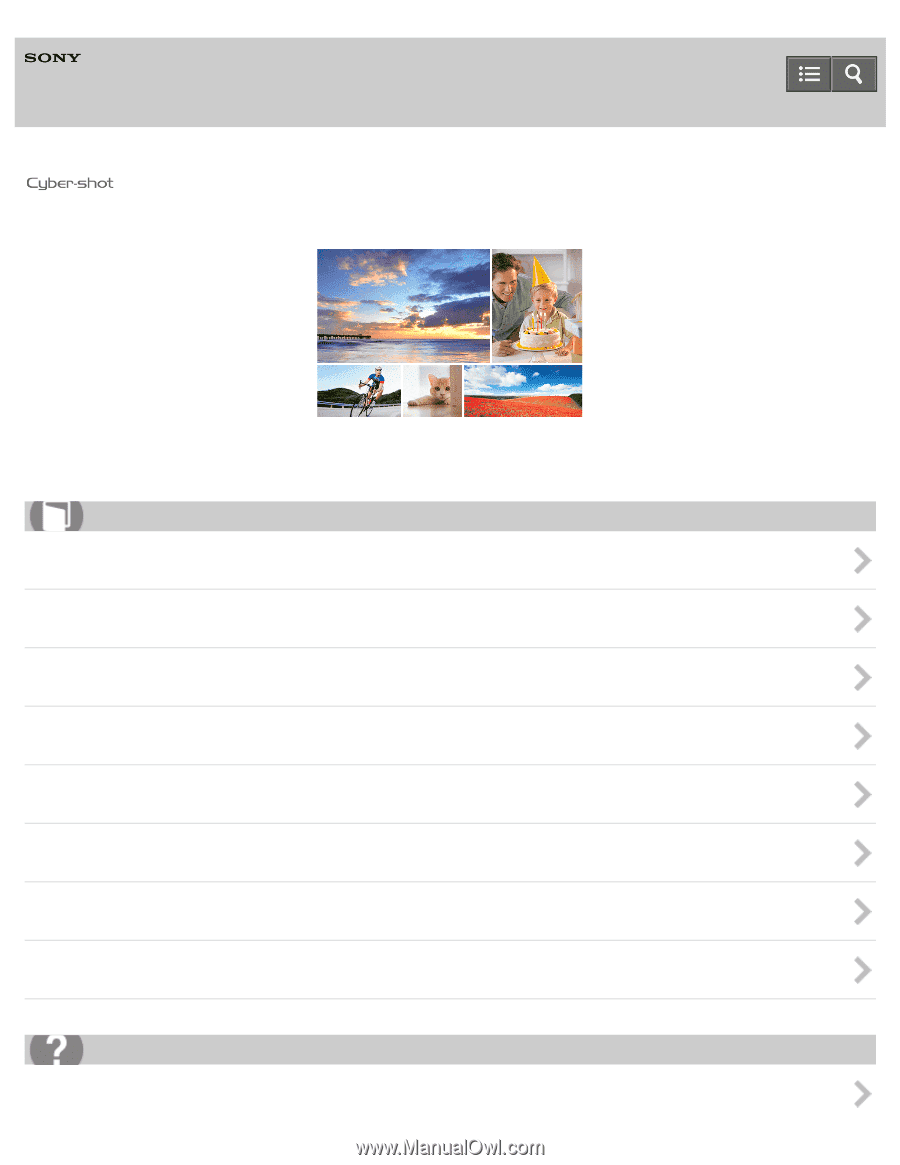
Digital Still Camera
DSC-H400
Use this Help Guide when you have any questions on how to use the camera.
Before Use
Confirming the operation method
Shooting
Useful shooting functions
Viewing
Changing settings
Using with your computer
Precautions/About this camera
If you have problems
Help Guide
How to use
Troubleshooting