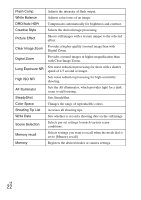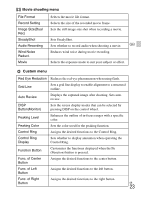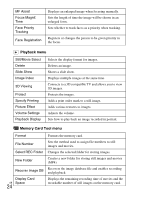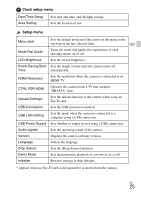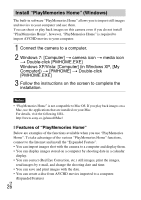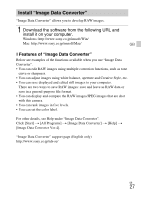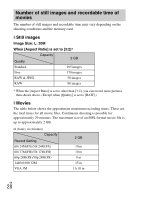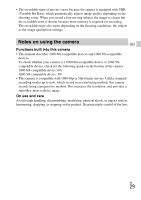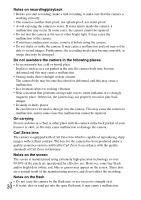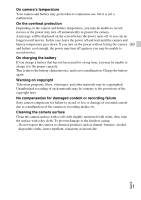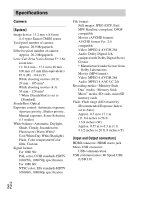Sony DSC-RX100 Instruction Manual - Page 27
Install “Image Data Converter”, Features of Image Data Converter - raw converter
 |
View all Sony DSC-RX100 manuals
Add to My Manuals
Save this manual to your list of manuals |
Page 27 highlights
Install "Image Data Converter" "Image Data Converter" allows you to develop RAW images. 1 Download the software from the following URL and install it on your computer. Windows: http://www.sony.co.jp/imsoft/Win/ Mac: http://www.sony.co.jp/imsoft/Mac/ GB x Features of "Image Data Converter" Below are examples of the functions available when you use "Image Data Converter". • You can edit RAW images using multiple correction functions, such as tone curve or sharpness. • You can adjust images using white balance, aperture and Creative Style, etc. • You can save displayed and edited still images to your computer. There are two ways to save RAW images: save and leave as RAW data or save in a general-purpose file format. • You can display and compare the RAW images/JPEG images that are shot with this camera. • You can rank images in five levels. • You can set the color label. For other details, see Help under "Image Data Converter". Click [Start] t [All Programs] t [Image Data Converter] t [Help] t [Image Data Converter Ver.4]. "Image Data Converter" support page (English only) http://www.sony.co.jp/ids-se/ GB 27