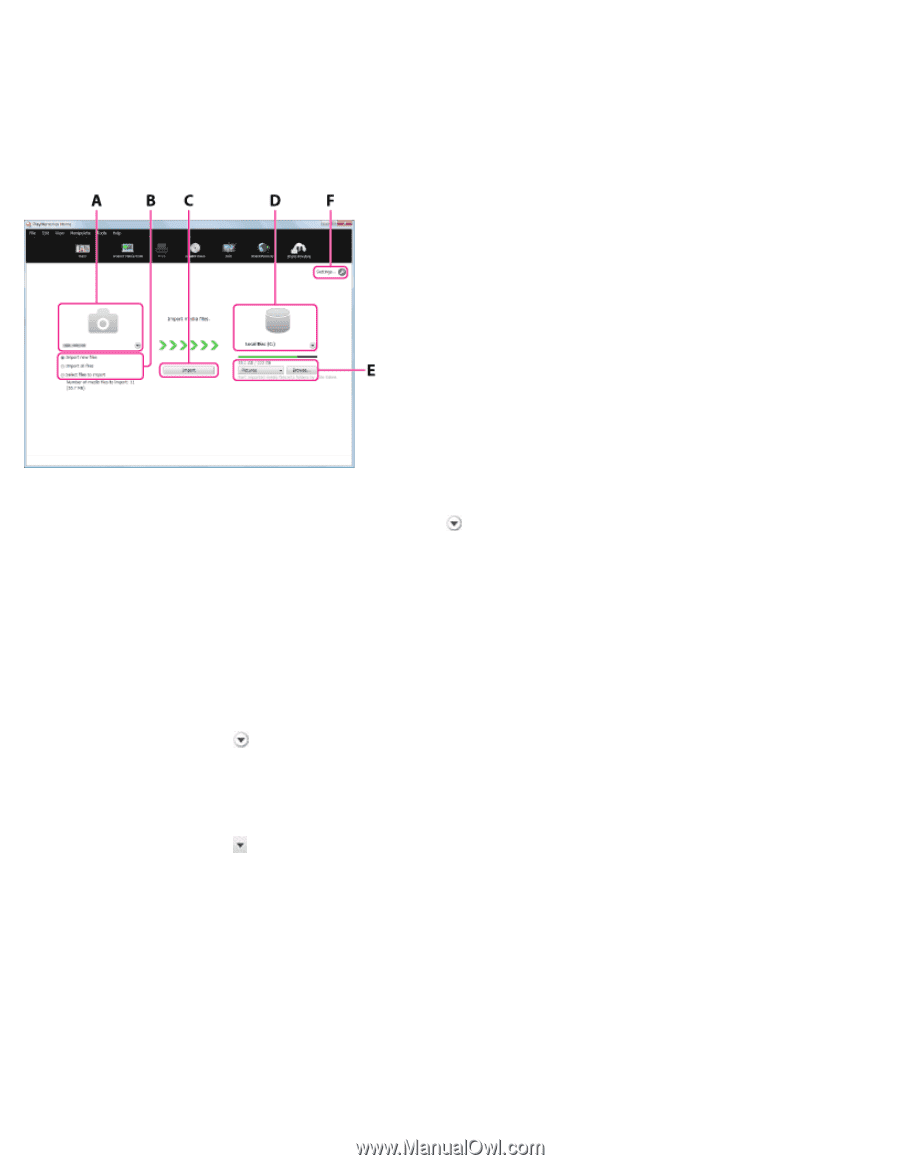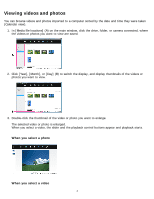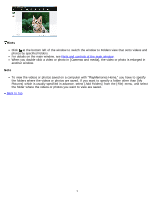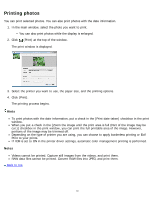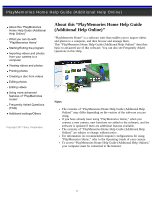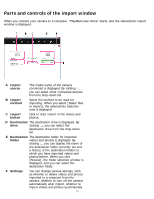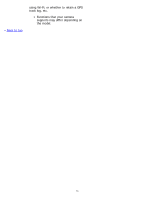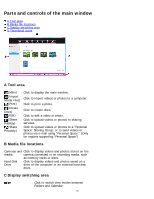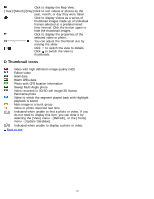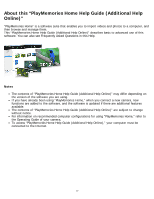Sony DSC-RX1R PlayMemories Home™ Help Guide (Windows) (.PDF) - Page 13
Parts and controls of the import window, which you have imported videos
 |
View all Sony DSC-RX1R manuals
Add to My Manuals
Save this manual to your list of manuals |
Page 13 highlights
Parts and controls of the import window When you connect your camera to a computer, "PlayMemories Home" starts, and the video/photo import window is displayed. A Import source The model name of the camera connected is displayed. By clicking , you can select other connected devices from the drop-down list. B Import method Select the method to be used for importing. When you select [Select files to import], the video/photo selection area is displayed. C Import button Click to start import of the videos and photos. D Destination The destination drive is displayed. By drive clicking , you can select the destination drive from the drop-down list. E Destination The destination folder for imported folder videos and photos is displayed. By clicking , you can display the name of the destination folder currently set and a history of the destination folders to which you have imported videos and photos before. When you click [Browse], the folder selection window is displayed, and you can select the destination folder. F Settings You can change various settings, such as whether to delete videos and photos imported to a computer from the camera, whether to turn off the camera automatically after import, whether to import videos and photos automatically 13