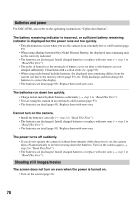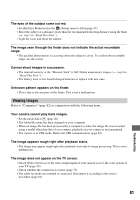Sony DSC-S60 User Guide / Troubleshooting - Page 83
connect your computer to the camera.
 |
View all Sony DSC-S60 manuals
Add to My Manuals
Save this manual to your list of manuals |
Page 83 highlights
• Disconnect the cable for multi-use terminal (DSC-S90/S80/S60) or Cyber-shot Station (DSCST80) from both the computer and the camera, and connect it again firmly. Make sure that "USB Mode Normal" is displayed (page 59). • Set [USB Connect] to [Normal] in the (Setup) menu (page 54). • Disconnect all equipment other than the camera, the keyboard and the mouse from the USB connectors of your computer. • Connect the camera directly to your computer without passing through a USB hub or other device (page 59). • The USB driver is not installed. Install the USB driver (page 58). • Your computer does not properly recognize the device because you connected the camera and your computer with the cable for multi-use terminal (DSC-S90/S80/S60) or Cyber-shot Station (DSC-ST80) before you installed the "USB Driver" from the supplied CD-ROM. Delete the erroneously recognized device from your computer, then install the USB driver (see the next item). The Removable disk icon does not appear on the computer screen when you connect your computer to the camera. • Follow the procedure below to install the USB driver again. The following procedure is for a Windows computer. 1 Right-click [My Computer] to display the menu, then click [Properties]. The "System Properties" screen appears. 2 Click [Hardware] t [Device Manager]. • For Windows 98/98SE/Me, click the [Device Manager] tab. The "Device Manager" appears. 3 Right-click [ Sony DSC], then click [Uninstall] t [OK]. The device is deleted. 4 Install the USB driver (page 58). You cannot copy images. • Connect the camera and your computer correctly using the supplied cable for multi-use terminal (DSC-S90/S80/S60) or Cyber-shot Station (DSC-ST80) (page 59). • Follow the designated copy procedure for your OS (pages 60, 67). • You may not be able to shoot using a "Memory Stick" formatted by a computer. Shoot using a "Memory Stick" formatted by your camera (page 51). After making a USB connection, "PicturePackage" does not start automatically. • Start up the "PicturePackage Menu" and check [Settings]. • Make the USB connection after the computer is turned on (page 59). The image cannot be played back on a computer. • If you are using "PicturePackage," click on help at the upper-right corner of each screen. • Consult the computer or software manufacturer. 83 Troubleshooting