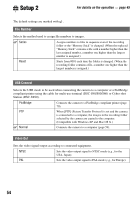Sony DSC S90 Operating Instructions - Page 59
Stage 2: Preparing the camera, and the computer, Insert a Memory Stick - instructions
 |
UPC - 027242673830
View all Sony DSC S90 manuals
Add to My Manuals
Save this manual to your list of manuals |
Page 59 highlights
Using your computer Stage 2: Preparing the camera and the computer 1 Insert a "Memory Stick" with recorded images into the camera. • When copying images in the internal memory, this step is unnecessary. 2 Insert the batteries with enough capacity remained in the camera, or connect the camera to a wall outlet (wall socket) with the AC Adaptor (not supplied). • When you copy images to your computer using insufficient batteries, copying may fail or image data may be corrupted if the batteries shut off too soon. • For DSC-ST80, also refer to the operating instructions "Cyber-shot Station". 3 Set the mode dial to , then turn on the camera and the computer. POWER Stage 3: Connecting the camera and your computer • For DSC-ST80, also refer to the operating instructions "Cyber-shot Station". To the multi connector Cable for multi-use terminal To a USB connector • With Windows XP, the AutoPlay wizard appears on the desktop. "USB Mode Normal" appears on the screen of the camera. USB Mode Normal Memory Stick Switch on MENU Access indicators* When a USB connection is established for the first time, your computer automatically runs a program to recognize the camera. Wait for a while. * During communication, the access indicators turn red. Do not operate the computer until the indicators turn white. • If "USB Mode Normal" does not appear, set [USB Connect] to [Normal] (page 54). 59