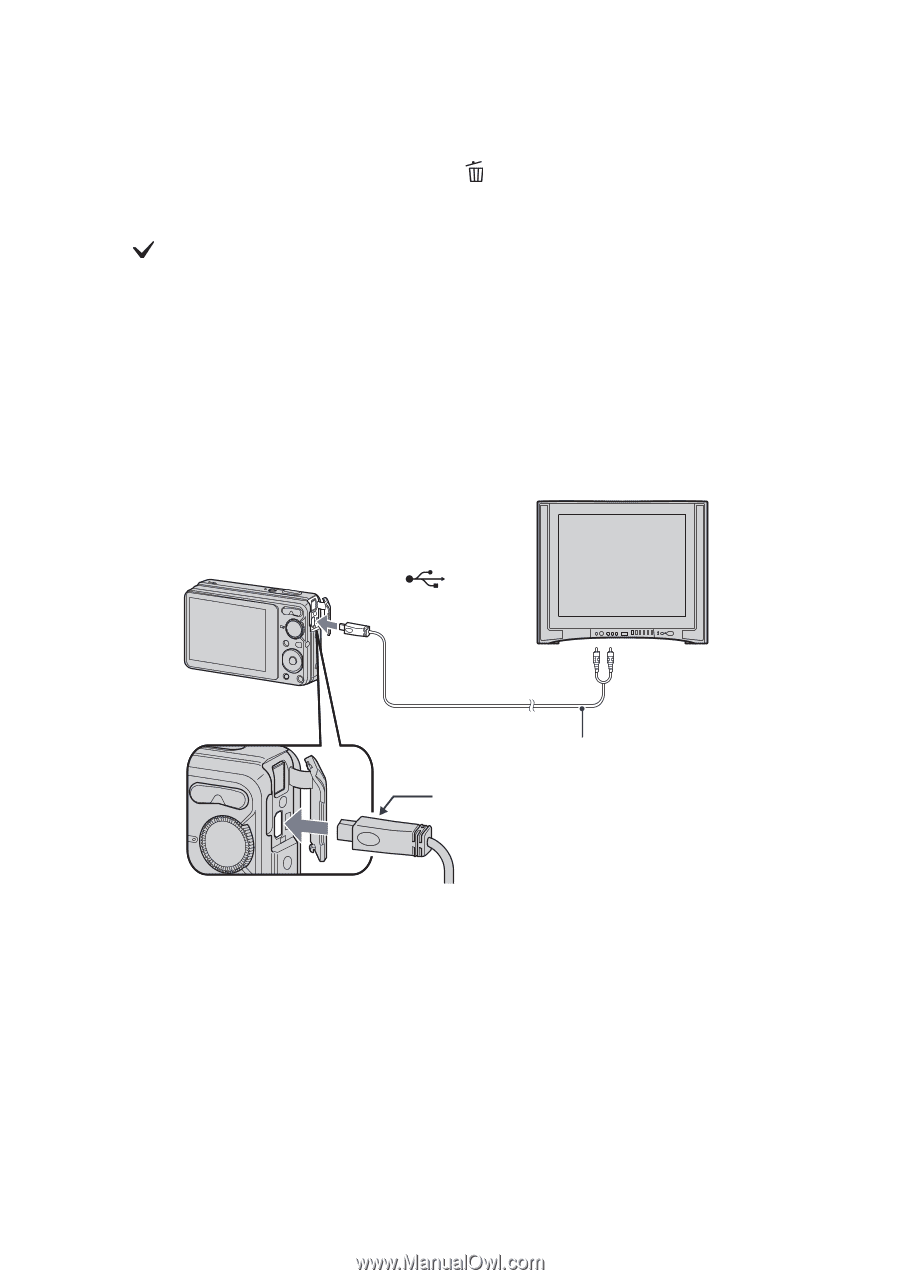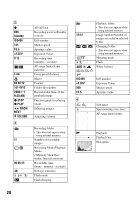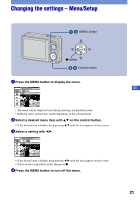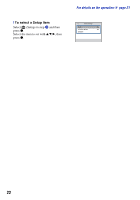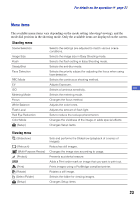Sony DSC-S980/P Instruction Manual - Page 18
To delete images in index mode, To view images on TV, Select [OK] - cable
 |
UPC - 027242757264
View all Sony DSC-S980/P manuals
Add to My Manuals
Save this manual to your list of manuals |
Page 18 highlights
[ To delete images in index mode 1 While an index screen is displayed, press the (Delete) button and select [Multiple Images] with b/B on the control button, then press z. 2 Select the image you want to delete with v/V/b/B, then press z. The mark is checked in the checkbox of the image. To cancel a selection, select an image you have selected for deletion, then press z again. 3 Press the MENU button. 4 Select [OK] with v, then press z. • To delete all the images of a folder, select [All In This Folder] in step 1, then press z. [ To view images on TV Connect the camera to the TV with the dedicated A/V cable (supplied). • Align the arrow mark on the dedicated A/V cable connector with the v mark beside the A/V OUT terminal and connect the cable to the camera. To the (USB) · A/V OUT terminal To audio/video input jacks Dedicated A/V cable (supplied) Arrow mark (back) 18